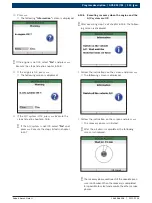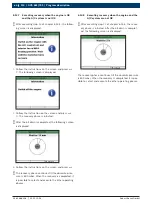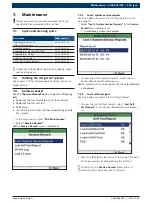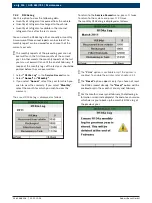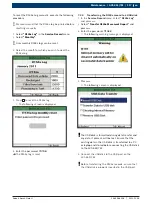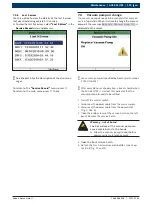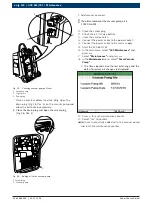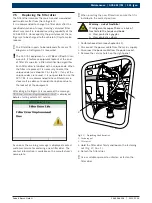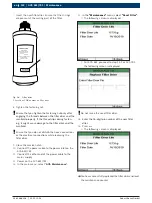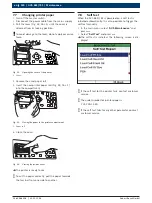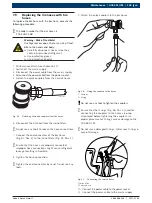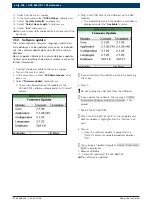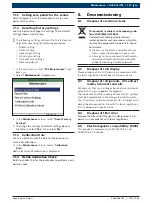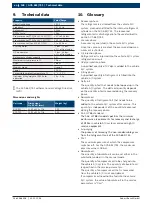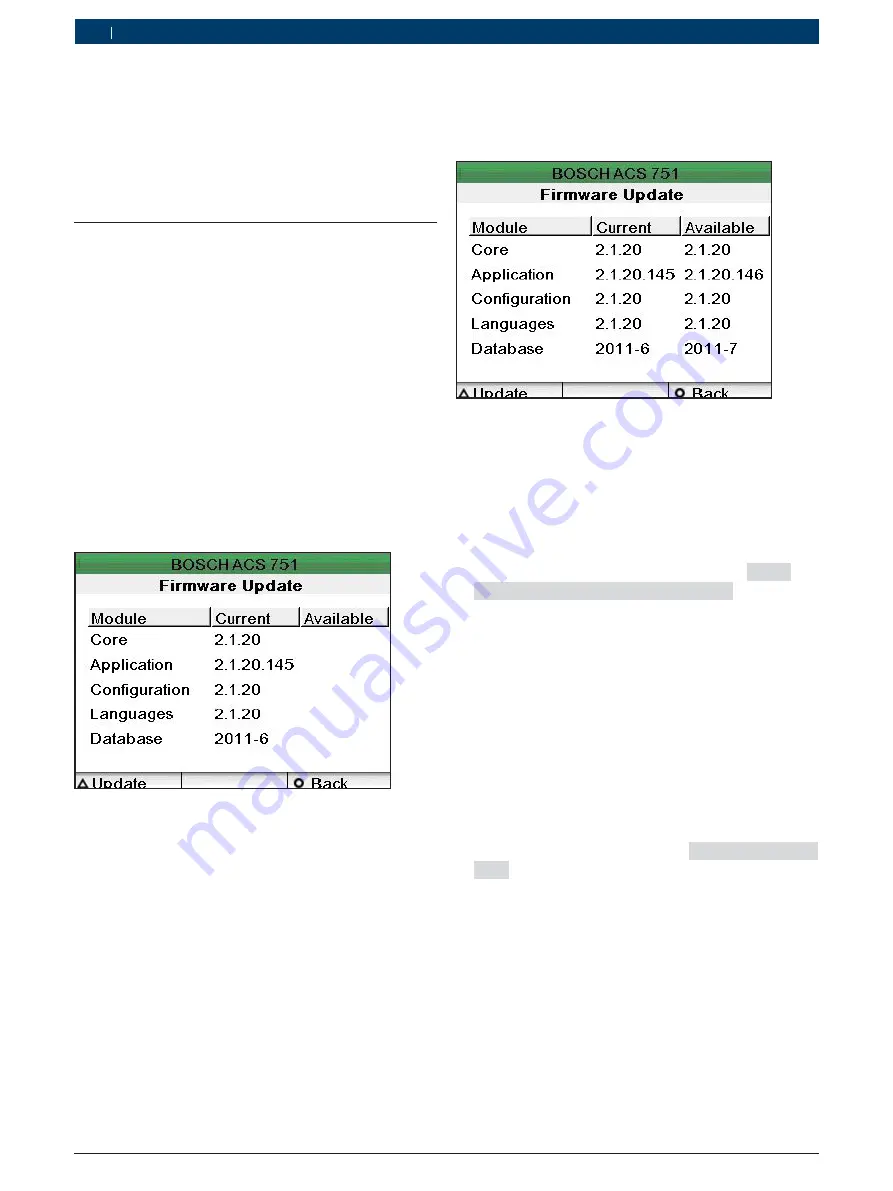
1 689 988 238
2012-11-06
|
Robert Bosch GmbH
126 | ACS 651/751 | Maintenance
en
12.
Switch on the mains supply.
13.
In the main menu select "
ACS Settings
" and press
E
.
14.
Select "
System Defaults
" and press
E
.
15.
Select "
Select Hose Length
" and press
E
.
16.
Select "
6 m
" and press
E
.
"
You have successfully replaced the 3m hoses with the
6m hoses.
7.10 Software update
The system software, firmware, languages and the ve-
hicle database can be updated, all at once, or individu-
ally. The software update does not affect the custom
database.
Bosch supplies USB disks for vehicle database updates.
Contact your local Bosch dealer or customer service for
further information
.
1.
Connect the power cable to the mains supply.
2.
Turn on the master switch
.
3.
In the main menu, select "
ACS Maintenance
" and
press
E
.
4.
Select "
Firmware Update
" and press
E
.
The version information of the modules in the
ACS 651/751 software is displayed in the "Current"
column
.
5.
Plug in the USB disk to the USB port on the HMI
module
.
The modules for which the update is available is
displayed under the "
Available
" column
.
i
If you do not want to update, exit only by pressing
the O key
6.
Press
.
!
Do not unplug the USB disk from the USB port.
i
If you update the software, the message, "
9000
Firmware Update Restart System
" is dis-
played.
7.
Restart the ACS 651/751.
i
When the ACS 651/751 restarts, the module avail-
able for update is highlighted in the "Version" col-
umn.
8.
Press
.
Once the software update is complete, the
"Status" column for updated modules displays
"OK"
.
i
The message "Update Complete.
Power Down Sys-
tem"
is displayed.
9.
Remove USB disk.
10.
Switch off and restart the ACS 651/751.
"
The software is updated
.