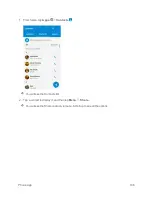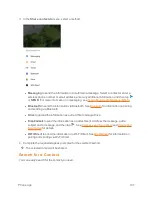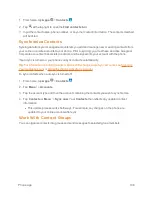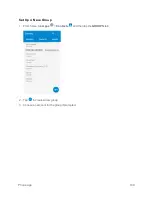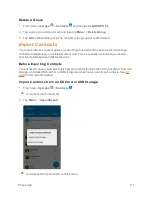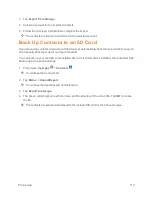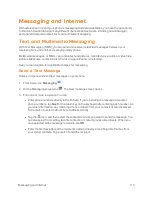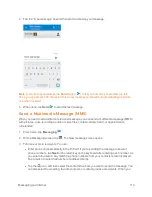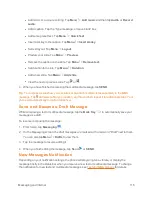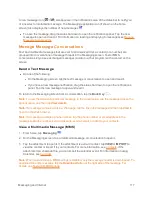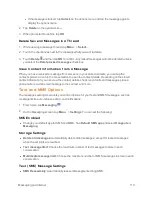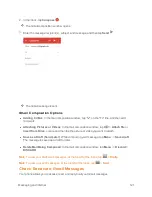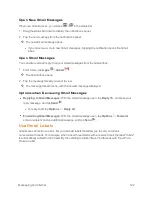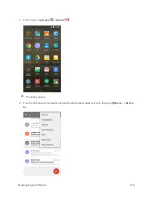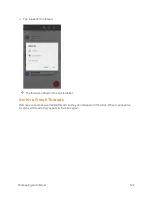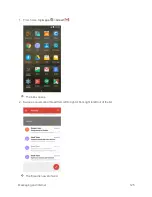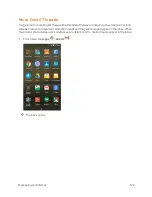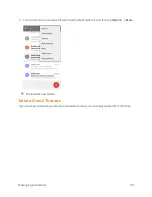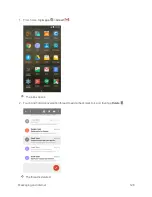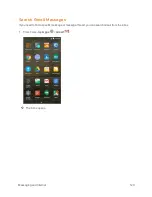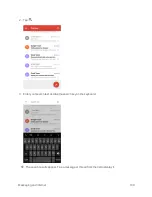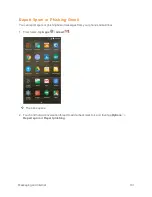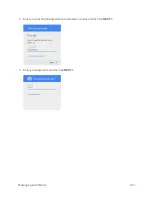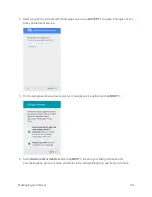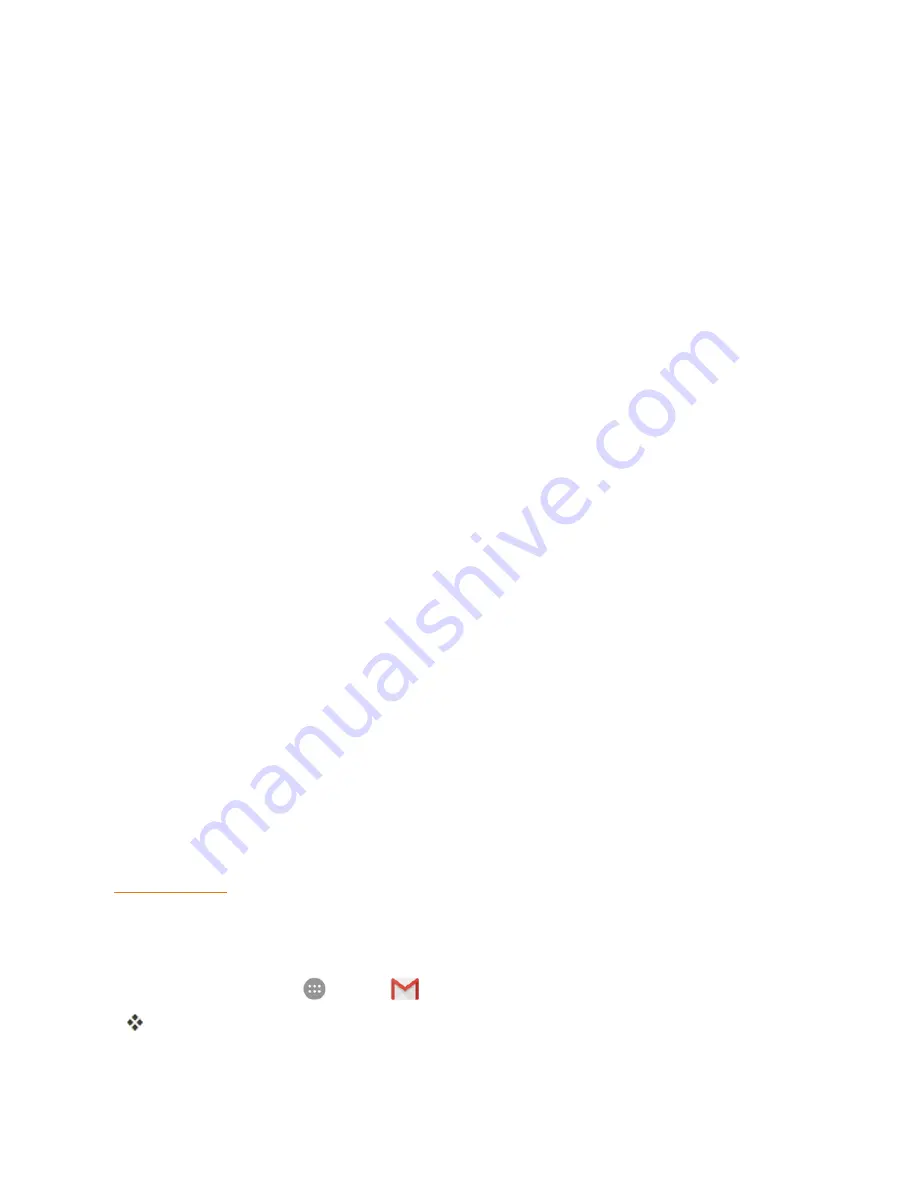
Messaging and Internet
120
Multimedia (MMS) Message Settings
n
Auto-retrieve
: Select this option to automatically retrieve all your multimedia messages
completely. When selected, the multimedia message header plus the message body and
attachments will automatically download to your phone. If you clear this check box, only the
multimedia message header will be retrieved and shown in your Messaging screen.
Display Settings
n
Bubble and background
: Choose the pattern of the dialog balloons and background
displayed in every conversation.
Notification Settings
n
Notifications
: Select this option if you want to receive a notification in the status bar when a
new text or multimedia message arrives.
n
Select
ringtone
: Select a ringtone that is specific to new text and multimedia messages. Note
that the ringtone briefly plays when selected.
n
Vibrate
: Select this option if you want the phone to vibrate when a new text or multimedia
message arrives.
Signature Settings
n
Edit signature
: Edit the signature for outgoing messages.
n
Add
signature
: Select this option if you want to attach the signature to all outgoing messages.
WAP Push Switch
n
Enable wap push receiving
: Check this option if you want to receive WAP push messages.
Emergency Alerts
n
Receive emergency alerts
: Tap this option and check the threat levels that you want to
receive alerts for.
Gmail
Use Google’s Gmail service and your Google Account to send, receive, and manage your Gmail
messages. Before using Gmail, you must register a Google (Gmail) Account on your phone. See
for details.
Create and Send Gmail
Use your phone to create and send Gmail messages.
1. From home, tap
Apps
>
Gmail
. If prompted, tap
TAKE ME TO GMAIL
.
The Gmail inbox opens.
Содержание Boost MAX +
Страница 1: ...Available applications and services are subject to change at any time ...
Страница 46: ...Basic Operations 37 2 Tap OR CREATE A NEW ACCOUNT 3 Enter your First name and Last name and then tap NEXT ...
Страница 81: ...Phone App 72 Answer an Incoming Call 1 When a call arrives drag down to answer it The call begins ...
Страница 164: ...Messaging and Internet 155 1 From home tap Chrome The browser opens 2 Tap Menu History The History window opens ...
Страница 166: ...Messaging and Internet 157 1 From home tap Chrome The browser opens 2 After you open a Web page tap Menu New tab ...
Страница 170: ...Messaging and Internet 161 Tip For more information from your computer visit google com intl en chrome browser mobile ...
Страница 178: ...Camera and Video 169 2 Tap an album such as Camera The list of pictures and videos for the album opens ...
Страница 180: ...Camera and Video 171 Retouch a Picture 1 From home tap Apps Gallery The album list opens ...
Страница 181: ...Camera and Video 172 2 Tap an album such as Camera The list of pictures and videos for the album opens ...
Страница 182: ...Camera and Video 173 3 Tap the picture you want to crop 4 Tap Menu Edit Photo Editor The Photo Editor screen appears ...
Страница 217: ...Useful Apps and Features 208 1 From home tap Apps Clock ...