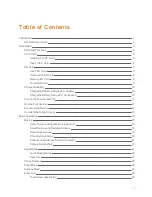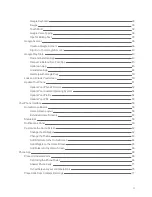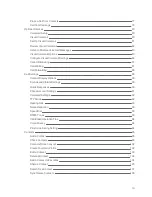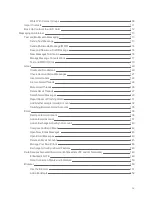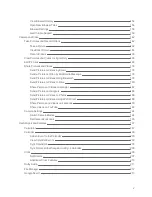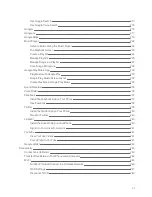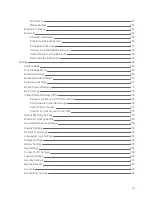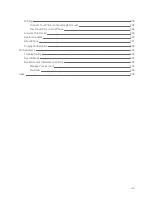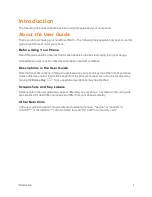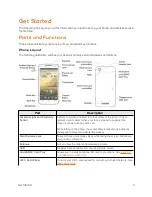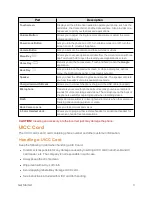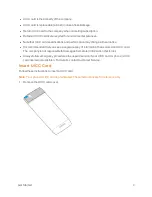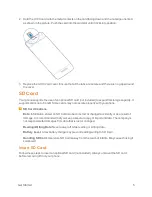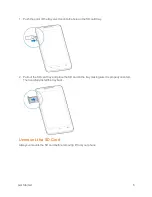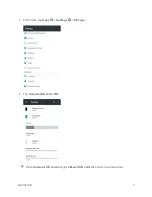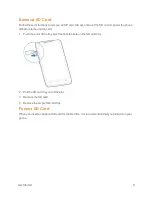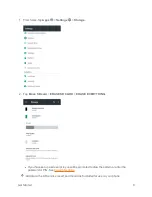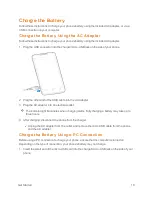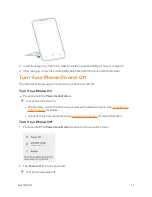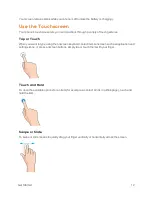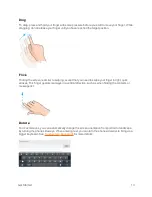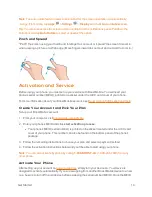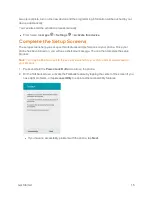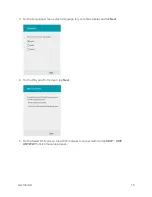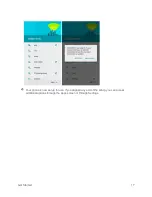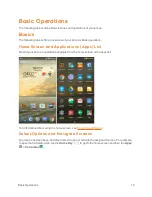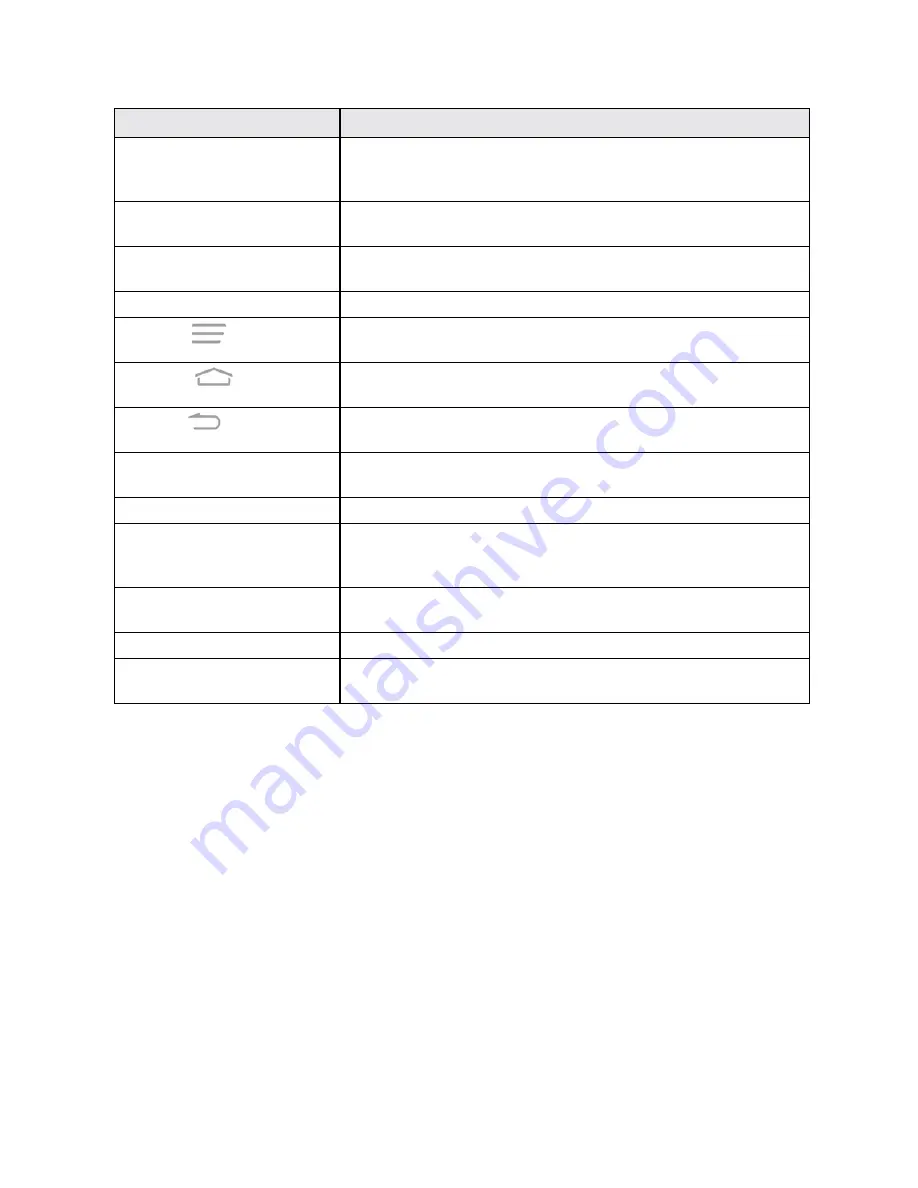
Get Started
3
Part
Description
Touchscreen
Displays all the information needed to operate your phone, such as the
call status, the Contacts list, and the date and time. Also provides one-
tap access to all of your features and applications.
Volume Button
Allows you to adjust the ringtone or media volume or adjust the voice
volume during a call.
Power/Lock
Button
Lets you turn the phone on or off, turn airplane mode on or off, turn the
screen on or off, or restart the phone.
Camera
Button
Lets you activate the camera and take pictures or videos.
Menu
Key
Allows you to access options available from the current screen with one
tap. Touch and hold to open the recently-used applications screen.
Home Key
Returns you to the home screen. Touch and hold to open the
application.
Back Key
Lets you return to the previous screen, or close a dialog box, options
menu, the Notifications panel, or onscreen keyboard.
Speaker
Lets you hear the different ringtones and sounds. The speaker also lets
you hear the caller’s voice in speakerphone mode.
Charger/micro-USB Jack
Allows you to connect the phone charger or the USB cable (included).
Microphone
Transmits your voice for phone calls or records your voice or ambient
sounds for voice recordings and videos. The microphone on the back of
the phone is useful for capturing sound when recording videos.
Flash
Helps illuminate subjects in low-light environments when the camera is
focusing and capturing a picture or video.
Back Camera Lens
Lets you take pictures and videos.
3.5 mm Headset Jack
Allows you to plug in either a stereo headset or an optional headset for
convenient, hands-free conversations.
CAUTION!
Inserting an accessory into the incorrect jack may damage the phone.
UICC Card
The UICC card is an IC card containing phone number and other customer information.
Handling a UICC Card
Keep the following in mind when handling a UICC card.
n
Customer is responsible for any damage caused by inserting UICC card in another-brand IC
card reader, etc. The company is not responsible in such case.
n
Always keep the IC chip clean.
n
Wipe clean with a dry, soft cloth.
n
Avoid applying labels. May damage UICC card.
n
See instructions included with UICC card for handling.
Содержание Boost MAX +
Страница 1: ...Available applications and services are subject to change at any time ...
Страница 46: ...Basic Operations 37 2 Tap OR CREATE A NEW ACCOUNT 3 Enter your First name and Last name and then tap NEXT ...
Страница 81: ...Phone App 72 Answer an Incoming Call 1 When a call arrives drag down to answer it The call begins ...
Страница 164: ...Messaging and Internet 155 1 From home tap Chrome The browser opens 2 Tap Menu History The History window opens ...
Страница 166: ...Messaging and Internet 157 1 From home tap Chrome The browser opens 2 After you open a Web page tap Menu New tab ...
Страница 170: ...Messaging and Internet 161 Tip For more information from your computer visit google com intl en chrome browser mobile ...
Страница 178: ...Camera and Video 169 2 Tap an album such as Camera The list of pictures and videos for the album opens ...
Страница 180: ...Camera and Video 171 Retouch a Picture 1 From home tap Apps Gallery The album list opens ...
Страница 181: ...Camera and Video 172 2 Tap an album such as Camera The list of pictures and videos for the album opens ...
Страница 182: ...Camera and Video 173 3 Tap the picture you want to crop 4 Tap Menu Edit Photo Editor The Photo Editor screen appears ...
Страница 217: ...Useful Apps and Features 208 1 From home tap Apps Clock ...