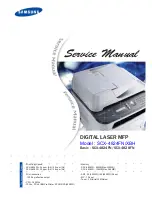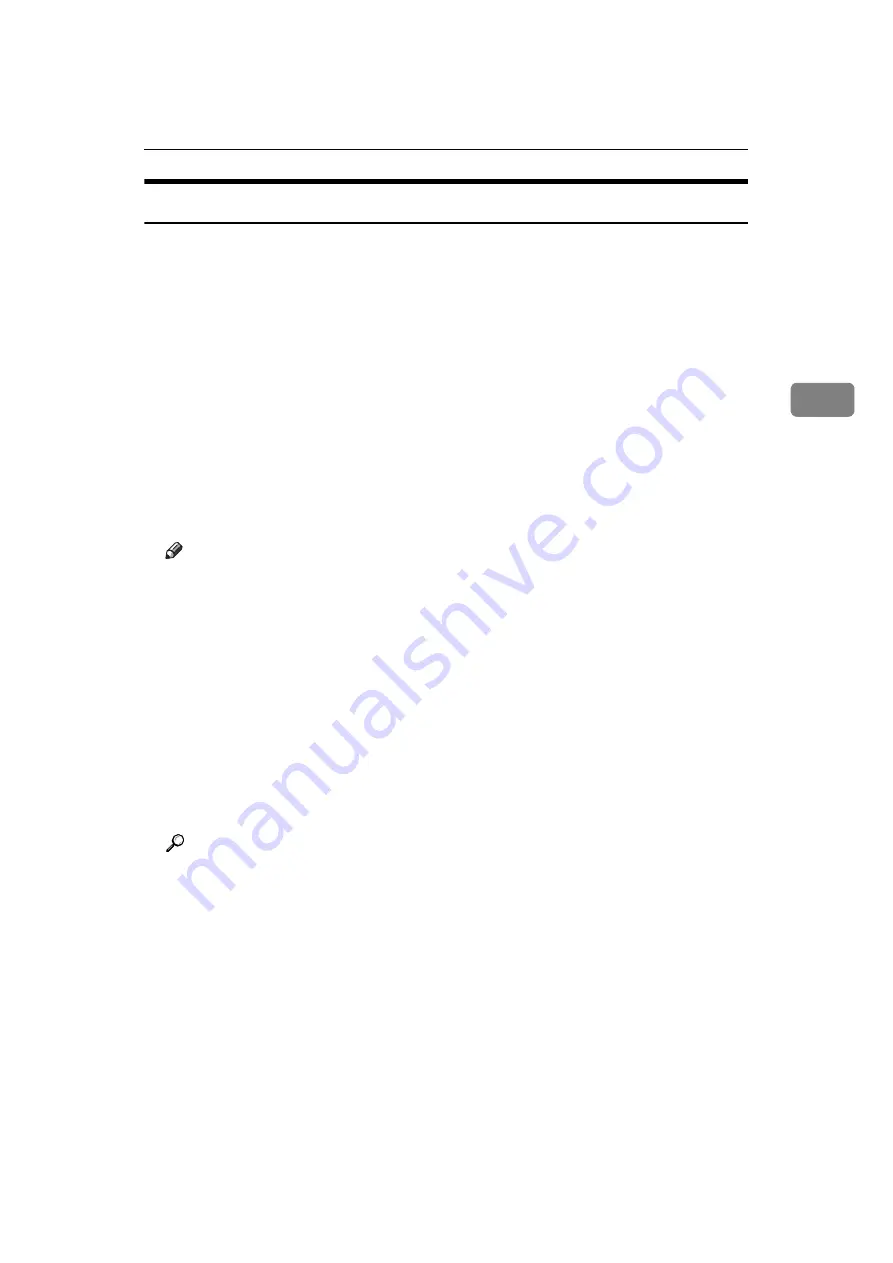
Form Feed
107
3
Canceling a Print Job
Follow the procedure below for canceling the print job if the message prompting
form feed appears.
A
Press the
{
Printer
}
key.
The Printer screen appears.
B
Press
[
Job Reset
]
.
Delete the stored print jobs, and then cancel form feed.
C
Press
[
Reset the Job
]
to cancel the current print job, or
[
Reset All Jobs
]
to cancel
all jobs.
A confirmation message appears.
D
Press
[
Yes
]
to cancel the print job.
Press
[
No
]
to return to the previous display.
Note
❒
To resume printing print jobs, press
[
Resume Printing
]
❒
If the machine is shared by multiple computers, be careful not to acciden-
tally cancel someone else's print job.
❒
Under Windows, if the machine is connected to the computer using a par-
allel cable, sent print jobs may be canceled if
[
Reset All Jobs
]
is pressed
while “Waiting...” is on the display panel. After the interval set in
[
I/O Time-
out
]
in Printer Features has passed, the next print job can be sent. A print
job sent from a different client computer will not be canceled in this case.
❒
You cannot stop printing data that has already been processed. For this
reason, printing may continue for a few pages after you press
[
Job Reset
]
.
❒
A print job containing a large volume of data may take considerable time
to stop.
Reference
For details, see p.108 “Canceling a Print Job”.
Содержание 7500
Страница 8: ...vi ...
Страница 26: ...18 ...
Страница 82: ...Setting Up the Printer Driver 74 2 ...
Страница 88: ......
Страница 109: ...Printing from the Print Job Screen 101 3 Note ...
Страница 138: ...Other Print Operations 130 3 ...
Страница 140: ...Saving and Printing Using the Document Server 132 4 ...
Страница 148: ...The Functions and Settings of the Machine 140 5 ...
Страница 156: ...148 EN USA B841 7507 ...
Страница 158: ...Printer Scanner Unit Type 7500 Operating Instructions Printer Reference EN USA B841 7507 ...