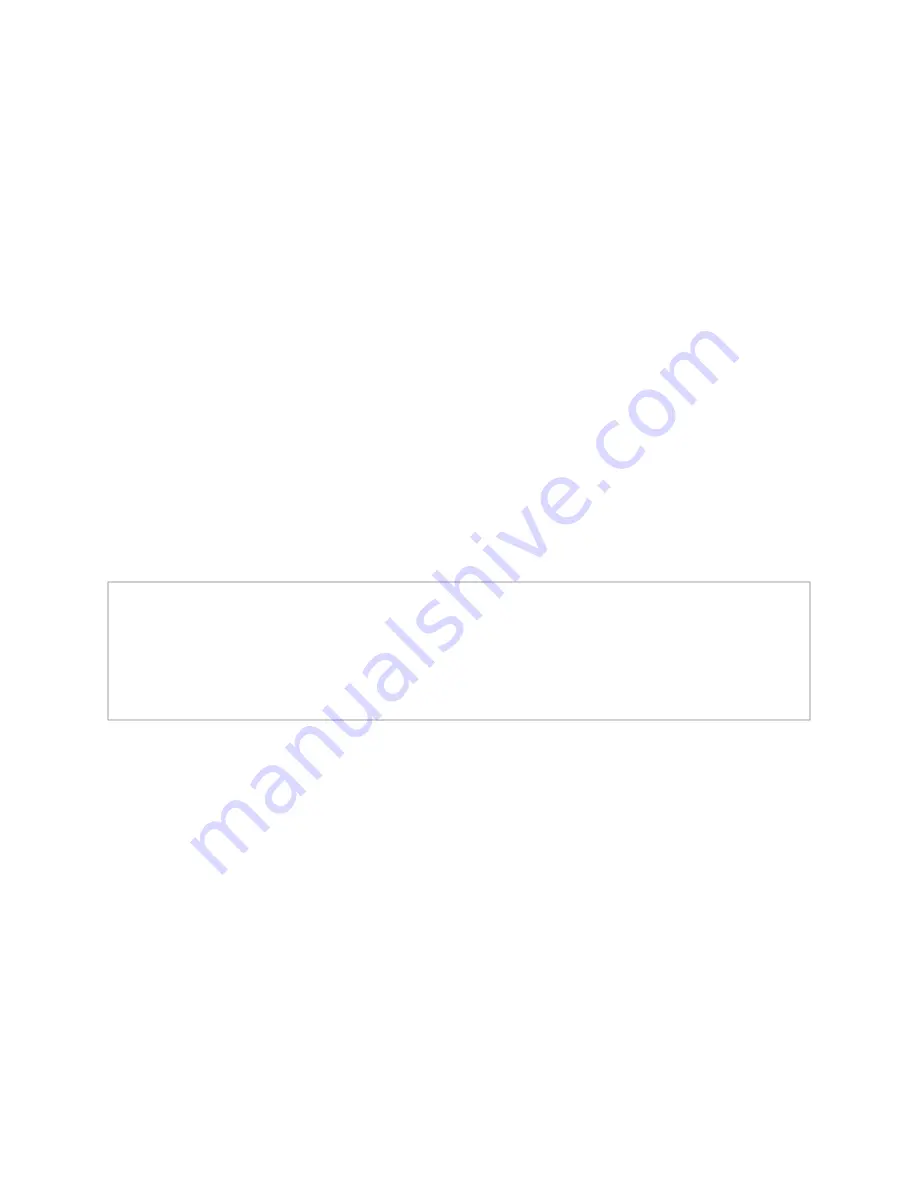
17
Setting DSP Parameters
When you select
DSP
(Digital Signal Processing) from the appliance’s web UI, the DSP
page appears. This page presents a mixing board interface, allowing you to monitor, con
-
trol, and perform DSP operations on the signal of the input and output channels.
Note:
Digital Signal Processing (DSP) refers to the digital operations that are performed to
modify or control the digital signal.
The signal for a channel can come from either of two sources:
1
An analog line input signal
2
A digital VoIP audio stream or multicast audio
The level of an analog line input signal can be adjusted via the mixer’s Input Gain control.
The analog signal is then converted to a digital signal, after which its level is then con
-
trolled using the slider control.
Digital VoIP audio streams received over the network, either as SIP-initiated phone calls
or as multicast audio (see SIP and Multicast configuration settings in
), are controlled by the mixer’s Network input channel
(Input 5).
Each digital signal, regardless of the source, is conditioned, filtered, and enhanced via the
DSP processors, and its level adjusted via the mixing board’s slider controls. The pro
-
cessed signal from each channel is then routed to the Output channel according to the
DSP Router configuration (see
"Adjusting Router Settings” on page
).
The digital output of all channels that are routed to the Output channel are digitally
merged, processed according to the output channel’s DSP settings, and ultimately con
-
verted to an analog signal and sent to the output connectors. Signals that are routed to
the Network output channels via the DSP Router can be sent as digital audio to the net
-
work using a Nyquist server’s Audio Distribution feature.
Note:
Audio Distribution functionality requires a Nyquist server and is not supported in
Standalone Operation mode.
Note:
The network channel, Input 5, controls the levels and DSP processing for the
received network audio streams, while the Output channel controls the output levels
and final DSP processing of the output signal. Keep in mind that the output channel
may include other signals that have been sent via the DSP Router to those output chan
-
nels, such as the signals from Inputs 1 through 4 (though network audio streams take
precedence over the analog signals from Inputs 1 through 4).
















































