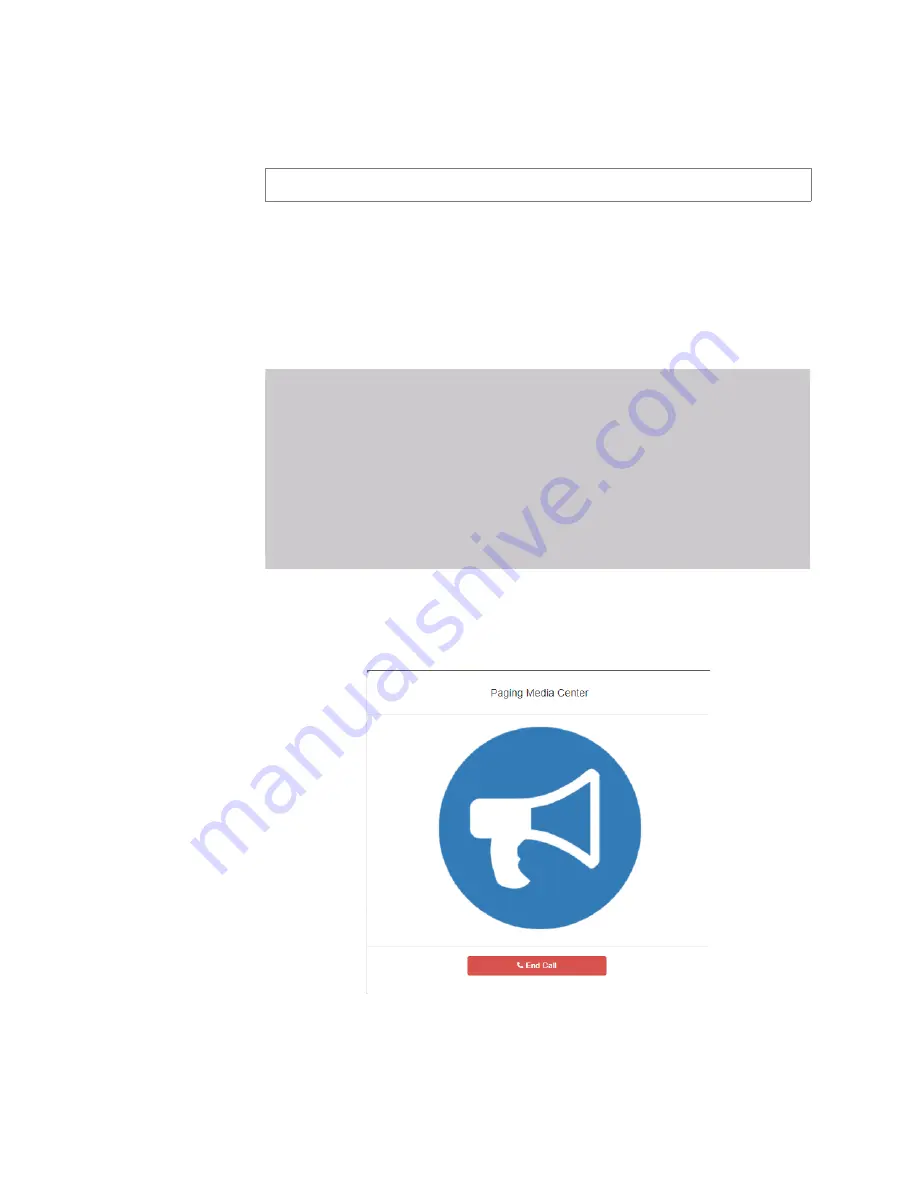
88
Step 3
On the Page popup, select the zone that you want to
page.
Step 4
If you must enter a password to complete this task,
select
Dial Pad
and enter the 4-digit password.
Step 5
If prompted, enter 1 for confirmation.
Step 6
If prompted, allow C4000 to use the microphone asso-
ciated with your station.
Warning
If you turn off the microphone on your computer,
then you cannot launch audio distribution, tones,
alarms, and so on. When attempting to making a call
with the computer’s microphone turned off, C4000
automatically hangs up the call. If you make a second
call, the dashboard displays a message that the
phone is in use
.
Also, when the microphone is off and
a bell tone comes in, C4000 rings as opposed to auto
answering.
Step 7
After you hear the tone, speak into the microphone.
Step 8
Select
End Call
to end the page.
Note:
You can sort the zones by Name or Number.
Figure 5-13, End Call
Содержание Nyquist C4000 Series
Страница 6: ...vi ...
Страница 10: ...x ...
Страница 12: ...xii ...
Страница 20: ...8 ...
Страница 72: ...60 Step 2 Under Tones Announcements select Alarm Figure 4 1 Alarm Button Figure 4 2 Alarm Page ...
Страница 88: ...76 ...
Страница 92: ...80 Step 4 Select End Call to end the call Figure 5 4 Calling Extension ...
Страница 134: ...122 ...
Страница 138: ...126 Step 3 Select one of the listed routines Figure 8 2 Routines List ...
Страница 146: ...134 ...






























