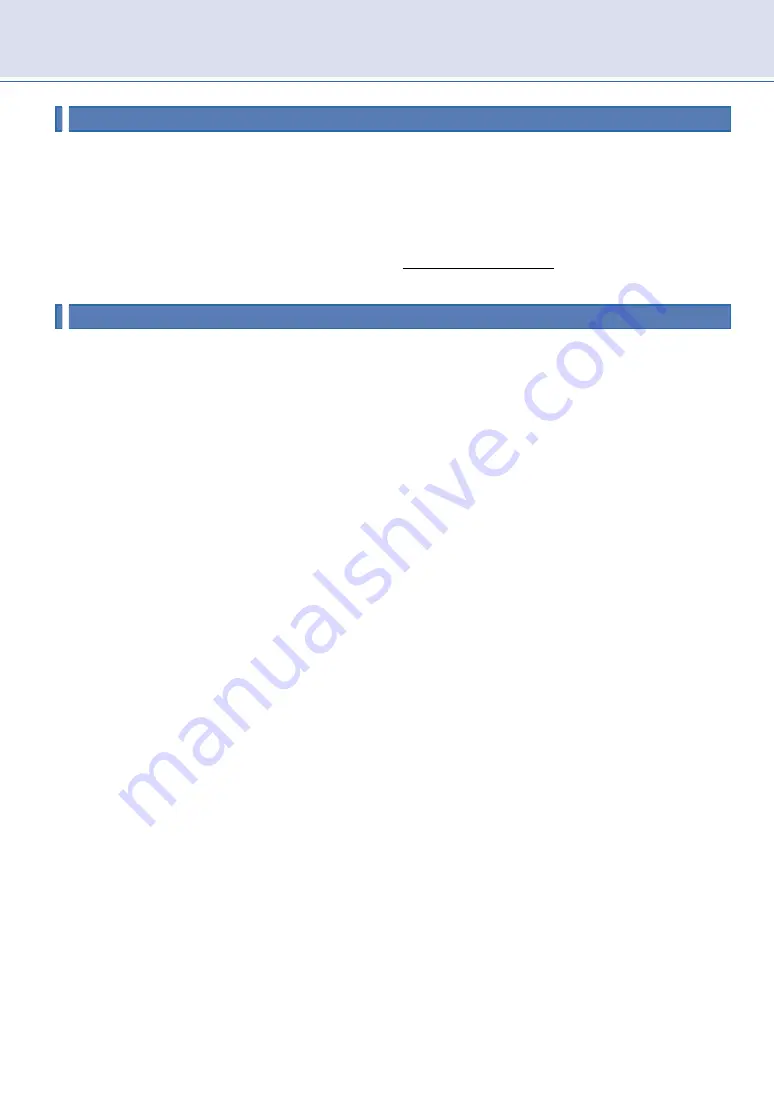
18
How to display content on this unit
To display still images and videos on this unit, the source files will need to be uploaded to the cloud server
for View-topia via the dedicated web page or dedicated App. Then the uploaded files will be downloaded
to each unit. Uploading can be performed from a PC, smartphone, or tablet.
On the web page, content display settings, system down-time settings, etc. can be configured. For
furtherer information on this separate system, go to https://view-topia.com/ and download the system
instruction manual.
Handling and safety precautions
Misuse or mishandling of this unit may result in functional degradation, malfunctions, or damage to the unit.
Use the following precautions when choosing where to install the unit:
Do not use this unit in a high-temperature or high-humidity environment.
Do not allow condensation to form on this unit, whether in use or not.
Do not use this unit under direct sunlight. Doing so may cause electric shock, fire, or damage to the
unit, which may lead to a malfunction.
Do not use this unit where it can be exposed to water or any other liquid. Doing so may cause a short-
circuit inside and damage to the unit.
Do not touch the AC plug with wet hands. There is a risk of electric shock.
Do not use this unit in a dusty place or a place where oil is used. Heat release of this unit may be
encumbered with dust and oil resulting in a malfunction.
Do not place any combustibles near this unit when it is in use.
Do not connect this unit to a multi-outlet/multi-socket power strip. Doing so may cause electric shock
or fire.
Do not hit or press hard on the screen panel.
Do not use this unit in a place where it can be exposed to corrosive gas (hydrogen sulfide gas, sulfurous
acid gas, etc.). Doing so may decompose and corrode the parts of the unit.
Do not repair/disassemble/alter the unit yourself. Doing so may cause electric shock or fire.
Do not place this unit near fire. Do not short-circuit terminals. Doing so may cause fumes, ignition, or
rupture.
Natural wood is used for the frame of this unit. Handle with care as it is vulnerable to damage. Please
note that there may be distinct wood grains and spots due to characteristics of natural wood, and they
are not defective.
Avoid storing or using this unit under conditions of extremely low humidity. Failure to do so may cause
cracking in the wooden frame.
Other information



















