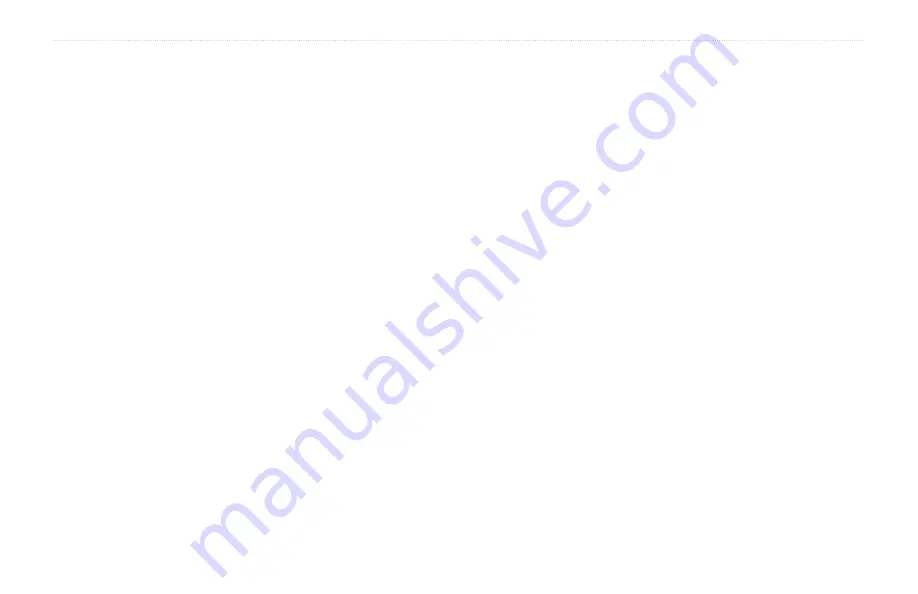
BMW Motorrad Navigator IV Owner’s Manual
33
Customizing the Navigator IV
Changing the Map Settings
Touch
Tools
>
Settings
>
Map
.
Map Detail
—adjust the amount of detail
shown on the map. Showing more detail may
cause the map to redraw slower.
Map View
—select a map perspective.
•
Track up
—display the map in two
dimensions (2-D) with your direction of
travel at the top.
•
North up
—display the map in 2-D with
North at the top.
•
3D
—display the map in three dimensions
(3-D) in Track Up.
Map Data Layout
—changes the amount of
data visible on the map.
Map autozoom
—turn the autozoom
function on or off. Map will automatically
zoom out while navigating a route, and will
zoom in as you approach your destination.
Trip Log
—show or hide the log of your
travels. To clear your trip log, touch
Tools
>
My Data
>
Clear Trip Log
.
Map info
—view the maps loaded on your
Navigator IV and their versions. Touch a
map to enable (check mark) or disable (no
check mark) that map.
restore
—restore the original map settings.
Changing the Vehicle Icon
1. Touch
Tools
>
Settings
>
Vehicle
Selection
.
2. Select the icon you want to use, and then
touch
OK
.
Download additional vehicle icons at
Adding Security
Touch
Tools
>
Settings
>
Security
.
garmin Lock
—turn on Garmin Lock
™
to lock your Navigator IV. Enter a 4-digit
PIN, and set a security location. For more
information, see
Safe Mode
—turn safe mode on or off. When
your vehicle is moving, safe mode disables
all functions that require significant operator
attention and could become a distraction
while driving.
restore
—restore the original security
settings. Restoring the security settings will
not clear your Garmin Lock PIN or security
location.
Содержание Motorrad IV
Страница 1: ...BMW Motorrad Navigator IV owner s manual BMW Motorrad Navigator www bmw motorrad com...
Страница 50: ......
Страница 51: ......






























