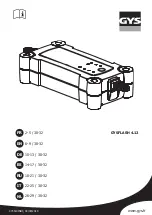content, traffic and road conditions, route
usability, or speed.
C. The licensed material is provided to li‐
censee “as is,” and “where is”. Total Traffic
Network, including, but not limited to, any
and all third party providers of any of the li‐
censed material, expressly disclaims, to the
fullest extent permitted by law, all warranties
or representations with respect to the li‐
censed material (including, without limita‐
tion, that the licensed material will be error-
free, will operate without interruption or that
the traffic data will be accurate), express, im‐
plied or statutory, including, without limita‐
tion, the implied warranties of merchanta‐
bility, non-infringement fitness for a
particular purpose, or those arising from a
course of dealing or usage of trade.
D. Neither Total Traffic Network, Inrix, Inc. or
BMW NA will be liable to you for any indirect,
special, consequential, exemplary, or inci‐
dental damages (including, without limita‐
tion, lost revenues, anticipated revenues, or
profits relating to the same) arising from any
claim relating directly or indirectly to use of
the traffic data, and even if Total Traffic Net‐
work, Inrix, Inc., or BMW NA are aware of the
possibility of such damages. These limita‐
tions apply to all claims, including, without
limitation, claims in contract and tort (such
as negligence, product liability and strict li‐
ability). Some states do not allow the exclu‐
sion or limitation of incidental or consequen‐
tial damages, so those particular limitations
may not apply to you.
▷
The traffic bulletins are indicated on the map
by symbols.
▷
The traffic bulletins for the surrounding area
are stored in a list.
The symbol in the function bar of the map
view turns red if there are traffic bulletins
that affect the calculated route.
Switching the reception on/off
1.
"Navigation"
2.
Open "Options".
3.
"Receive Traffic Info"
Opening the list of traffic bulletins
1.
"Navigation"
2.
"Map"
3.
"Traffic Info"
First, traffic bulletins for the calculated route
are displayed.
The traffic bulletins are sorted by their dis‐
tance from the current position of the vehi‐
cle.
4.
Select a traffic bulletin.
"More information": display additional
information.
5.
Scroll to the next or previous traffic bulletin
if required.
Traffic bulletins on the map
"Traffic conditions/gray map" active:
The Control Display changes to a black and
white display. This enables a better view of the
traffic bulletins. The day/night mode is disre‐
garded in this setting. Symbols and special des‐
tinations are not displayed.
1.
"Navigation"
2.
"Map"
3.
Open "Options".
4.
"Settings"
5.
"Traffic conditions/gray map"
Symbols in the map view
Depending on the scale of the map and the lo‐
cation of the traffic obstruction along the route,
the symbols for the traffic obstructions are dis‐
played.
Seite 154
Navigation
Destination guidance
154
Online Edition for Part no. 01 40 2 914 595 - VI/12
Содержание 2012 X1
Страница 2: ......
Страница 10: ...Online Edition for Part no 01 40 2 914 595 VI 12 ...
Страница 28: ...Online Edition for Part no 01 40 2 914 595 VI 12 ...
Страница 124: ...Online Edition for Part no 01 40 2 914 595 VI 12 ...
Страница 136: ...Online Edition for Part no 01 40 2 914 595 VI 12 ...
Страница 158: ...Online Edition for Part no 01 40 2 914 595 VI 12 ...
Страница 190: ...Online Edition for Part no 01 40 2 914 595 VI 12 ...
Страница 221: ...ConnectedDrive Communication 221 Online Edition for Part no 01 40 2 914 595 VI 12 ...
Страница 222: ...Online Edition for Part no 01 40 2 914 595 VI 12 ...
Страница 227: ...Fuel Mobility 227 Online Edition for Part no 01 40 2 914 595 VI 12 ...
Страница 263: ...Care Mobility 263 Online Edition for Part no 01 40 2 914 595 VI 12 ...
Страница 264: ...Online Edition for Part no 01 40 2 914 595 VI 12 ...
Страница 290: ......