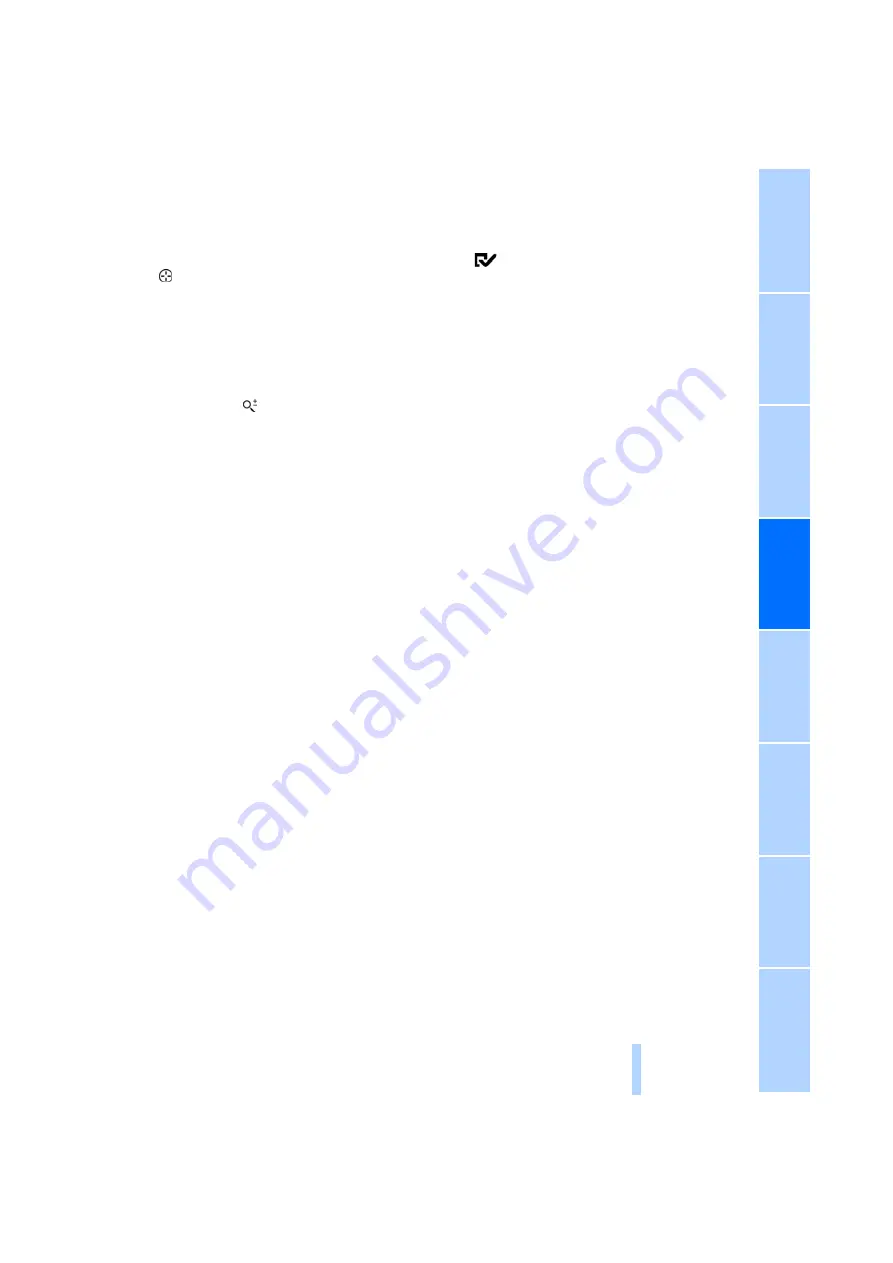
129
3.
Press the controller.
Changing the map section
Select the interactive map.
>
To shift the map: move the controller in the
required direction.
>
To shift the map diagonally: move the con-
troller in the required direction and turn it.
Changing the scale
1.
Select the symbol.
2.
Turn the controller to adjust the scale.
Automatic scaling of the map
In the map view facing north, turn the controller
in any direction until AUTO is displayed as the
map scale.
The map shows the entire range from your loca-
tion to the destination.
Settings for the map view
The map is shown on the Control Display.
1.
Open "Options".
2.
"Settings"
3.
Set the optimized map view.
>
"Day/night mode"
Select and create the necessary settings
depending on the light conditions. When
the traffic bulletin map is activated, this
setting is disregarded.
>
"Satellite images"
Satellite images
*
are displayed depend-
ing on availability and resolution.
>
"Perspective view in 3D"
Displays a spatial view. Prominent areas
that are contained in the navigation data
are displayed on the map in 3D.
>
"Traffic Info map"
The map is optimized for displaying traf-
fic bulletins. Symbols for the special
destinations are no longer displayed.
Map view for the split screen display
The map view for the split screen can be
selected separately from the main screen.
1.
Open "Options".
2.
"Split screen"
The split screen is switched on.
3.
Move the controller to the right repeatedly
until the split screen content is selected.
4.
Select the map view:
>
"Arrow display"
>
"Map facing north"
>
"Map direction of travel"
>
"Map view with perspective"
>
"Exit ramp view"
Changing the scale
1.
Move the controller to the right until the
split screen is selected.
2.
Turn the controller.
Traffic information*
You can display the traffic bulletins from radio
stations that broadcast the TMC (Traffic Mes-
sage Channel) of a traffic information service.
This information from the traffic information
service is continuously updated on the basis of
measurement data from traffic control centers
and information on traffic congestion.
During destination guidance, traffic bulletins
that are relevant to areas along the route are
automatically displayed and taken into account
in the route planning. You can open all traffic
bulletins manually via iDrive.
The traffic bulletins are shown in the map view.
Real Time Traffic Information End-User
Provisions
Certain BMW models equipped with navigation
have the capability to display real-time traffic
information. If your system has this capability
the following additional terms and conditions
apply:
An End-User shall no longer have the right to
use the Traffic Data in the event that the End-
User is in material breach of the terms and con-
ditions contained herein.
Online Edition for Part no. 01 41 2 602 735 - © 08/09 BMW AG
Online Edition for Part no. 01 41 2 602 735 - © 08/09 BMW AG
Содержание 2010 M6
Страница 2: ...Online Edition for Part no 01 41 2 602 735 08 09 BMW AG ...
Страница 10: ...Online Edition for Part no 01 41 2 602 735 08 09 BMW AG ...
Страница 26: ...Online Edition for Part no 01 41 2 602 735 08 09 BMW AG ...
Страница 108: ...Online Edition for Part no 01 41 2 602 735 08 09 BMW AG ...
Страница 116: ...Online Edition for Part no 01 41 2 602 735 08 09 BMW AG ...
Страница 136: ...Online Edition for Part no 01 41 2 602 735 08 09 BMW AG ...
Страница 162: ...Online Edition for Part no 01 41 2 602 735 08 09 BMW AG ...
Страница 184: ...Online Edition for Part no 01 41 2 602 735 08 09 BMW AG ...
Страница 220: ...Online Edition for Part no 01 41 2 602 735 08 09 BMW AG ...
Страница 249: ...Online Edition for Part no 01 41 2 602 735 08 09 BMW AG Online Edition for Part no 01 41 2 602 735 08 09 BMW AG ...
















































