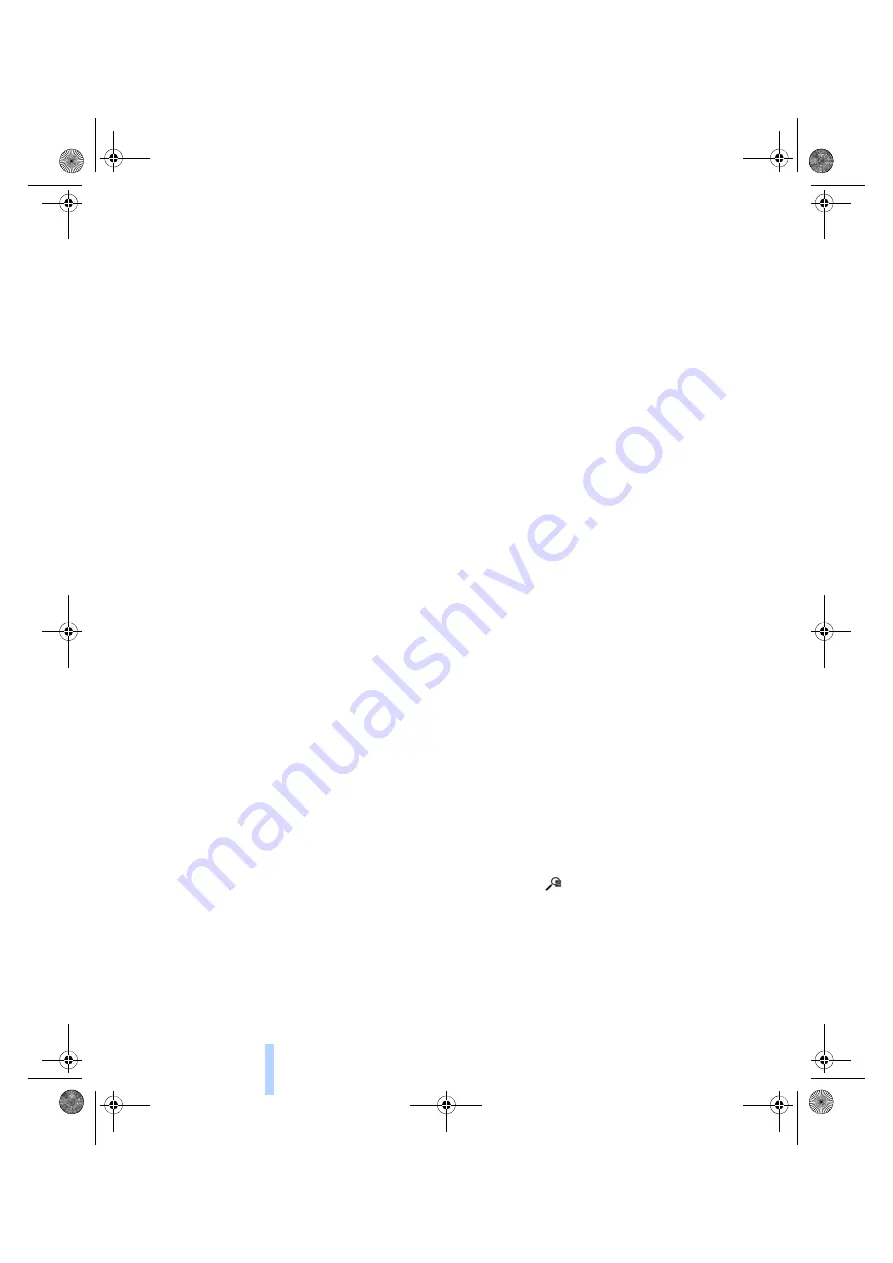
Destination guidance
140
Automatic scaling of the map
In the map display facing north, turn the control-
ler in any direction until AUTO is displayed as
the map scale.
The map shows the entire range from your loca-
tion to the destination.
Settings for the map display
1.
"Navigation"
2.
"Map"
3.
Open "Options".
4.
"Settings"
>
Optimized view "Night mode"
>
Optimized view with spatial display:
"Perspective view in 3D" prominent
areas are shown in the map.
Split screen settings
The map settings for the split screen can be
created separately from the main screen.
1.
Open "Options".
2.
"Split screen"
3.
Move the controller to the right until the
split screen is selected.
4.
Press the controller.
5.
Select the settings:
>
"View facing north"
>
"View in direction of travel"
>
"Perspective view"
>
"3D exit ramps"*
6.
To change the scale:
>
Move the controller: change the scale.
Traffic bulletins*
You can display the traffic bulletins from radio
stations that broadcast the TMC (Traffic Mes-
sage Channel) of a traffic information service.
This information from the traffic information
service is continuously updated on the basis of
measurement data from traffic control centers
and information on traffic congestion.
During destination guidance, traffic bulletins
that are relevant to areas along the route are
automatically displayed and taken into account
in the route planning. You can open all traffic
bulletins manually via iDrive.
The traffic bulletins are shown in the map dis-
play.
Activating/deactivating reception
1.
"Navigation"
2.
Open "Options".
3.
"Receive Traffic Info"
In many metropolitan areas you can receive
traffic information broadcast by radio stations.
The traffic conditions are monitored by traffic
control centers and the traffic information is
updated periodically.
During destination guidance, the traffic bulle-
tins relevant to your planned route are automat-
ically shown. Whether destination guidance is
active or not, you can have the traffic informa-
tion displayed in the map view or in the traffic
info list.
Traffic bulletins in a list
A list of the traffic bulletins can be opened via
the menu or map display.
Opening the traffic bulletins
1.
"Navigation"
2.
"Traffic Info"
First, the traffic bulletins on the planned
route are displayed. The traffic bulletins are
sorted in the order of their distance from the
current vehicle position.
3.
Select a traffic bulletin.
Additional information can be displayed for
some traffic bulletins:
1.
Select the
symbol.
2.
Additional information is displayed.
ba8_E9293M3_cic.book Seite 140 Dienstag, 19. August 2008 12:01 12
Online Edition for Part no. 01 41 2 600 999 - © 08/08 BMW AG
Содержание 2009 M3
Страница 116: ...ba8_E9293M3_cic book Seite 114 Dienstag 19 August 2008 12 01 12 Online Edition for Part no 01 41 2 600 999 08 08 BMW AG ...
Страница 126: ...ba8_E9293M3_cic book Seite 124 Dienstag 19 August 2008 12 01 12 Online Edition for Part no 01 41 2 600 999 08 08 BMW AG ...
Страница 146: ...ba8_E9293M3_cic book Seite 144 Dienstag 19 August 2008 12 01 12 Online Edition for Part no 01 41 2 600 999 08 08 BMW AG ...
Страница 172: ...ba8_E9293M3_cic book Seite 170 Dienstag 19 August 2008 12 01 12 Online Edition for Part no 01 41 2 600 999 08 08 BMW AG ...
Страница 194: ...ba8_E9293M3_cic book Seite 192 Dienstag 19 August 2008 12 01 12 Online Edition for Part no 01 41 2 600 999 08 08 BMW AG ...
Страница 228: ...ba8_E9293M3_cic book Seite 226 Dienstag 19 August 2008 12 01 12 Online Edition for Part no 01 41 2 600 999 08 08 BMW AG ...
Страница 255: ...ba8_E9293M3_cic book Seite 253 Dienstag 19 August 2008 12 01 12 Online Edition for Part no 01 41 2 600 999 08 08 BMW AG ...
















































