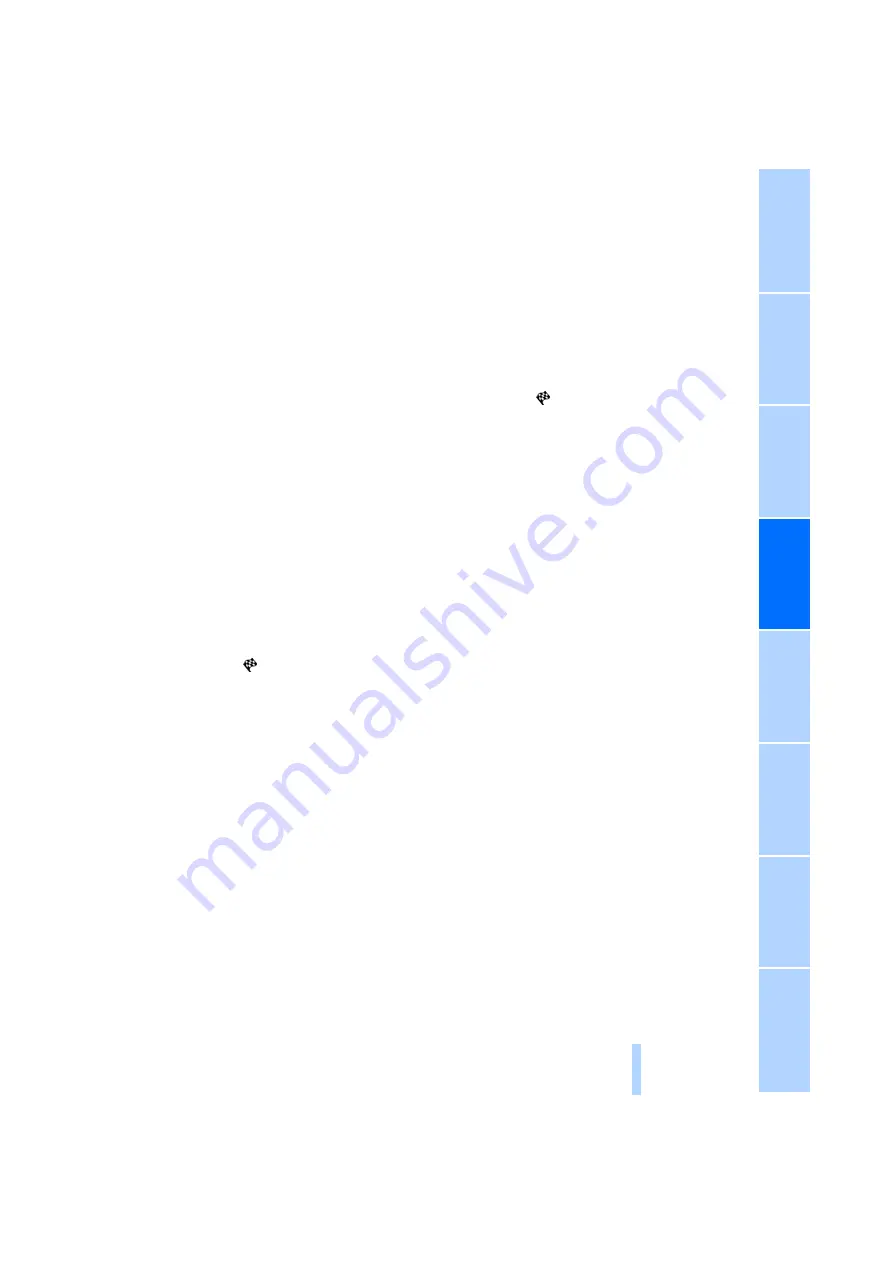
129
>
"Along route"
A-Z search
1.
"A-Z search"
2.
"Town/City"
3.
Select or enter town/city.
4.
"Category"
5.
Select category.
6.
"Category details"
For some special destinations, it is possible
to select several category details.
Move the controller toward the left to exit
category details.
7.
"Keyword"
8.
Enter keyword.
A list of the special destinations is dis-
played.
9.
Select the special destination.
Details are displayed.
If several details are stored, then you can
scroll through the pages.
If a phone number is available, a connection
can be established, if desired.
10.
Select the
symbol.
11.
"Start guidance" or "Add as another desti-
nation". Adding destination as another des-
tination, refer to page
132
.
"Start search": without entering a search term,
the search is repeated with the last stored
search term.
Category search
1.
"Category search"
2.
"Town/City"
3.
Select or enter town/city.
4.
"Category"
5.
Select category.
6.
"Category details"
For some special destinations, it is possible
to select several category details.
Move the controller toward the left to exit
category details.
7.
"Start search"
A list of the special destinations is dis-
played.
8.
Select the special destination.
Details are displayed.
If several details are stored, then you can
scroll through the pages.
If a phone number is available, a connection
can be established, if desired.
9.
Select the
symbol.
10.
"Start guidance" or "Add as another desti-
nation". Adding destination as another des-
tination, refer to page
132
.
Displaying special destinations
List of special destinations: the special destina-
tions are displayed in order of their distance and
are displayed with a direction arrow pointing
toward the destination.
With the Professional navigation system:
In the split screen, special destinations from the
selected category are displayed as symbols in
the map view. The display depends on the map
scale and the category.
Destination entry via BMW Assist*
A connection to the BMW Concierge service is
established, refer to page
1.
"Navigation"
2.
"Enter address"
3.
Open "Options".
4.
"BMW Assist dest. entry"
Displaying special destinations in the
map
To display symbols of the special destinations
in the map:
1.
"Navigation"
2.
"Map"
3.
Open "Options".
Online Edition for Part no. 01 40 2 606 818 - © 03/11 BMW AG
Online Edition for Part no. 01 40 2 606 818 - © 03/11 BMW AG
Содержание 128I
Страница 2: ...Online Edition for Part no 01 40 2 606 818 03 11 BMW AG ...
Страница 10: ...Online Edition for Part no 01 40 2 606 818 03 11 BMW AG ...
Страница 28: ...Online Edition for Part no 01 40 2 606 818 03 11 BMW AG ...
Страница 116: ...Online Edition for Part no 01 40 2 606 818 03 11 BMW AG ...
Страница 124: ...Online Edition for Part no 01 40 2 606 818 03 11 BMW AG ...
Страница 144: ...Online Edition for Part no 01 40 2 606 818 03 11 BMW AG ...
Страница 176: ...Online Edition for Part no 01 40 2 606 818 03 11 BMW AG ...
Страница 206: ...Online Edition for Part no 01 40 2 606 818 03 11 BMW AG ...
Страница 242: ...Online Edition for Part no 01 40 2 606 818 03 11 BMW AG ...
Страница 270: ...Online Edition for Part no 01 40 2 606 818 03 11 BMW AG Online Edition for Part no 01 40 2 606 818 03 11 BMW AG ...
Страница 271: ...Online Edition for Part no 01 40 2 606 818 03 11 BMW AG Online Edition for Part no 01 40 2 606 818 03 11 BMW AG ...






























