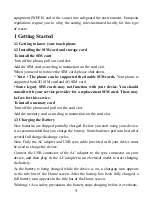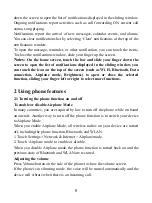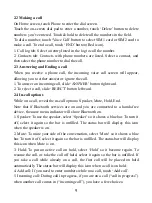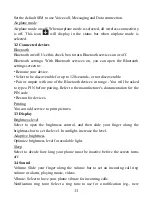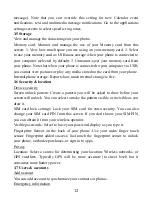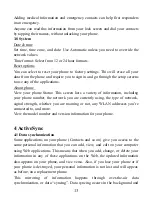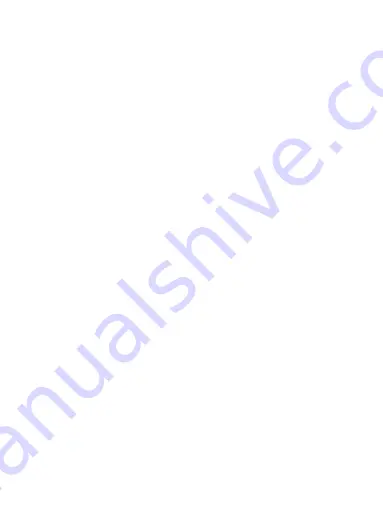
1
Contents
Product Name
:
Mobile phone
Model Name
:
AX1092
Trade Name
:
Bmobile
1.1 Getting to know your touch phone .................................................... 5
1.2 Installing the SIM card and storage card ........................................... 5
2.1 Turning the phone function on and off .............................................. 8
2.3 Answering and Ending a call ............................................................. 9
7.1 Ways of Connecting to the Internet ................................................. 23