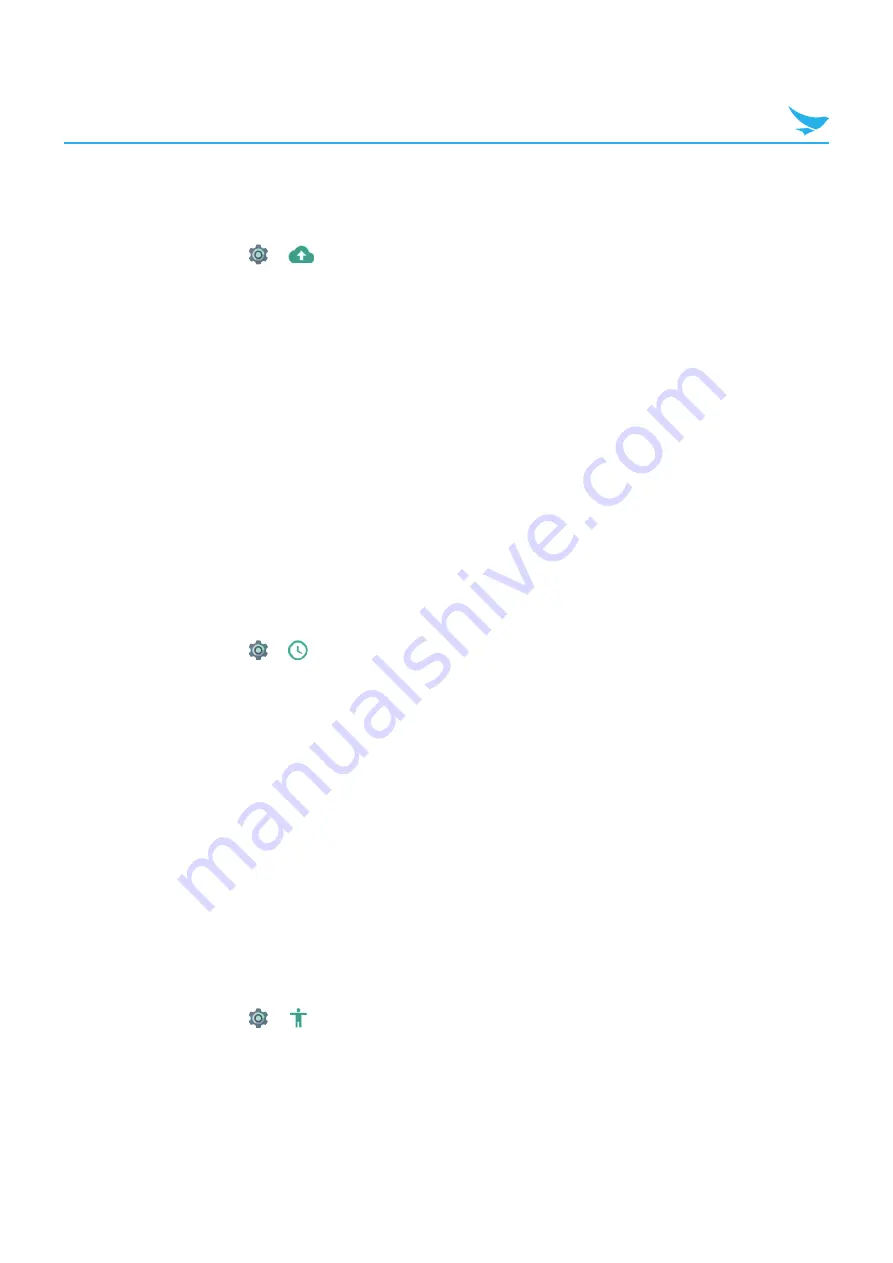
10 Settings (for Android)
121
10.17 Backup and Reset
Use this Settings menu to perform factory reset.
On the Home screen, tap
>
Backup & reset
.
Backup & restore
t
Back up my data
: Turn on this option to back up app data, Wi-Fi passwords and other data to Google
servers.
t
Backup account
: Tap to select the account where you want to backup the data.
t
Automatic restore
: Turn on this option to reinstall the apps, and restore backed up settings and data.
Personal data
t
Factory data reset
: Tap
RESET PHONE
to delete all data from the device’s internal storage.
The device turns off and then reboots automatically.
10.18 Date and Time
Use this setting to manage the date and time settings.
On the Home screen, tap
>
Date & time
.
t
Automatic date & time
: Turn on this option to set the date and time automatically in accordance with the
network-provided time.
t
Automatic time zone
: Turn on this option to set the time zone automatically in accordance with the
network-provided time zone.
t
Set date
: Tap to set the date manually by tapping the date on the on-screen calendar. You can navigate
through the calendar by swiping up and down.
t
Set time
: Tap to set the time manually by tapping the time on the on-screen clock.
t
Select time zone
: Tap and select the time zone manually.
t
Use 24-hour format
: Turn on this option to use 24-hour format. If turned off, the device uses the 12-hour
format with AM/PM notation.
10.19 Accessibility
Use this setting to customize your device to improve its accessibility.
On the Home screen, tap
>
Accessibility
.
t
TalkBack
: Tap and switch this option to
On
to set your device to provide spoken feedback to help blind
and visually impaired users.
t
Switch Access
: Tap and switch this option to
On
to control your device using configurable key
combinations.


























