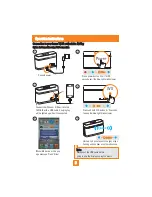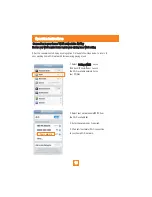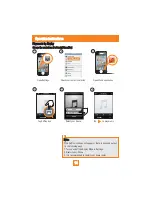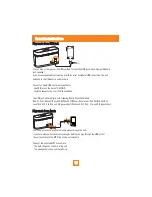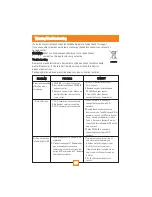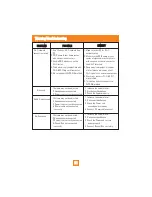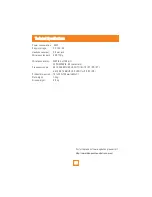Warning/Troubleshooting
No sound
No AUX input sound
No iPod sound
1.Volume may not be adjusted.
2.Headphone are connected.
3.Power is not correctly connected.
1.Increase the volume level.
2.Disconnect Headphone.
3.Check the Power properly.
1.Volume may not be adjusted.
2.Headphone are connected.
3.Power is not correctly connected.
4.3.5mm cable not connected
correctly.
1.Increase the volume level.
2.Disconnect Headphone.
3.Check the Power and
connectpower properly.
4.Connect 3.5mm cable connect.
1.Volume may not be adjusted.
2.Headphone are connected.
3.Power is not correctly connected.
4.iPhone/iPod not connected
correctly.
1.Increase the volume level.
2.Disconnect Headphone.
3.Check the Power and correct
power properly.
4.Connect iPhone/iPod correctly.
Wi-Fi network
connection failed
1.Can
'
t find any Wi-Fi network
from
PC
2.SSID name of your home router
with no special characters
3.Enable SSID broadcast on the
Wi-Fi router.
4.The device is only compatible with
Wi-Fi 802.11b/g certified routes.
5.No respond with WPS-PIN method.
1.Make sure your PC for Wi-Fi
network setup
2.Make sure the SSID name of your
router of alphanumeric characters,
with no space or special character
like #/%/? Inserted.
3.Keep away from potential sources
of interference which may affect
Wi-Fi signal such as microwave ovens.
4.Check your router is Wi-Fi 802.11
b/g certified.
5.This device does not support the
WPS-PIN method.
PROBLEM
POSSIBLE
REMEDY
21