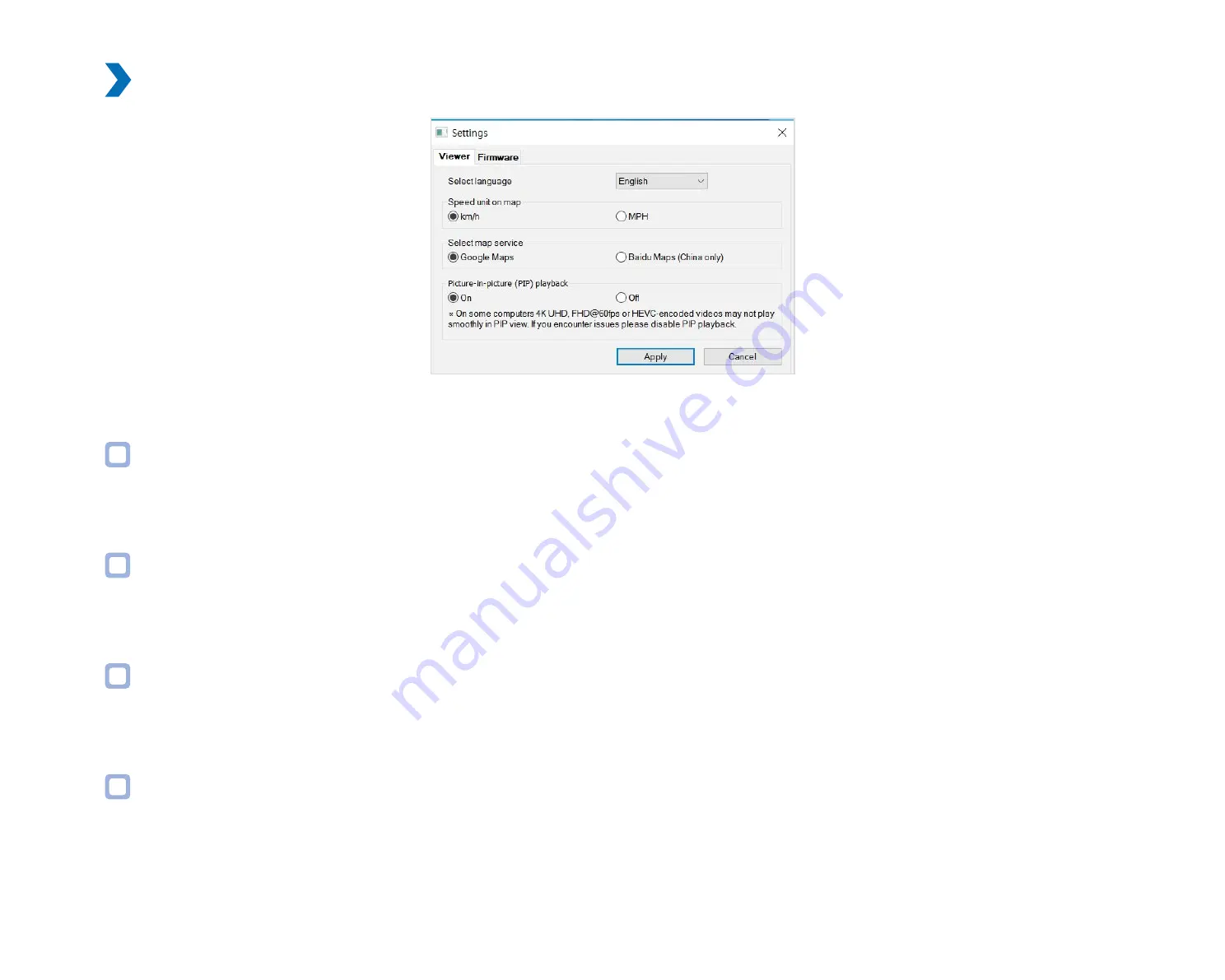
74
BLACKVUE
BlackVue Viewer settings
Select language
Select your preferred language for the BlackVue Viewer interface from the dropdown list.
Speed unit on map
Change the speed unit displayed on the map.
Select map service
Change the mapping service used.
Picture-in-picture(PIP) playback
On some computers videos may not play smoothly in PIP view. If you encounter issues please disable PIP playback.
Содержание DR750X-2CH
Страница 1: ...ENGLISH DR750X 2CH Manual ...
Страница 50: ...50 BLACKVUE 3 You will be notified once the upgrade is successful ...
Страница 54: ...54 BLACKVUE Basic settings ...
Страница 62: ...62 BLACKVUE Sensitivity settings ...
Страница 71: ...DR750X 2CH 71 ENGLISH Push notification settings You can customize when you want to receive push notifications ...
Страница 72: ...72 BLACKVUE FW Language You can change the Firmware language of your dashcam ...
Страница 104: ...104 BLACKVUE 4 Go back to the Firmware settings menu tap and tap Save ...
















































