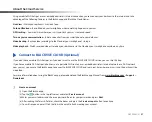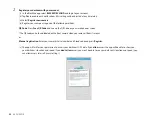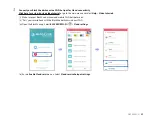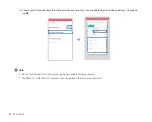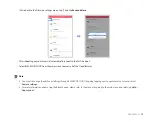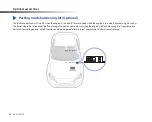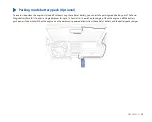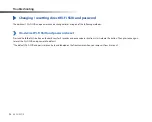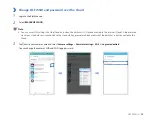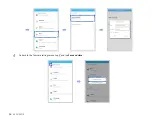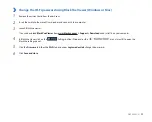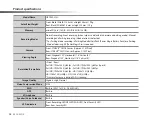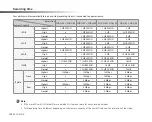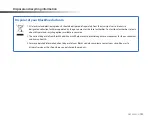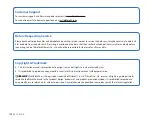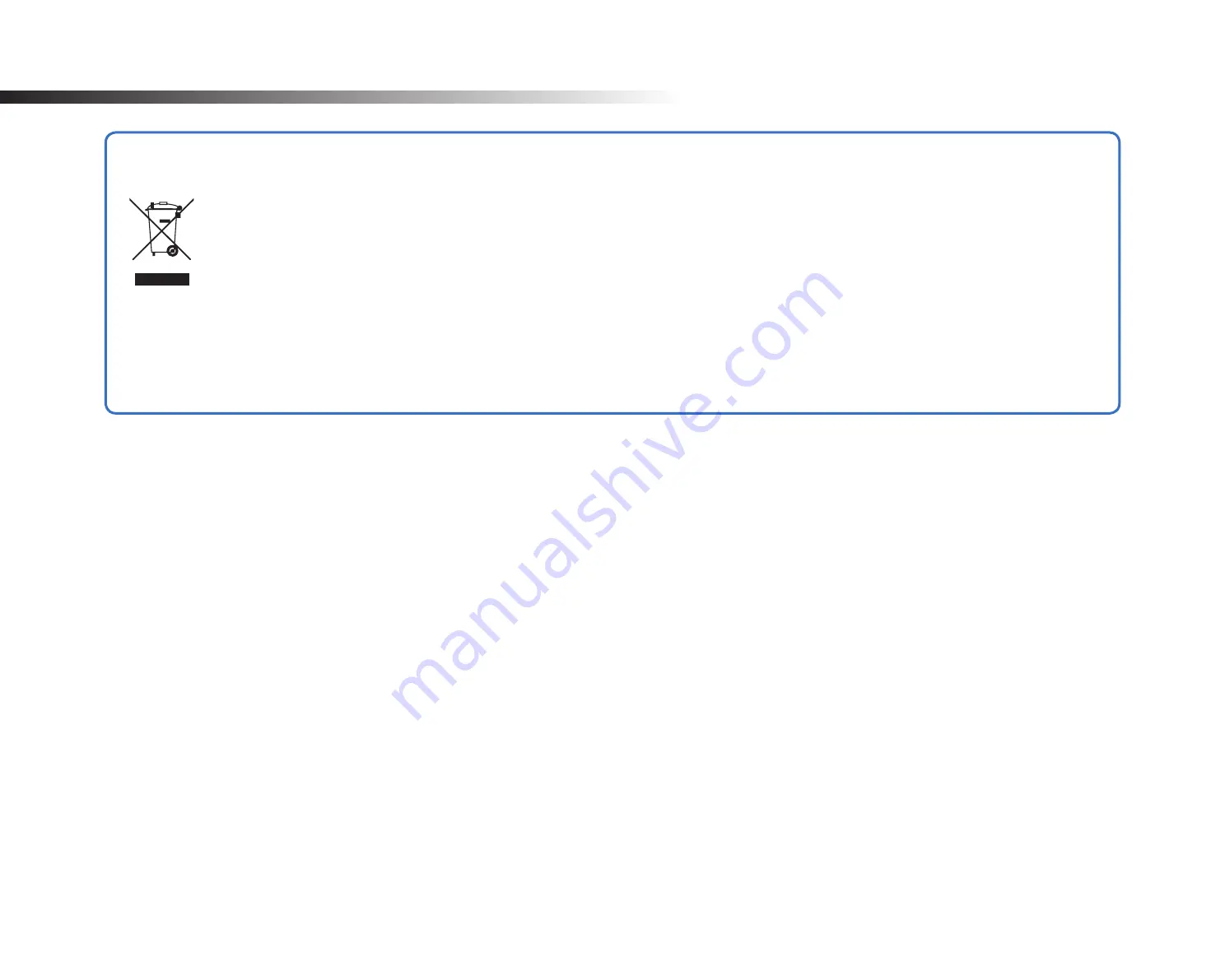
DR750S-2CH
101
Disposal and recycling information
Disposal of your BlackVue dashcam
1. All electrical and electronic products should be disposed of separately from the municipal waste stream via
designated collection facilities appointed by the government or the local authorities. Contact local authorities to learn
about disposal and recycling options available in your area.
2. The correct disposal of your BlackVue dashcam will help prevent potential negative consequences for the environment
and human health.
3. For more detailed information about disposal of your BlackVue dashcam, please contact your city office, waste
disposal service or the shop where you purchased the product.
Содержание DR750S-2CH IR
Страница 1: ...ENGLISH DR750S 2CH Manual ...
Страница 53: ...DR750S 2CH 53 Basic settings ...
Страница 60: ...60 BLACKVUE Sensitivity settings ...
Страница 67: ...DR750S 2CH 67 Cloud settings Enable Cloud service If you don t use the Cloud service you can turn it off ...
Страница 69: ...DR750S 2CH 69 Push notification settings You can customize when you want to receive push notifications ...
Страница 70: ...70 BLACKVUE FW Language You can change the Firmware language of your dashcam ...
Страница 85: ...DR750S 2CH 85 Cloud settings Enable Cloud service If you don t use the Cloud service you can turn it off ...
Страница 96: ...96 BLACKVUE 4 Go back to the Firmware settings menu tap and tap Save and close ...
Страница 103: ...YCK DR750S 2CH ...