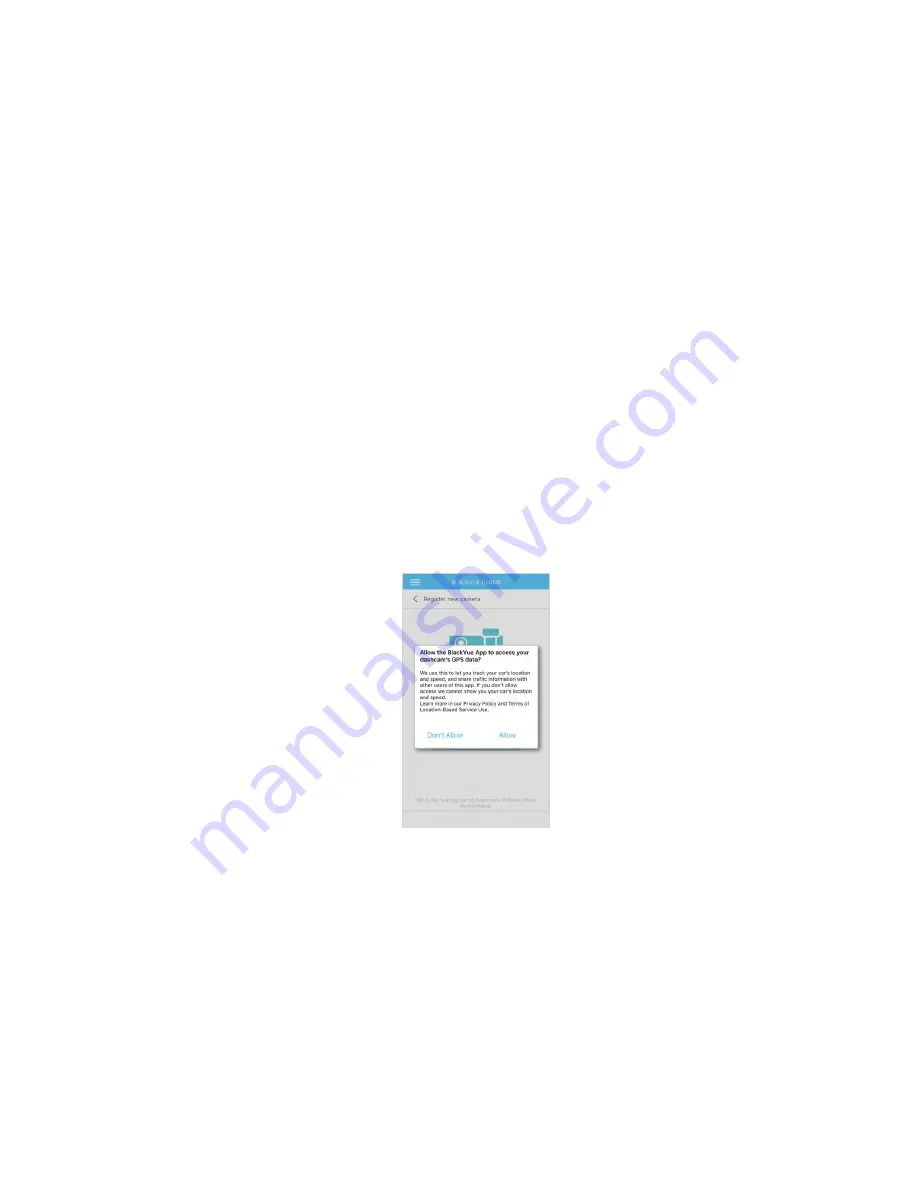
84
BLACKVUE
2
Register your dashcam with your account
(i) In the BlackVue app select
BLACKVUE CLOUD
and login to your account.
(ii) Tap
Yes
to enable push notifications (this setting can be adjusted at any time later).
(iii) Select
Register new camera
.
(iv) Register your camera using one of the following methods:
QR Code
: Press
Scan QR Code
and line up the QR Code on your smartphone’s screen.
*The QR code can be found labeled on the front camera when you remove it from its mount.
or
Manual registration
: Enter your camera’s Serial number and Cloud code and press
Register
.
(v) The app will ask for your permission to access your dashcam's GPS data. If you
allow
access the app will be able to show you
your dashcam's location and speed. If you
don't allow
access you won't be able to see your dashcam's location and speed (you
can allow access later in Privacy settings).
Содержание DR750S-1CH
Страница 1: ...ENGLISH DR750S 1CH Manual ...
Страница 51: ...DR750S 1CH 51 Basic settings ...
Страница 58: ...58 BLACKVUE Sensitivity settings ...
Страница 64: ...64 BLACKVUE Cloud settings Enable Cloud service If you don t use the Cloud service you can turn it off ...
Страница 66: ...66 BLACKVUE Push notification settings You can customize when you want to receive push notifications ...
Страница 67: ...DR750S 1CH 67 FW Language You can change the Firmware language of your dashcam ...
Страница 81: ...DR750S 1CH 81 Cloud settings Enable Cloud service If you don t use the Cloud service you can turn it off ...
Страница 92: ...92 BLACKVUE 4 Go back to the Firmware settings menu tap and tap Save and close ...
Страница 99: ...YCK DR750S 2CH ...
















































