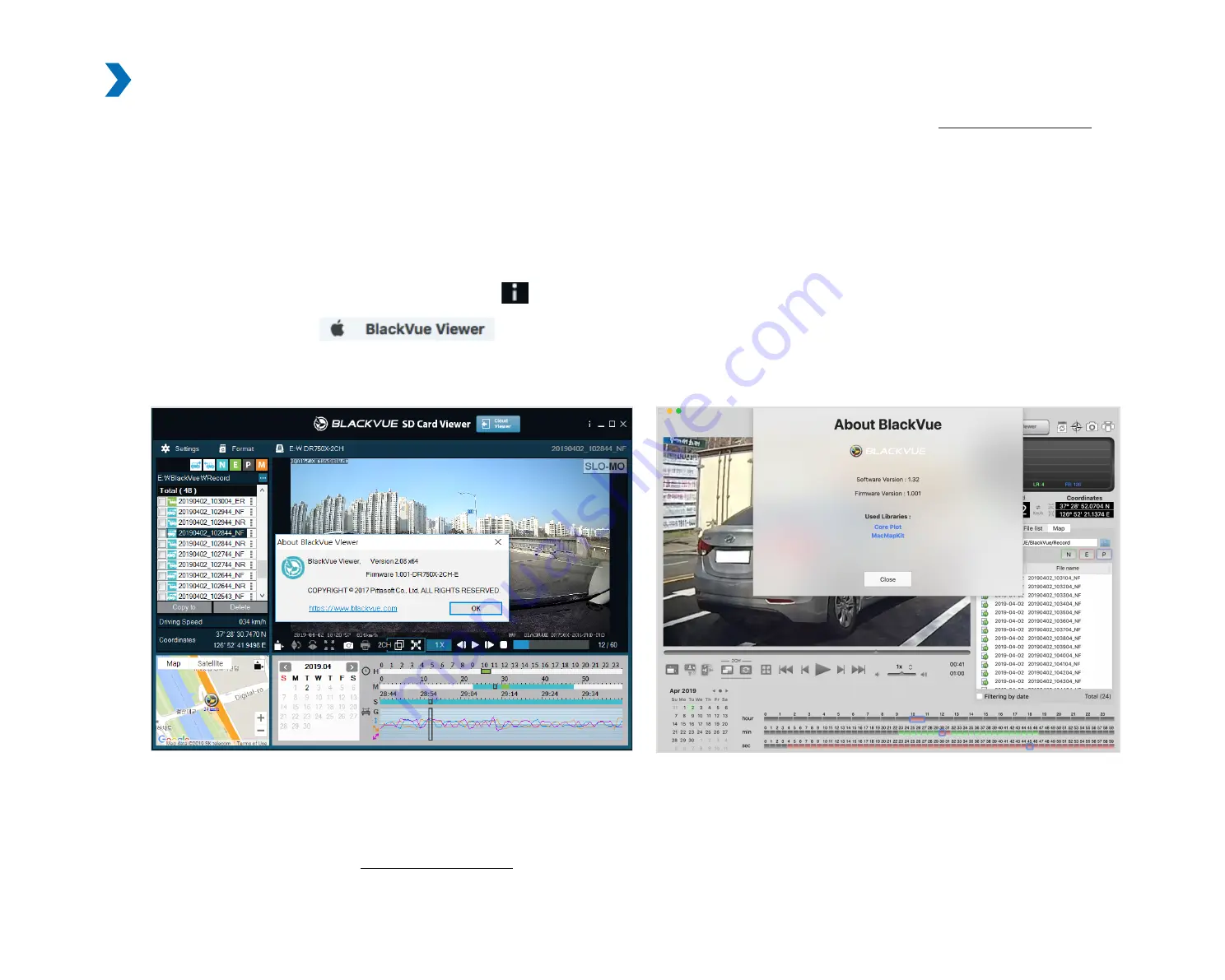
54
BLACKVUE
Upgrading the firmware using a computer (Windows or macOS)
Keep your BlackVue dashcam updated by upgrading the firmware to the latest version. Visit the BlackVue website (
) to
check for any new firmware releases for your BlackVue dashcam model.
Insert the microSD card into the microSD card reader.
Connect the microSD card reader to a computer.
Launch BlackVue Viewer and click on the About
button.
y
For Mac users, click
and select About BlackVue from the menu.
Check the current firmware version of your BlackVue dashcam and proceed only if your version is not the latest one.
Mac
Windows
Format the microSD card. See
"Formatting the microSD card" on page 45
.
Go to the BlackVue website (
> Support > Download) and download the latest firmware for your BlackVue
dashcam model in zip format.
Содержание DR750-2CH LTE
Страница 1: ...ENGLISH DR750 2CH LTE Manual ...
Страница 53: ...DR750 2CH LTE 53 You will be notified once the upgrade is successful ENGLISH ...
Страница 64: ...64 BLACKVUE Sensitivity settings ...
Страница 71: ...DR750 2CH LTE 71 Cloud settings ENGLISH ...
Страница 72: ...72 BLACKVUE Push notification settings You can customize when you want to receive push notifications ...
Страница 73: ...DR750 2CH LTE 73 FW Language You can change the Firmware language of your dashcam ENGLISH ...
Страница 101: ...DR750 2CH LTE 101 Go back to the Firmware settings menu tap and tap Save and close ENGLISH ...
















































