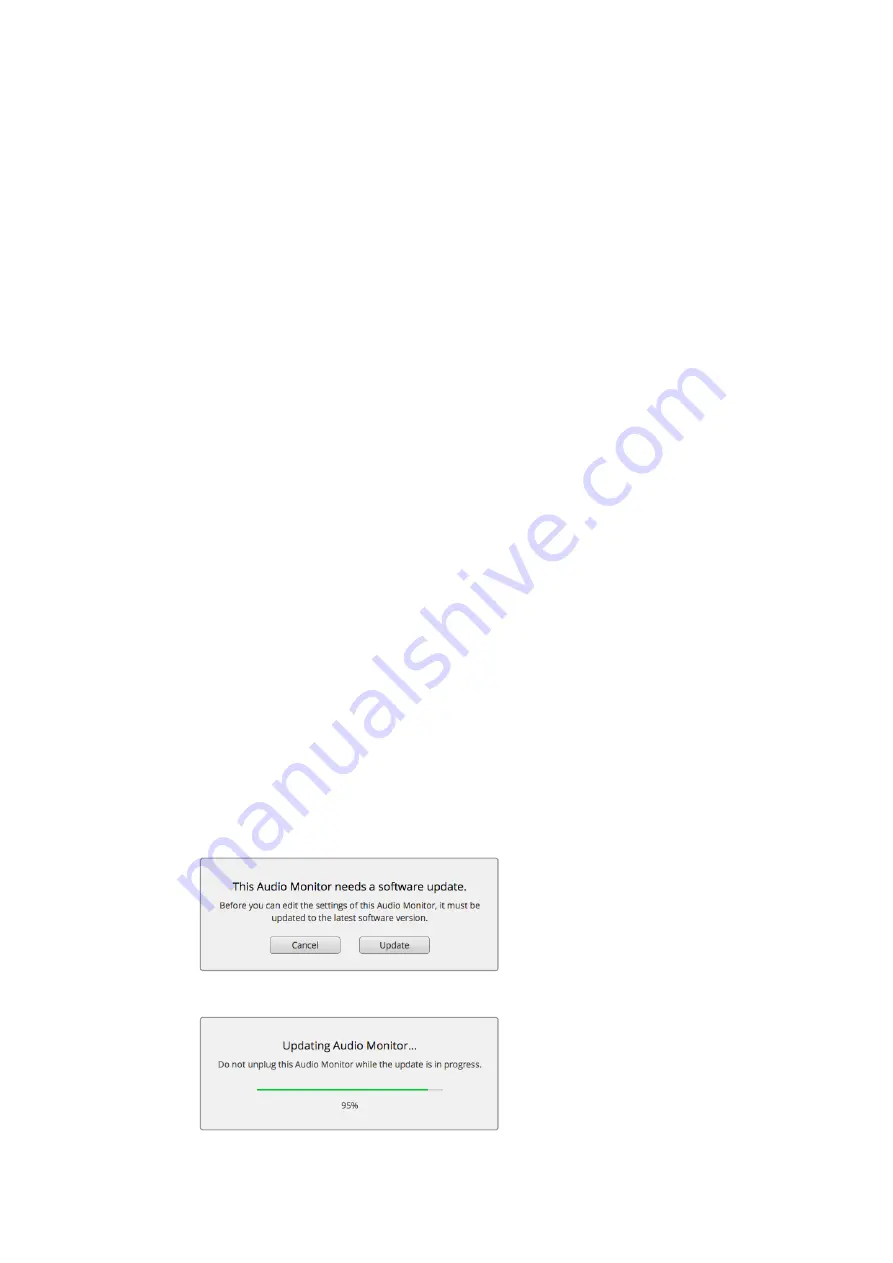
Audio Monitor Setup
Blackmagic Audio Monitor Setup
The Blackmagic Audio Monitor Setup utility is used to set your desired audio level meter type,
plus update the internal software on your Blackmagic Audio Monitor.
The setup utility can be installed using the included SD card, but we recommend
downloading the latest version from the Blackmagic Design support center at
www.blackmagicdesign.com/support.
When the original Blackmagic Audio Monitor is connected to a computer via USB, you can
change the configure settings and update the internal software using the setup utility. On
Blackmagic Audio Monitor 12G, you can also update the unit and change settings via Ethernet,
however, to change network settings you will need to be connected via USB.
Blackmagic Audio Monitor Setup runs on macOS Sierra or later, and Windows 8 or later.
Mac OS X Installation
1
Double click the installer file from the supplied media or from your downloads folder
if you downloaded the software from the Blackmagic Design website.
2
Follow the install prompts and Mac OS X will automatically install the software.
Windows Installation
1
Double click the installer file from the supplied media, or downloads folder if you
downloaded the software from the Blackmagic Design website.
2
Follow the install prompts and accept the terms in the License Agreement and
Windows will automatically install the software.
Updating the Internal Software
1
Connect your Blackmagic Audio Monitor to your computer via USB or Ethernet.
2
Open Blackmagic Audio Monitor Setup.
3
Click the configuration icon and the utility will inform you if an update is required.
4
If an update is required, click the ‘update’ button and allow the software installation
to complete.
Click the Update button to apply the internal software update.
A progress bar will show you the status of your update.
9






















