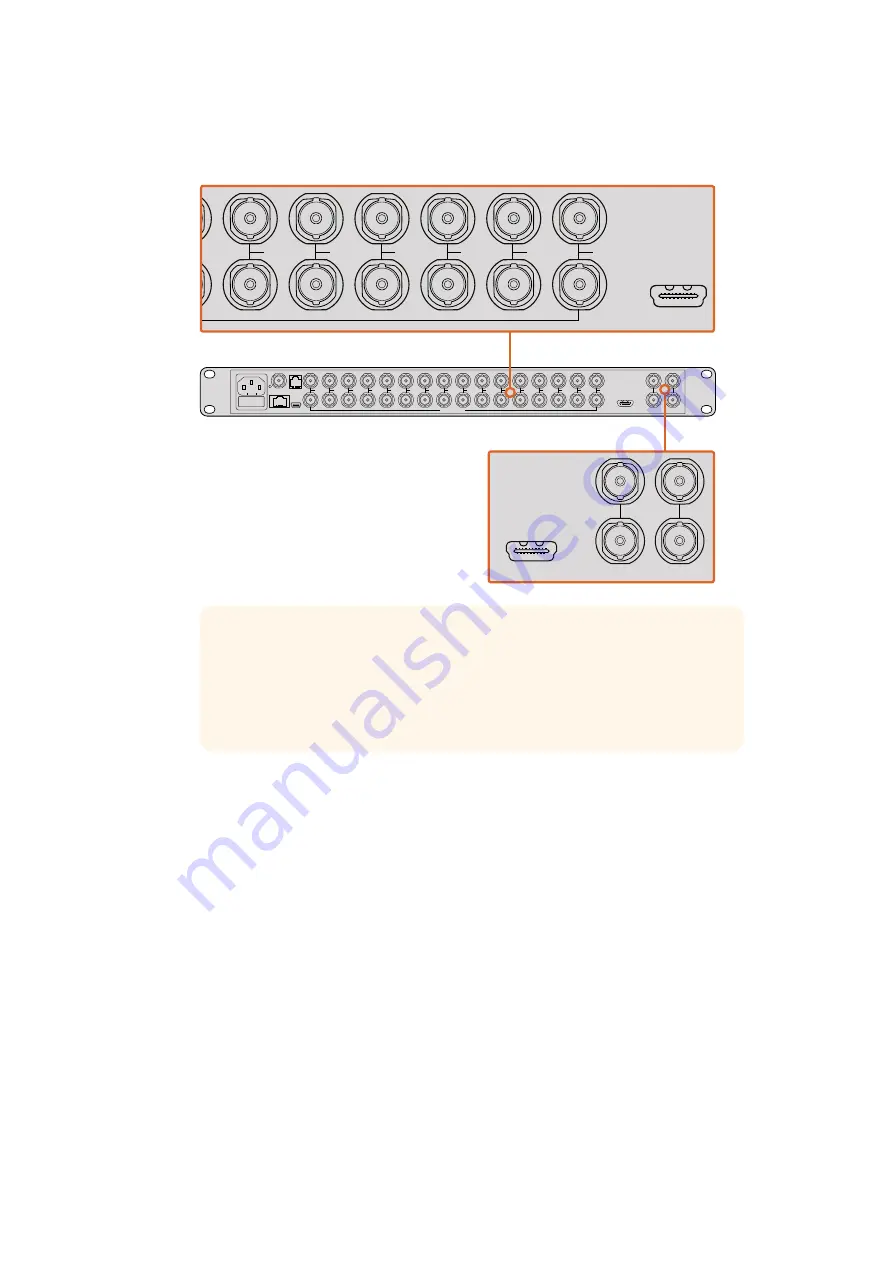
You can also connect your sources to other video equipment via the loop outputs above
each SDI input.
Setting your Multi View Layout
The multi view layout can be changed to suit your needs. For example, Blackmagic MultiView 4
can be set to 2x2 or solo. Blackmagic MultiView 16 can be set to a combination of views such as
2x2, 3x3, 4x4 or solo.
Setting your layout on Blackmagic MultiView 16
To change the layout on Blackmagic MultiView 16, use the control buttons, rotary knob and LCD
on the built in control panel. You can also monitor any view in full screen mode by pressing the
‘solo’ button, then selecting your chosen view by pressing the ‘view’ button.
1
Press the ‘menu’ button on the front control panel to open the settings screen
on the LCD.
2
Layout is the first setting in the menu, so it is always highlighted when you first enter
the settings menu. Press the ‘set’ button to edit the setting.
1
2
3
4
5
6
7
8
9
10
11
12
13
14
15
16
SOLO
SET
SRC
VIEW
MENU
Blackmagic MultiView
16
ETHERNET
SD/HD/3G/6G-SDI IN
REF IN
LOOP OUT
IN
HDMI OUT
6G-SDI OUT
HD-SDI OUT
RS-422
CNTRL
USB
1
2
3
4
5
6
7
8
9
10
11
12
13
14
15
16
1
2
3
4
5
6
7
8
9
10
11
12
13
14
15
16
SOLO
SET
SRC
VIEW
MENU
Blackmagic MultiView
16
ETHERNET
SD/HD/3G/6G-SDI IN
REF IN
LOOP OUT
IN
HDMI OUT
6G-SDI OUT
HD-SDI OUT
RS-422
CNTRL
USB
1
2
3
4
5
6
7
8
9
10
11
12
13
14
15
16
1
2
3
4
5
6
7
8
9
10
11
12
13
14
15
16
SOLO
SET
SRC
VIEW
MENU
Blackmagic MultiView
16
ETHERNET
SD/HD/3G/6G-SDI IN
REF IN
LOOP OUT
IN
HDMI OUT
6G-SDI OUT
HD-SDI OUT
RSS-422
CNTRL
USB
1
2
3
4
5
6
7
8
9
10
11
12
13
14
15
16
TIP
All of Blackmagic MultiView 16’s SDI and HDMI outputs can be used
simultaneously for Ultra HD and HD multi view monitoring. On
Blackmagic MultiView 4, you can select between Ultra HD or HD multi
view output settings using the built in switches, an optional Teranex Mini
Smart Panel, or via the Blackmagic MultiView Setup utility software.
6
6
Getting Started
Содержание Blackmagic MultiView 4
Страница 40: ...Blackmagic MultiView 2016 8...
Страница 76: ...AS NZS 60950 1 4 7 Blackmagic MultiView 16 Blackmagic MultiView 4 100 240V 1 0A 50 60Hz Fuse T1AL 76 76...
Страница 78: ...Manuel d utilisation et d installation Blackmagic MultiView Ao t 2016 Fran ais...
Страница 116: ...Installations und Bedienungsanleitung Blackmagic MultiView August 2016 Deutsch...
Страница 154: ...Manual de instalaci n y funcionamiento Blackmagic MultiView Agosto 2016 Espa ol...
Страница 192: ...Blackmagic MultiView 2016 8...
Страница 203: ...SET 3 Audio In SDI Overlay Border Label Blackmagic MultiView Setup Audio Meters VU SDI 203 203...
Страница 228: ...AS NZS 60950 1 4 7 Blackmagic Multiview 16 Blackmagic Multiview 4 100 240V 1 0A 50 60Hz Fuse T1AL 228 228...
Страница 230: ...Installation and Operation Manual Blackmagic MultiView 2016 8...
Страница 241: ...SET 3 SDI On Off Borders Labels View Blackmagic MultiView Setup Audio Meters VU On Off SDI 241 241...
Страница 266: ...AS NZS 60950 1 4 7 Blackmagic MultiView 16 Blackmagic MultiView 4 100 240V 1 0A 50 60Hz Fuse T1AL 266 266...
Страница 268: ...Blackmagic MultiView 2016...
Страница 279: ...SET Audio In SDI Overlay Overlay On Off Overlay Border Labels Blackmagic MultiView Setup Audio Meters VU SDI 279 279...
Страница 304: ...4 7 AS NZS 60950 1 Blackmagic MultiView 16 Blackmagic MultiView 4 100 240V 1 0A 50 60Hz Fuse T1AL 304 304...
Страница 306: ...Manuale di istruzioni Blackmagic MultiView Italiano Agosto 2016...





















