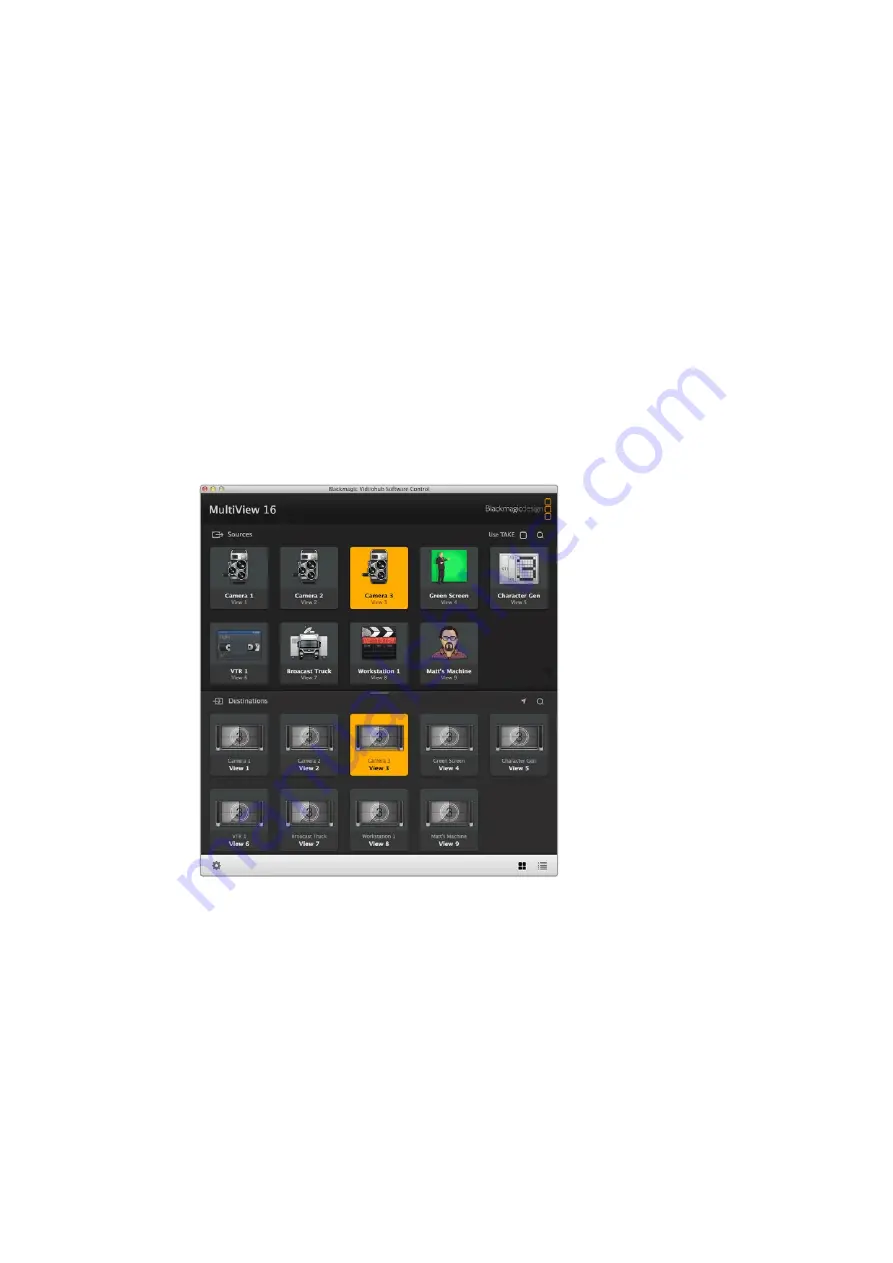
Controlling Blackmagic MultiView using
Blackmagic Videohub Control Software
When you have Blackmagic MultiView 16 connected to a network, you can use Blackmagic
Videohub Control on a Mac or Windows computer to route Blackmagic MultiView 16’s
video inputs to different views within your multi view layout. Your Blackmagic MultiView’s
SDI inputs appear as pushbuttons within the ‘sources’ panel, while the views appear as
pushbuttons within the ‘destinations’ panel. The Videohub Control application is part of the
Videohub software installer which can be downloaded from the Blackmagic Design support
center at www.blackmagicdesign.com/support.
Select your MultiView 16
After launching the Videohub Control software, click on the gear icon to open the ‘settings’ pop
up menu, and choose “select Videohub”. Select your Blackmagic MultiView 16’s name from the
list of connected devices.
If your inputs are labelled, the names you assigned will appear within the Videohub Control
software. If they are not labelled they will display as Input 1, Input 2, Input 3, etc.
You can use Blackmagic Videohub Control to route
Blackmagic MultiView 16’s sources to different views.
Viewing your Inputs
To see which of your Blackmagic MultiView 16’s video inputs is routed to a particular view, click
a view pushbutton in the destinations panel. The destination, or view, button will illuminate. In
the ‘sources’ panel, the pushbutton of the routed video input will also illuminate, making it clear
which input, or source, is routed to the view.
Routing Inputs to Views
To route a video input to a view, click a view pushbutton from the destination panel, then click
an input pushbutton in the sources panel to immediately route that input to the view.
29
29
Using Videohub Control Software
Содержание Blackmagic MultiView 4
Страница 40: ...Blackmagic MultiView 2016 8...
Страница 76: ...AS NZS 60950 1 4 7 Blackmagic MultiView 16 Blackmagic MultiView 4 100 240V 1 0A 50 60Hz Fuse T1AL 76 76...
Страница 78: ...Manuel d utilisation et d installation Blackmagic MultiView Ao t 2016 Fran ais...
Страница 116: ...Installations und Bedienungsanleitung Blackmagic MultiView August 2016 Deutsch...
Страница 154: ...Manual de instalaci n y funcionamiento Blackmagic MultiView Agosto 2016 Espa ol...
Страница 192: ...Blackmagic MultiView 2016 8...
Страница 203: ...SET 3 Audio In SDI Overlay Border Label Blackmagic MultiView Setup Audio Meters VU SDI 203 203...
Страница 228: ...AS NZS 60950 1 4 7 Blackmagic Multiview 16 Blackmagic Multiview 4 100 240V 1 0A 50 60Hz Fuse T1AL 228 228...
Страница 230: ...Installation and Operation Manual Blackmagic MultiView 2016 8...
Страница 241: ...SET 3 SDI On Off Borders Labels View Blackmagic MultiView Setup Audio Meters VU On Off SDI 241 241...
Страница 266: ...AS NZS 60950 1 4 7 Blackmagic MultiView 16 Blackmagic MultiView 4 100 240V 1 0A 50 60Hz Fuse T1AL 266 266...
Страница 268: ...Blackmagic MultiView 2016...
Страница 279: ...SET Audio In SDI Overlay Overlay On Off Overlay Border Labels Blackmagic MultiView Setup Audio Meters VU SDI 279 279...
Страница 304: ...4 7 AS NZS 60950 1 Blackmagic MultiView 16 Blackmagic MultiView 4 100 240V 1 0A 50 60Hz Fuse T1AL 304 304...
Страница 306: ...Manuale di istruzioni Blackmagic MultiView Italiano Agosto 2016...






























