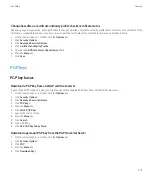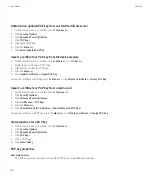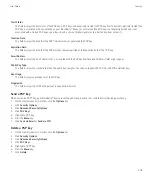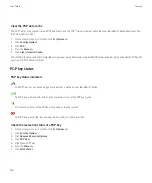Change the password keeper password
1.
On the Home screen or in the
Applications
folder, click the
Password Keeper
icon.
2. Press the
Menu
key.
3. Click
Change Password
.
Copy a password
1.
On the Home screen or in the
Applications
folder, click the
Password Keeper
icon.
2. Highlight a password.
3. Press the
Menu
key.
4. Click
Copy Username
or
Copy Password
.
To clear the clipboard, press the
Menu
key. Click
Clear Clipboard
.
Note:
Passwords are not encrypted when they are on the clipboard.
Prevent password copying
1.
On the Home screen or in the
Applications
folder, click the
Password Keeper
icon.
2. Press the
Menu
key.
3. Click
Options
.
4. Set the
Allow Clipboard Copy
field to
No
.
5. Press the
Menu
key.
6. Click
Save
.
Set a limit for password attempts in the password keeper
1.
On the Home screen or in the
Applications
folder, click the
Password Keeper
icon.
2. Press the
Menu
key.
3. Click
Options
.
4. Set the
Password Attempts
field.
5. Press the
Menu
key.
6. Click
Save
.
Encryption
About encrypting data in the device memory
When encryption for the device memory is turned on, your BlackBerry® device uses a private key to encrypt data as it is stored on your device,
including data that your device receives when it is locked. Your device decrypts data as you access it.
User Guide
Security
261