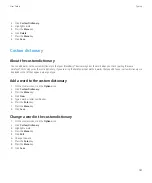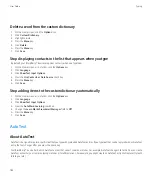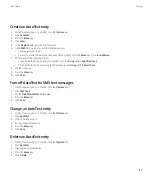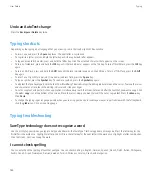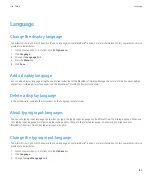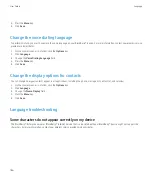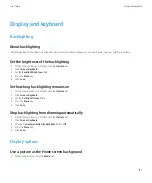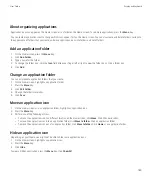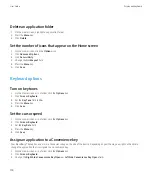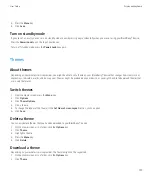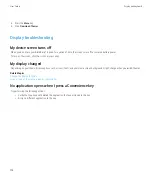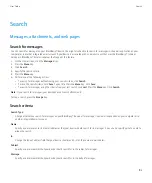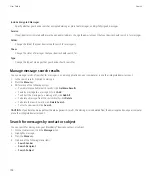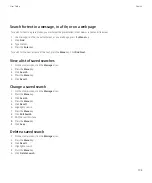Search for text in a message, in a file, or on a web page
To search for text in a presentation, you must view the presentation in text view or in text and slide view.
1.
In a message, in a file, in an attachment, or on a web page, press the
Menu
key.
2. Click
Find
.
3. Type the text.
4. Press the
Enter
key.
To search for the next instance of the text, press the
Menu
key. Click
Find Next
.
View a list of saved searches
1.
On the Home screen, click the
Messages
icon.
2. Press the
Menu
key.
3. Click
Search
.
4. Press the
Menu
key.
5. Click
Recall
.
Change a saved search
1.
On the Home screen, click the
Messages
icon.
2. Press the
Menu
key.
3. Click
Search
.
4. Press the
Menu
key.
5. Click
Recall
.
6. Highlight a search.
7. Press the
Menu
key.
8. Click
Edit Search
.
9. Edit the search criteria.
10. Press the
Menu
key.
11. Click
Save
.
Delete a saved search
1.
On the Home screen, click the
Messages
icon.
2. Press the
Menu
key.
3. Click
Recall
.
4. Highlight a search.
5. Press the
Menu
key.
6. Click
Delete Search
.
User Guide
Search
195