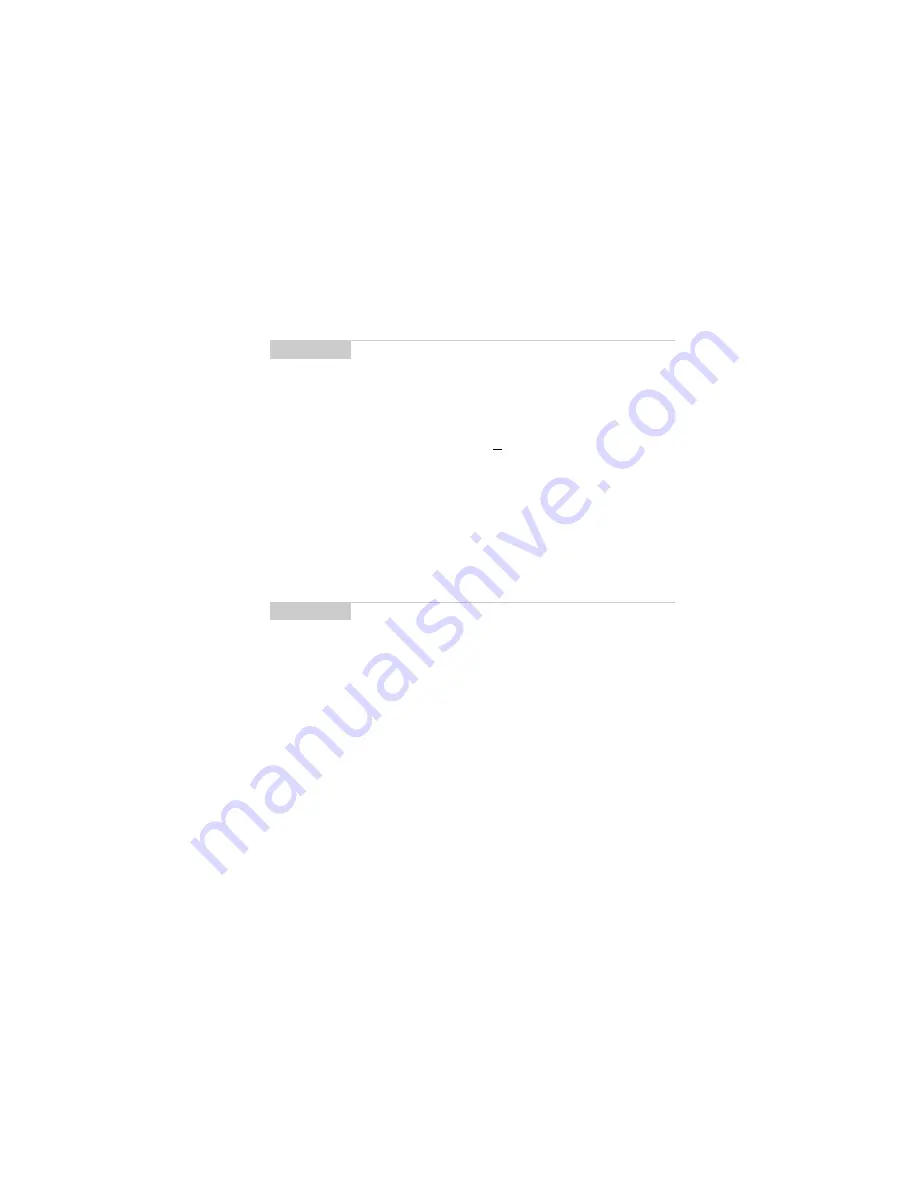
Managing Tasks and Appointments — Using the Calendar function
Installation and User’s Guide
113
You return to the Tasks screen and you can see that the task is no
longer listed.
To change a task’s status
1.
In the Home screen, scroll to the TASKS icon and click.
2.
In the Tasks screen, select the task for which you want to
change the status, then click to view the menu.
3.
Depending on the task’s current status, scroll to either Mark
Completed or Mark In Progress and click.
The task’s status is changed.
Using the Calendar function
The handheld’s Calendar function displays appointments in either
Month, Week, Day, or Agenda view. Although the default is Day
view, you can change the view at any time.
Note
Delete all completed tasks by scrolling to Delete Completed
and clicking.
You can also delete tasks in the
Edit Task
screen.
Note
You can only change the status of a completed task to “In
Progress”. You can mark a task “Completed” if it is marked
“Deferred”, “Waiting”, “Not Started”, or “In Progress”. To
change a task to a status other than “Completed” or “In
Progress”, edit the task. See page 112 for more information
on editing tasks.






























