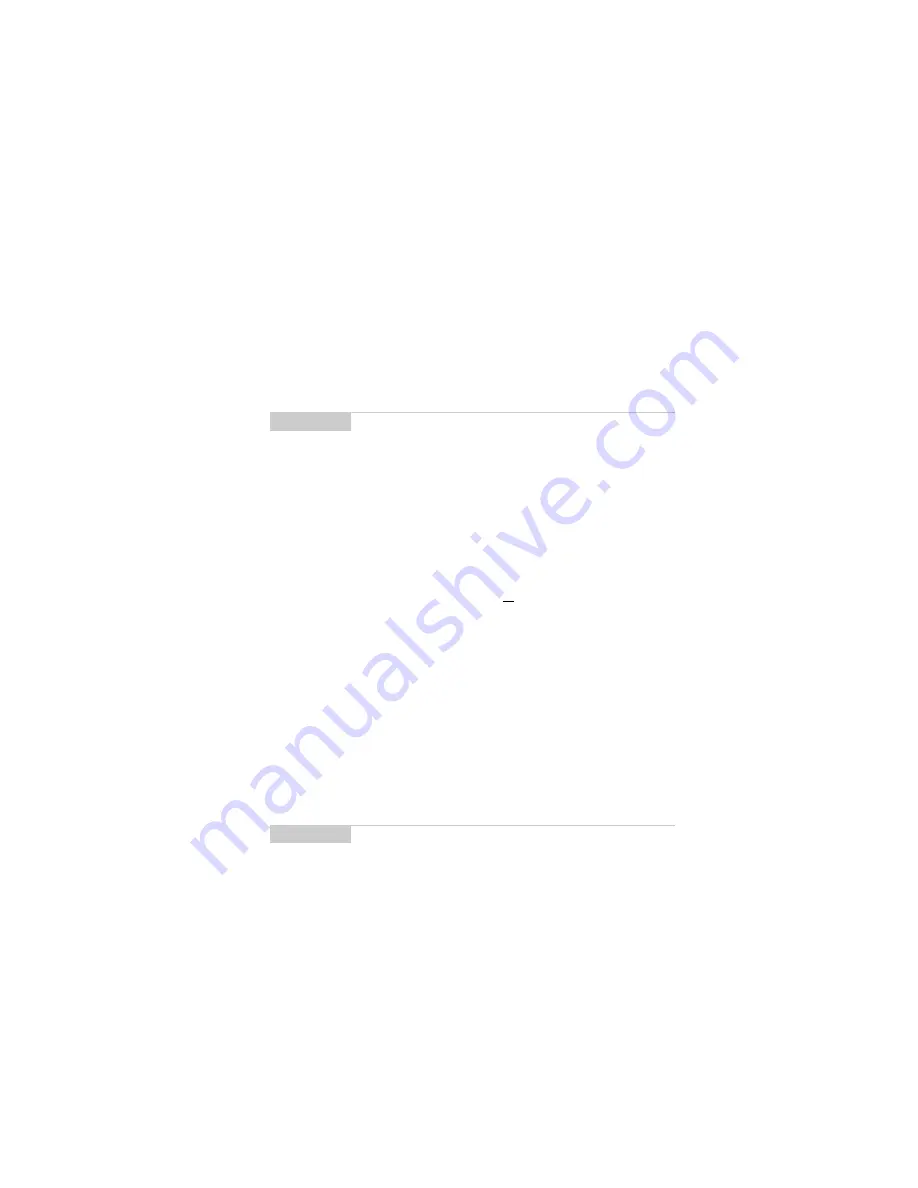
Using the Address Book — Editing addresses
Installation and User’s Guide
135
2.
In the
Address Book
screen, select the name of the contact
whose information you want to view. Click to view the menu.
Scroll to View Address and click.
3.
A virtual business card appears listing all the information
you’ve entered for this contact.
Editing addresses
You can edit the information in any of the fields of an address entry.
Some Address Book fields are limited to numeric characters and
only a few alpha characters.
1.
In the
Home
screen, scroll to the
ADDRESS BOOK
icon and
click.
2.
In the
Address Book
screen, select the Address Book entry that
you want to edit and click to view the menu. Scroll to Edit
Address and click.
3.
In the
Edit Address
screen, use the trackwheel to move from
field to field. Press the
ALT
key as you roll to scroll horizontally
through the text to make your edits.
4.
When you have made all the changes to the address fields, click
to view the menu. Select Save Address by clicking again
Tip
To jump to a number or email field in the business card,
press the first letter of the field name. For example, if you
have entered a fax number and you press F in this screen,
you move to the Fax field.
Note
In the
New Address
or
Edit Address
screens, click the
trackwheel to view the menu where you can clear fields and
add Email fields. Simply scroll to choose the field and click
to clear or add.






























