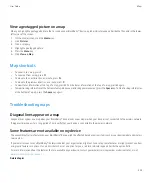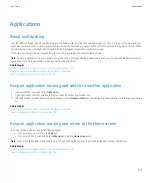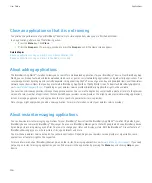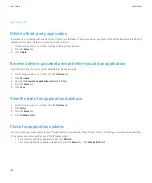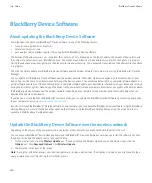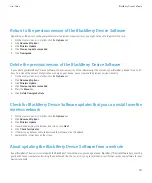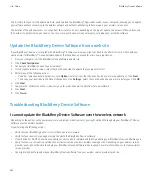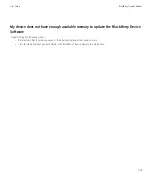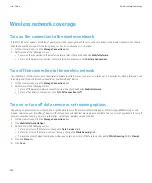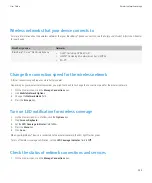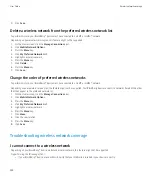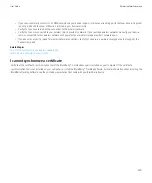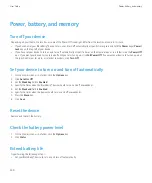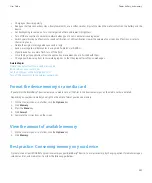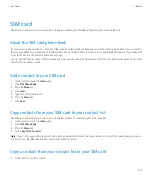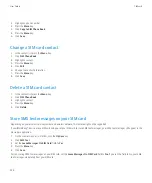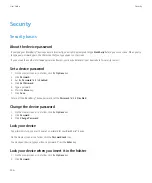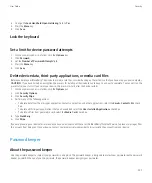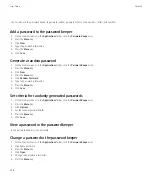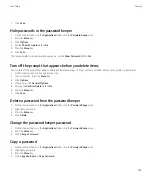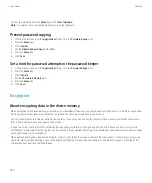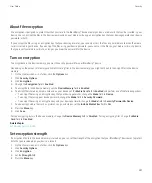If the wireless coverage indicators display anything other than 1XEV, 1X, 3G , EDGE, GPRS, NXTL, MIKE, or NTWK, you might be in an area
of reduced wireless coverage where features such as email messaging and internet browsing are not available (you might only be able to make
a phone call or send and receive SMS text messages). If the SOS wireless coverage indicator appears, you can only call emergency numbers.
If the X indicator appears, you are in an area of no wireless coverage.
If your device includes Wi-Fi® support, a dimmed Wi-Fi logo with a network name displayed at the top of the screen indicates that your device
is connected to a Wi-Fi network but does not have access to BlackBerry services such as email messaging and internet browsing over the Wi-
Fi connection.
Related topics
Preferred wireless network list
About the preferred wireless network list
Your wireless service provider might have agreements with other wireless service providers that permit you to use their services when you are
traveling. You can use the preferred wireless network list to control the order in which your BlackBerry® device uses these other wireless
networks.
Your device tries to connect to a wireless network based on the order in which the wireless networks appear in your preferred wireless network
list. When you travel, your device scans for the wireless networks on this list first. If no wireless network on the list is available, your device is
designed to connect to another available wireless network automatically.
Note:
Extra fees usually apply when you roam. For more information about roaming fees, contact your wireless service provider.
Add a wireless network to the preferred wireless network list
To perform this task, your BlackBerry® device must be connected to a GSM® or UMTS® network.
Depending on your wireless service plan, this feature might not be supported.
1.
On the Home screen, click the
Manage Connections
icon.
2. Click
Mobile Network Options
.
3. Press the
Menu
key.
4. Click
My Preferred Network List
.
5. Press the
Menu
key.
6. Click
Add Network
.
7. Perform one of the following actions:
• To scan for a wireless network to add, click
Select From Available Networks
. Click a wireless network. Click
Select Network
.
• To scan for a wireless network that is already known to your device, click
Select From Known Networks
. Click a wireless network.
Click
Select Network
.
• To add a wireless network, click
Manual Entry
. Set the priority for the wireless network. Type the MCC and MNC.
8. Press the
Menu
key.
User Guide
Wireless network coverage
237
Содержание Curve 9300
Страница 2: ...SWDT643442 643442 0526112604 001 ...
Страница 226: ...Feature availability 9 User Guide Maps 224 ...