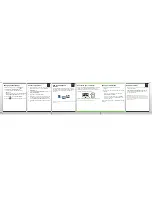Welcome to BlackBerry!
Get to know your new BlackBerry® Bold™ smartphone.
Explore the keys
Start Here
BlackBerry Bold 9650 Smartphone
©2010 Research In Motion Limited. All rights reserved. BlackBerry®, RIM®, Research In Motion®,
SureType®, SurePress™ and related trademarks, names and logos are the property of Research In
Motion Limited and are registered and/or used in the U.S. and countries around the world. Mac is a
trademark of Apple Inc. Bluetooth is a trademark of Bluetooth SIG. The Facebook icon and Facebook
are trademarks of Facebook, Inc. Hotmail, Windows, and Windows Live are trademarks of Microsoft
Corporation. The Twitter logo is a trademark of Twitter, Inc. The WeatherEye logo is a trademark of
The Weather Network. Wi-Fi is a trademark of the Wi-Fi Alliance. All other trademarks are the property
of their respective owners. This documentation is provided "as is" and without condition,
endorsement, guarantee, representation or warranty, or liability of any kind by Research In Motion
Limited and its affiliated companies, all of which are expressly disclaimed to the maximum extent
permitted by applicable law in your jurisdiction.
MAT-34638-001 | PRINTSPEC-089 | SWD -1325131-1029021519-001 | RCS71CW