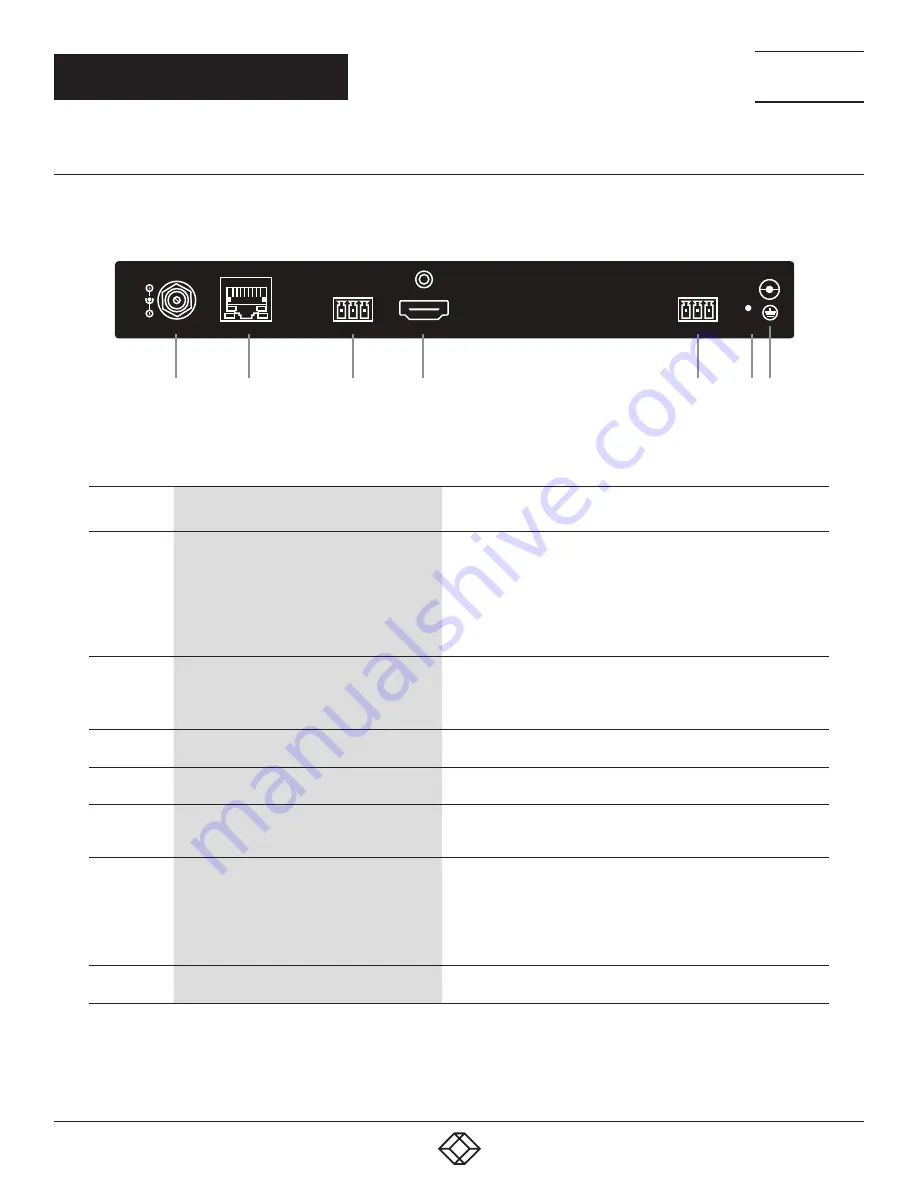
9
1.877.877.2269
BLACKBOX.COM
NEED HELP?
LEAVE THE TECH TO US
LIVE 24/7
TECHNICAL
SUPPORT
1.877.877.2269
CHAPTER 2: OVERVIEW
2.4.2 BACK PANEL
Figure 2-2 shows the back panel of the encoder. Table 2-2 describes its components.
DC 12V
LAN (POE)
1
STATUS
AUDIO OUT
L R G
HDMI IN
2
3
4
6 7
AUDIO OUT
RESET
TX RX G
5
FIGURE 2-2. BACK PANEL
TABLE 2-2. BACK-PANEL COMPONENTS
NUMBER IN
FIGURE 2-2
COMPONENT
DESCRIPTION
1
Barrel connector
Connects to a 12-V, 1-A power supply.
NOTE: We recommend that you power encoders/decoders using
either power adapters or a PoE switch instead of using power
supplies and PoE at the same time. For example, if you want
to use power adapters, ensure that the PoE function of the
connected LAN ports in the switch is disabled or a non-PoE
switch is used.
2
RJ-45 connector
Video Output: (1) LAN (PoE): Connects to an Ethernet switch
for streaming media output
NOTE: If you use a PoE Ethernet switch, the encoder can be powered
by this switch, eliminating the need for a nearby power outlet.
3
(1) 3.5-mm Phoenix connector, 3-pin, female
Audio Output: (1) AUDIO OUT: Connects to an audio output device
such as an amplifier or a speaker.
4
HDMI connector
Video Input: (1) HDMI IN: connects to an HDMI video source such as a
DVD player and a computer.
5
(1) 3.5-mm Phoenix connector, 3-pin, female
RS-232 passthrough control: (1) RS-232: connects to a third party
device such as a camera, which can be controlled by IP configurator
and IP controller on your computer.
6
Reset button
RESET: Reset the device to its factory defaults.
When the device is powered on, use a pointed stylus to hold down
the RESET button for five or more seconds, and then release it, it will
reboot and restore to its factory defaults.
NOTE: When the settings are restored, your custom data is lost.
Therefore, exercise caution when using the RESET button.
7
Grounding screw
Connects to the ground for preventing electric shock and device
damage.










































