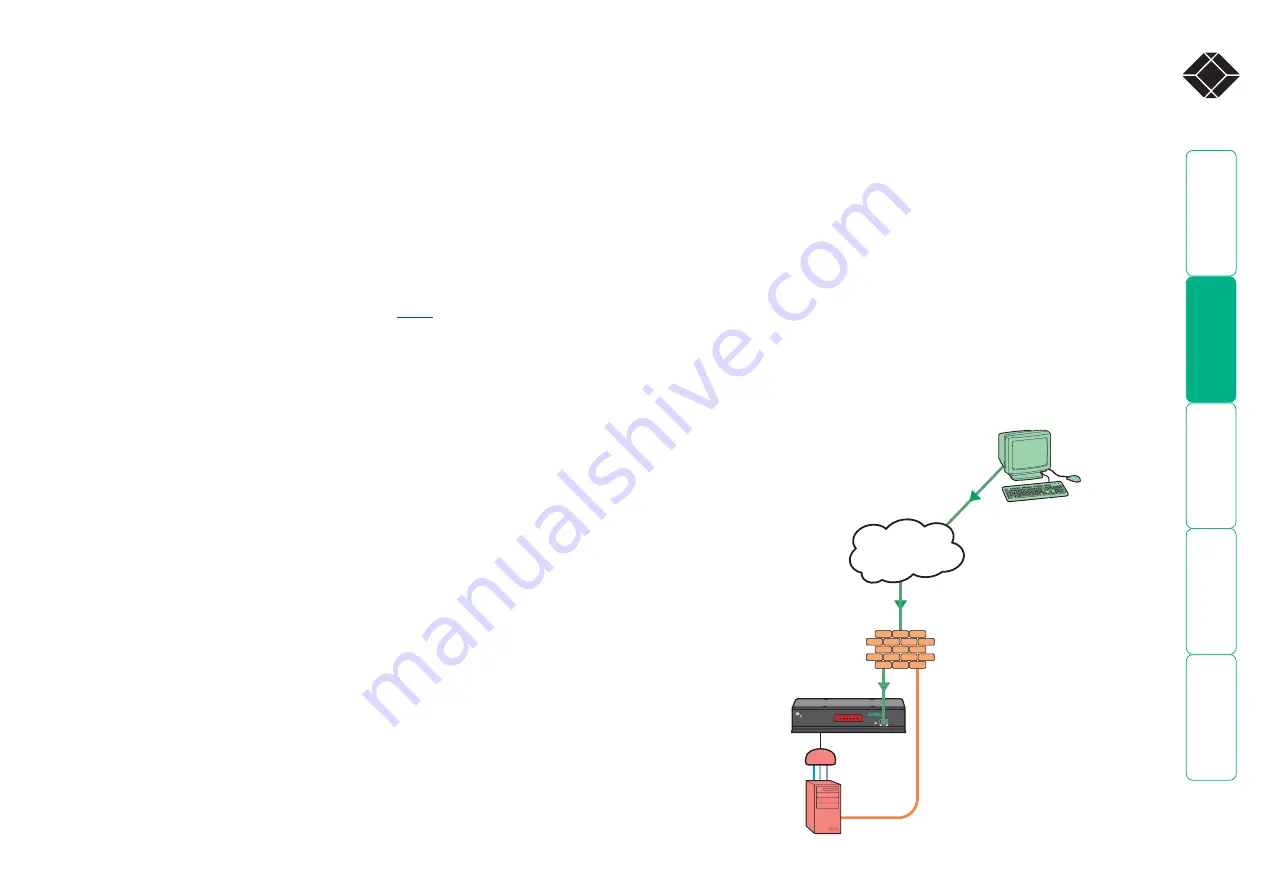
®
Placing ServSwitch CX Quad IP behind a router or firewall
A possible point of contention between the ServSwitch CX Quad IP and a
firewall can occasionally arise over the use of IP ports. Every port through the
firewall represents a potential point of attack from outside and so it is advisable
to minimize the number of open ports. The ServSwitch CX Quad IP usually uses
two separate port numbers, however, these are easily changeable and can even
be combined into a single port.
IMPORTANT: The correct configuration of routers and firewalls requires
advanced networking skills and intimate knowledge of the particular network.
Black Box cannot provide specific advice on how to configure your network
devices and strongly recommend that such tasks are carried out by a qualified
professional.
Port settings
As standard, the ServSwitch CX Quad IP uses two
of viewer:
•
Port 80
for users making contact with a web browser, and
•
Port 5900
for those using the VNC viewer.
When these port numbers are used, VNC viewers and web browsers will locate
the ServSwitch CX Quad IP correctly using only its network address. The firewall/
router must be informed to transfer any traffic requesting these port numbers
through to the ServSwitch CX Quad IP.
When a web server is also on the local network
Port 80 is the standard port used by web (HTTP) servers. If the ServSwitch CX
Quad IP is situated within a local network that also includes a web server or any
other device serving port 80 then, if you want to use the web browser interface
from outside the local network environment, the HTTP port number of the
ServSwitch CX Quad IP may need to be changed.
When you change the HTTP port to anything other than 80, then each remote
browser user will need to specify the port address as well as the IP address. For
instance, if you set the HTTP port to ‘8000’ and the IP address is ‘192.168.47.10’
then browser users will need to enter:
http://192.168.47.10
:
8000
(Note the single colon that separates the IP address and the port number).
The firewall/router would also need to be informed to transfer all traffic to the
new port number through to the ServSwitch CX Quad IP.
If you need to change the VNC port number
If you change the VNC port to anything other than 5900, then each VNC viewer
user will need to specify the port address as well as the IP address. For instance,
if you set the VNC port to ‘11590’ and the IP address is ‘192.168.47.10’ then
VNC viewer users will need to enter:
192.168.47.10
::
11590
(Note the
double
colons that separate the IP address and port number).
The firewall/router would also need to be informed to transfer all traffic to the
new port number through to the ServSwitch CX Quad IP.
Addressing
When the ServSwitch CX Quad IP is situated within the local network, you will
need to give it an appropriate local IP address, IP network mask and default
gateway. This is achieved most easily using the DHCP server option which
will apply these details automatically. If a DHCP server is not available on the
network, then these details need to be applied manually in accordance with the
network administrator.
The firewall/router must then be informed to route incoming requests to port
5900 or port 80 (if available) through to the local address being used by the
ServSwitch CX Quad IP.
LOC REM VNC 100 LNK PWR
BLACK BOX
CX Quad IP
BLACK BOX
724-746-5500
®
®
Internet
SAM
ServSwitch CX Quad IP has a
local address and net mask,
i.e.
IP address: 192.168.0.3
Net mask: 255.255.255.0
Remote user with VNC viewer
accesses IP address: 129.7.1.10
and automatically uses port
5900.
Firewall/router address:
...0
The firewall routes the
request from the VNC viewer
on port 5900 through to the
ServSwitch CX Quad IP at
local address 192.168.0.3
















































