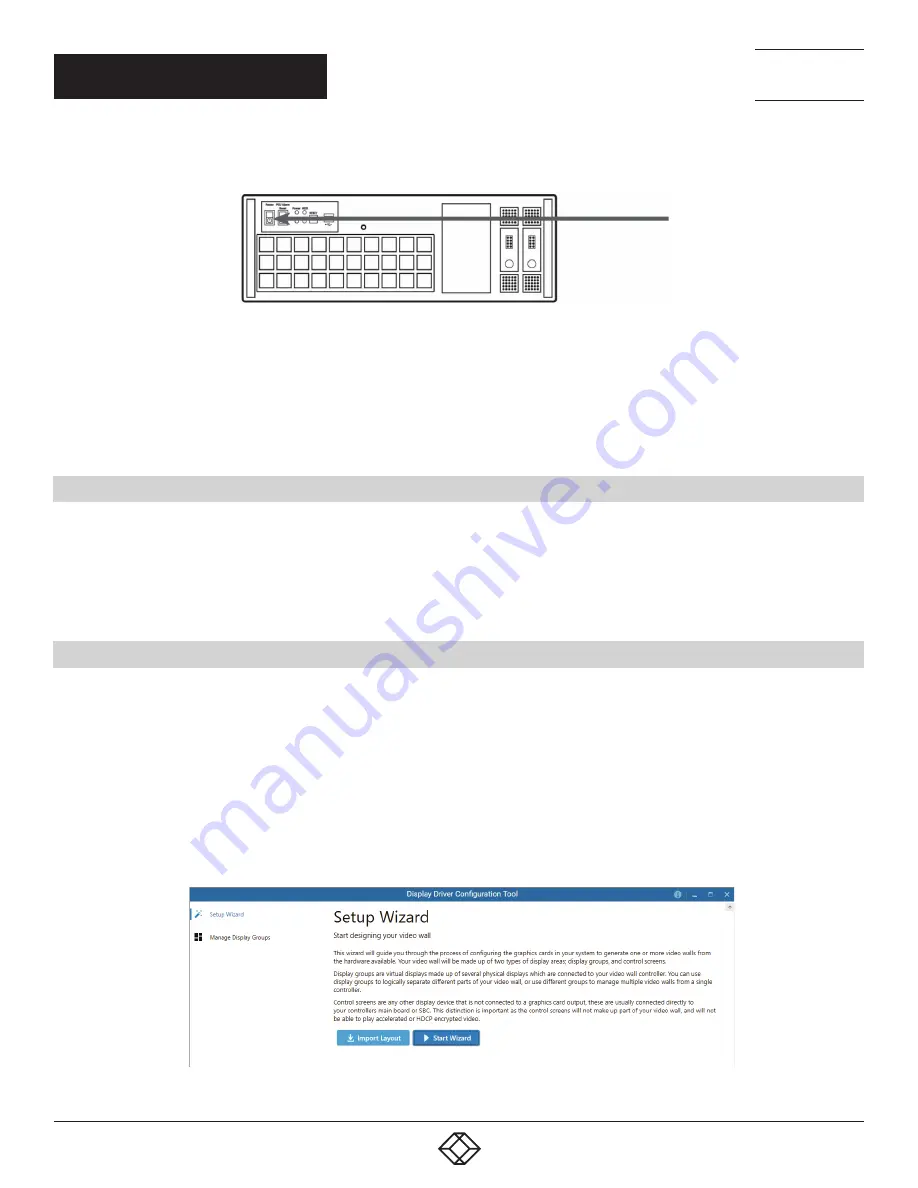
8
1.877.877.2269
BLACKBOX.COM
NEED HELP?
LEAVE THE TECH TO US
LIVE 24/7
TECHNICAL
SUPPORT
1.877.877.2269
QUICK START GUIDE
3. Switch on the system using the power button on the front panel.
3
FIGURE 7.
NOTE: If you have a Radian Flex Expansion Chassis connected to the main unit (Step 2), the power supply units on the expansion
chassis should be switched on prior to the main wall controller. There is no requirement to switch on the expansion chassis on the
front panel (3).
STEP 7: WINDOWS 10 SETUP
Once the system has been built and configured in our factory, the operating system is resealed, and when you switch the system on
for the first time, the operating system setup begins. You will be prompted to enter information to set up the Windows 10 operating
system.
There is no requirement for users to activate Windows 10, activation is done automatically. An internet connection is required for the
automatic activation.
STEP 8: DISPLAY CONFIGURATION
Once the Windows 10 setup is complete, the wall controller will reboot and the control screen will show a Windows desktop
displaying the Display Driver Configuration Tool (DDCT). The DDCT will guide you, step-by-step, through the configuration of the
graphics outputs, enabling you to quickly create one or more video walls.
On the final stage of the configuration, the DDCT will recommend the optimum way to connect your wall controller to your video wall
displays.
A full description of the DDCT can be found in the User Guide located later in this document.
It is recommended that you carefully read the instructions on each page of the wizard. To begin your wall configuration, click on “Start
Wizard.”
FIGURE 8.























