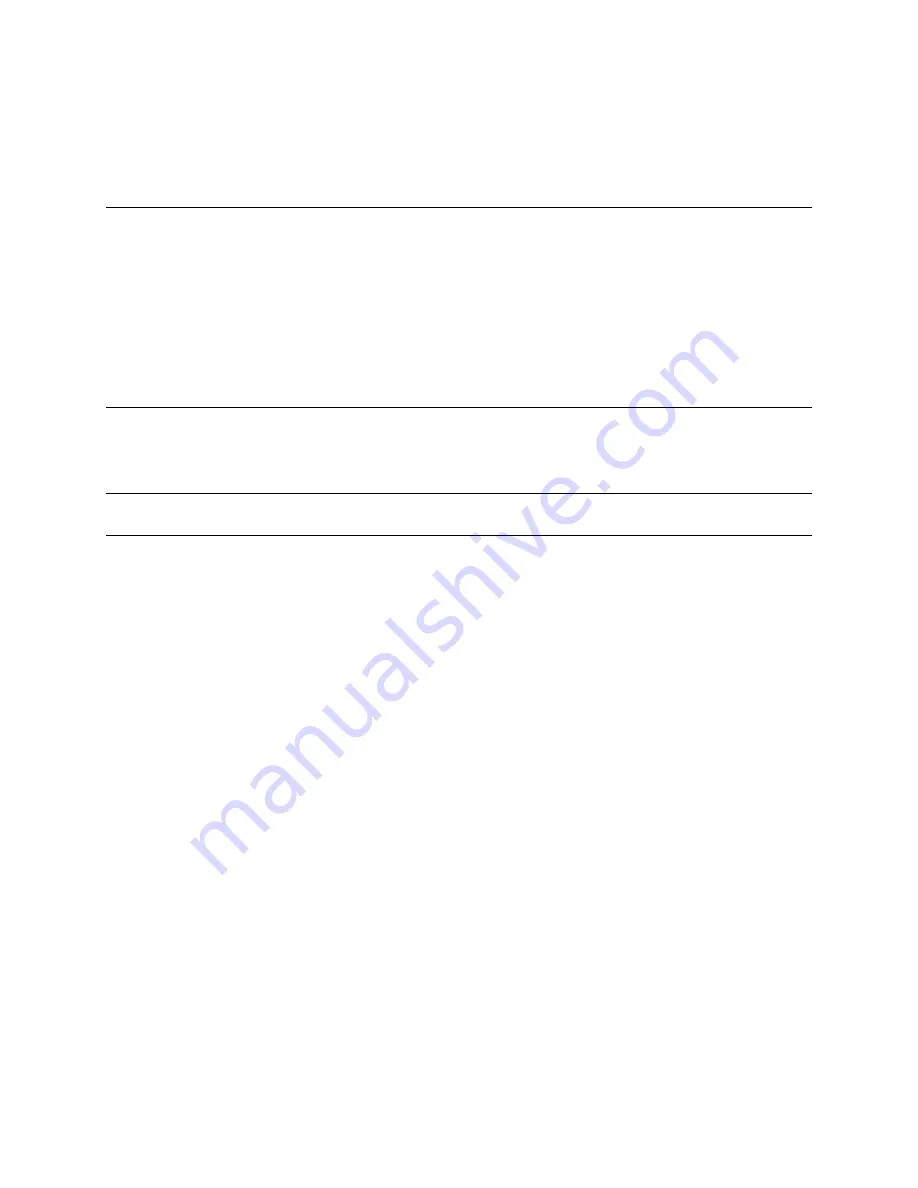
_____________________________________________________________________
724-746-5500 | b lackb o x.co m
Page 47
Click
Apply
. The new user can now access the Network Devices, Ports, and RPC Outlets you
nominated as accessible. Plus, if the user is a Group member they can also access any other
device/port/outlet that was set up as accessible to the Group.
Note
There are no specific limits on the number of users you can set up; nor on the number of users
per serial port or host. Multiple users (
Users
and
Administrators
) can control/monitor one port or
host.
There are no specific limits on the number of Groups. Each user can be a member of a number of
Groups (they take on the cumulative access privileges of each of those Groups). A user does not
have to be a member of any Groups (but if the
User
is not even a member of the default
user
group. then he will not be able to use the Management Console to manage ports).
The time allowed to re-configure increases as the number and complexity increases. We
recommend that you keep the aggregate number of users and groups under 250.
The
Administrator
can also edit the access settings for any existing users:
Select
Serial & Network: Users & Groups
and click
Edit
for the
User
to be modified.
Note
For more information on enabling the SDT Connector so each user has secure tunneled remote
RPD/VNC/Telnet/HHTP/HTTPS/SoL access to the network connected hosts, refer to
Chapter 6
.
4.3
Authentication
Refer to
Chapter 9.1— Remote Authentication Configuration
for authentication configuration details.
4.4
Network Hosts
To access a locally networked computer or device (referred to as a
Host
), you must identify the Host and
specify the TCP or UDP ports/services that will be used to control that Host.
Selecting
Serial & Network: Network Hosts
presents all the network connected Hosts that have
been enabled for access, and the related access TCP ports/services.
Click
Add Host
to enable access to a new Host (or select
Edit
to update the settings for an
existing Host).













































