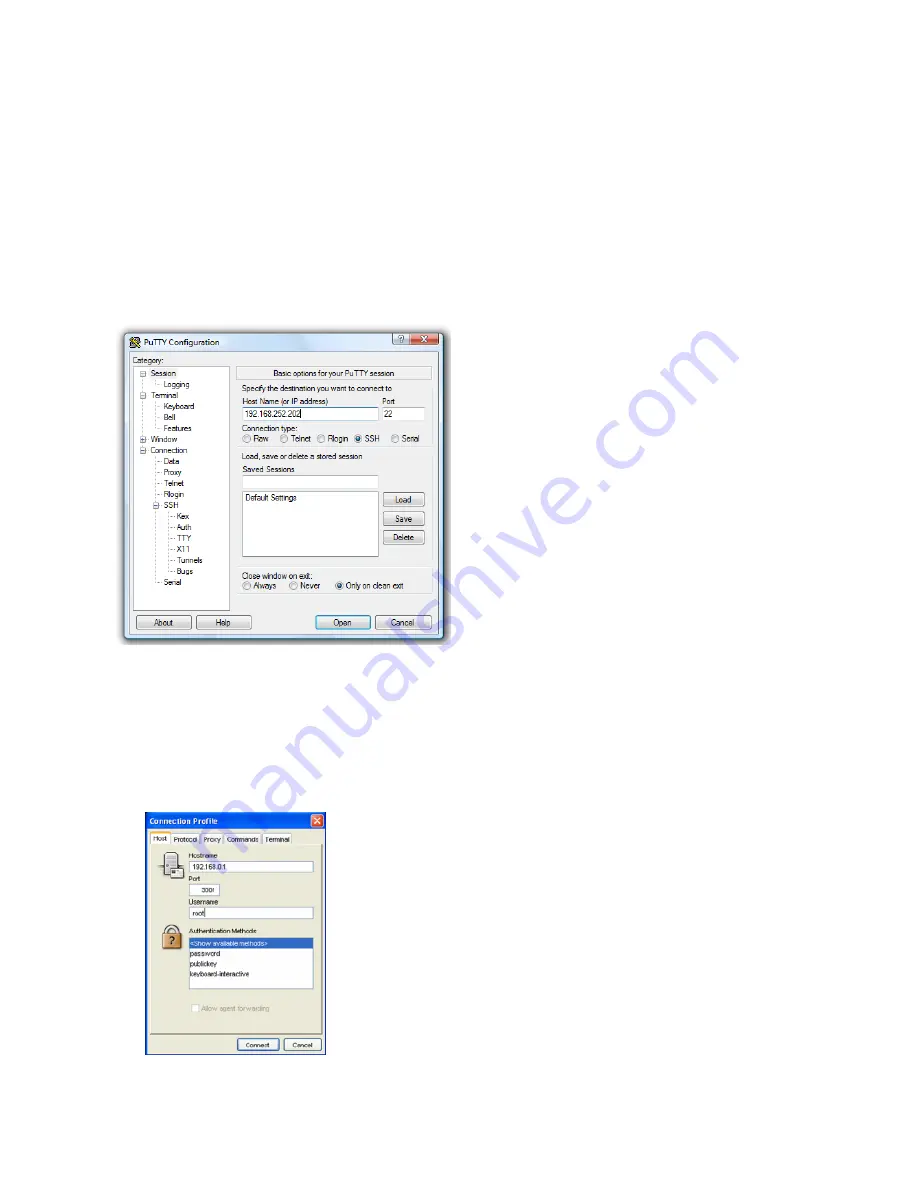
_____________________________________________________________________
724-746-5500 | b lackb o x.co m
Page 28
SDT Connector
can be installed on Windows 2000, XP, 2003, Vista PCs, and on most Linux, UNIX, and
Solaris computers.
3.5.2 PuTTY
You can also use communications packages like
PuTTY
to connect to the
console server
command line
(and to connect serially attached devices as covered in
Chapter 4
).
PuTTY
is a freeware implementation
of Telnet and SSH for Windows and UNIX platforms. It runs as an executable application without needing
to be installed onto your system.
PuTTY
(the Telnet and SSH client itself) can be downloaded from
http://www.tucows.com/preview/195286.html
To use PuTTY for an SSH terminal session from a
Windows client, enter the
console server
’s IP
address as the ”Host Name (or IP address).”
To access the
console server
command line,
select “SSH” as the protocol, and use the
default IP Port 22.
Click “Open” and the
console server
login
prompt will appear. (You may also receive a
“Security Alert” that the host’s key is not
cached. Choose “yes” to continue.)
Using the Telnet protocol is similarly simple -
but you use the default port 23.
3.5.3 SSHTerm
Another popular communications package you can use is
SSHTerm,
an open source package that you can
http://sourceforge.net/projects/sshtools
To use
SSHTerm
for an SSH terminal session from a Windows Client, simply Select the “File” option
and click on “New Connection.”
A new dialog box will appear for your “Connection Profile.”
Type in the host name or IP address (for the
console server
unit) and the TCP port that the SSH session will use (port 22).
Then type
in
your
username,
choose password
authentication, and click connect.
You may receive a message about the host key fingerprint.
Select “yes” or “always” to continue.
The next step is password authentication. The system
prompts you for your username and password from the
remote system. This logs you on to the
console server
















































