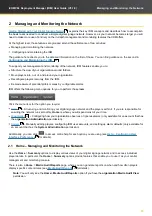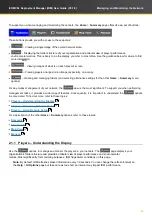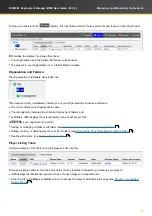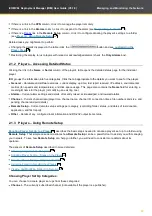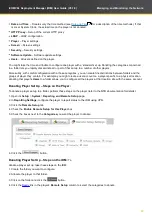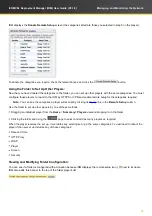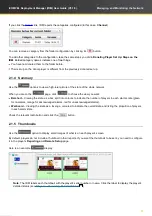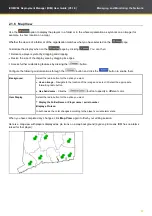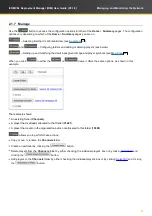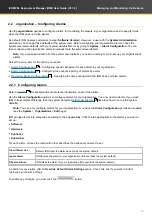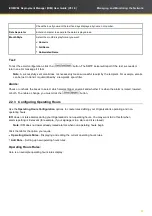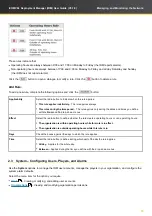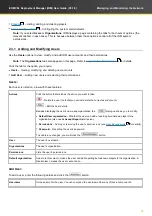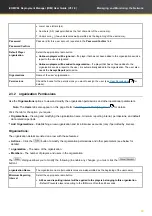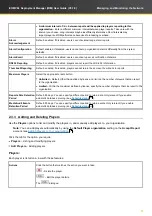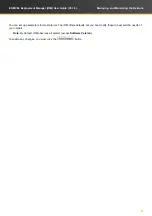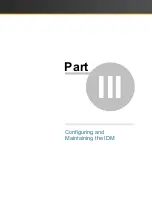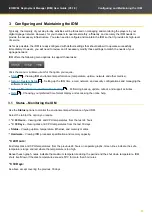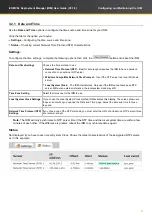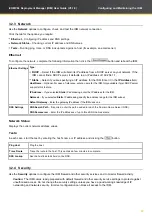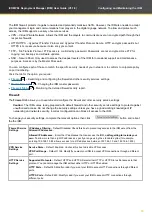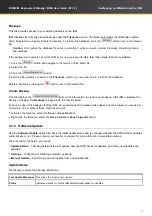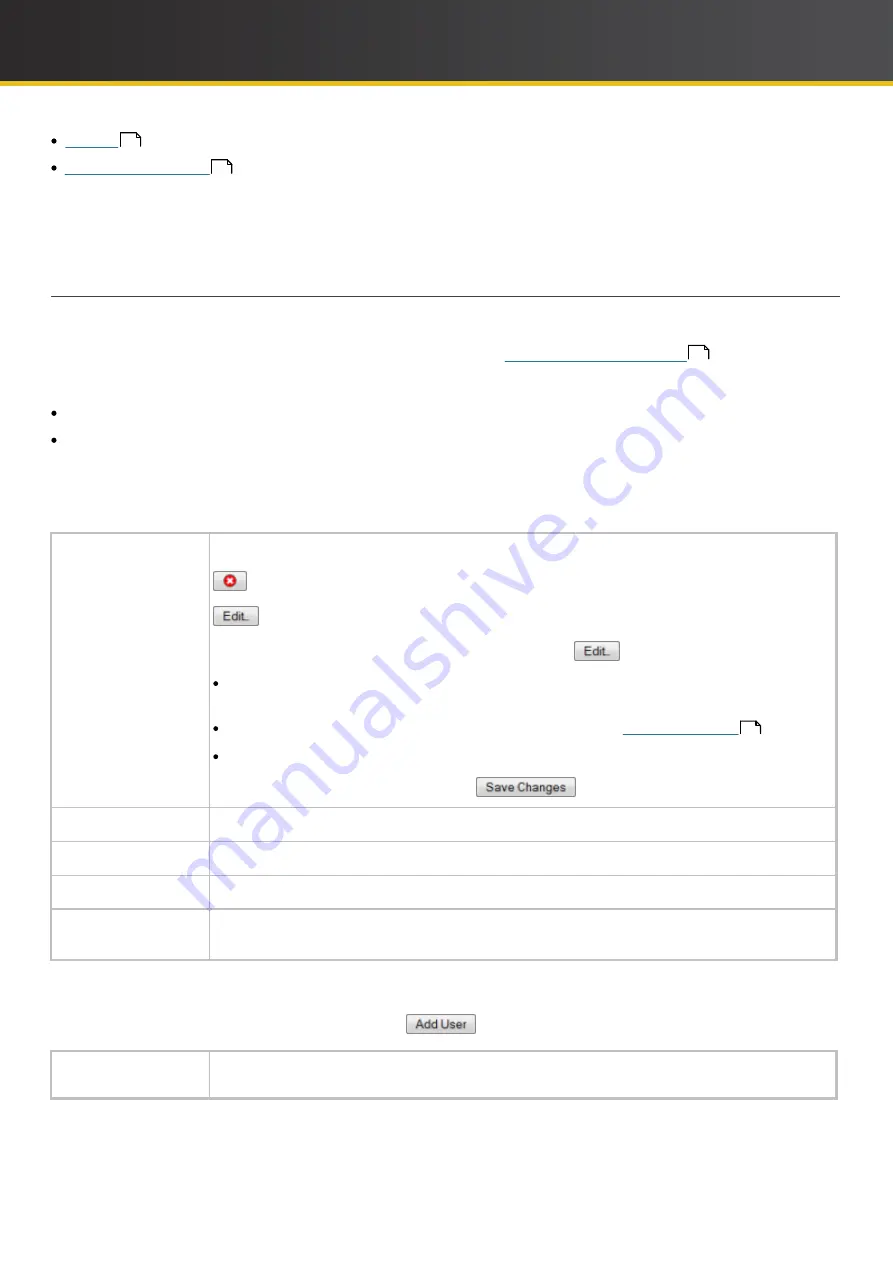
39
iCOMPEL Deployment Manager (IDM)
User Guide (V3.1.0)
Managing and Monitoring the Network
– Listing, adding, and deleting players.
– Configuring the system alarm defaults.
Note
: If you select
Users
or
Organisations
,
IDM
displays a page containing the tabs for both sets of options (the
relevant tab first in each case). This is because between them those options control all of the
IDM
system
permissions.
2.3.1 Adding and Modifying Users
Users
– Viewing, modifying, and deleting user accounts.
Add User
– Adding new users and selecting their permissions.
Users:
Each user is listed on a row with these features:
Actions
Click the button that matches the action you want to take:
– Delete the user (note that you cannot delete the current user account).
– Edit the user details.
Besides displaying the user's name and
organization
, the
dialogue allows you to modify:
Default User
organization
– Whether the user can add a reporting but unknown player to the
organization
(also needs
Accept Report
permission).
Permissions
– Adding or removing the user's permissions (see
for details).
Password
– Resetting the user's password.
To enable any changes, you must click the
button.
User
The user's username.
Organisations
The user's
organization
.
Permissions
Lists the user's permissions.
Default
organization
A name in this column means the user can add reporting but unknown players to the
organization
. A
blank column means the user cannot do so.
Add User:
To add a user, enter the following details and click the
button:
Username
Unique name for the user. You can compose the username from any of these components:
41
42
Use the
Users
options to view, modify, and add
IDM
user accounts and their permissions.
Note
: The
Organisations
tabs also appear on this page. Refer to
40
for details.
Click the tab for the option you require:
63
Содержание IDM-AP-100
Страница 8: ...Part I Getting Started with Your Digital Signage Network ...
Страница 27: ...Part II Managing and Monitoring the Network ...
Страница 47: ...Part III Configuring and Maintaining the IDM ...
Страница 60: ...Part IV Reference ...
Страница 68: ...Part V Glossary ...