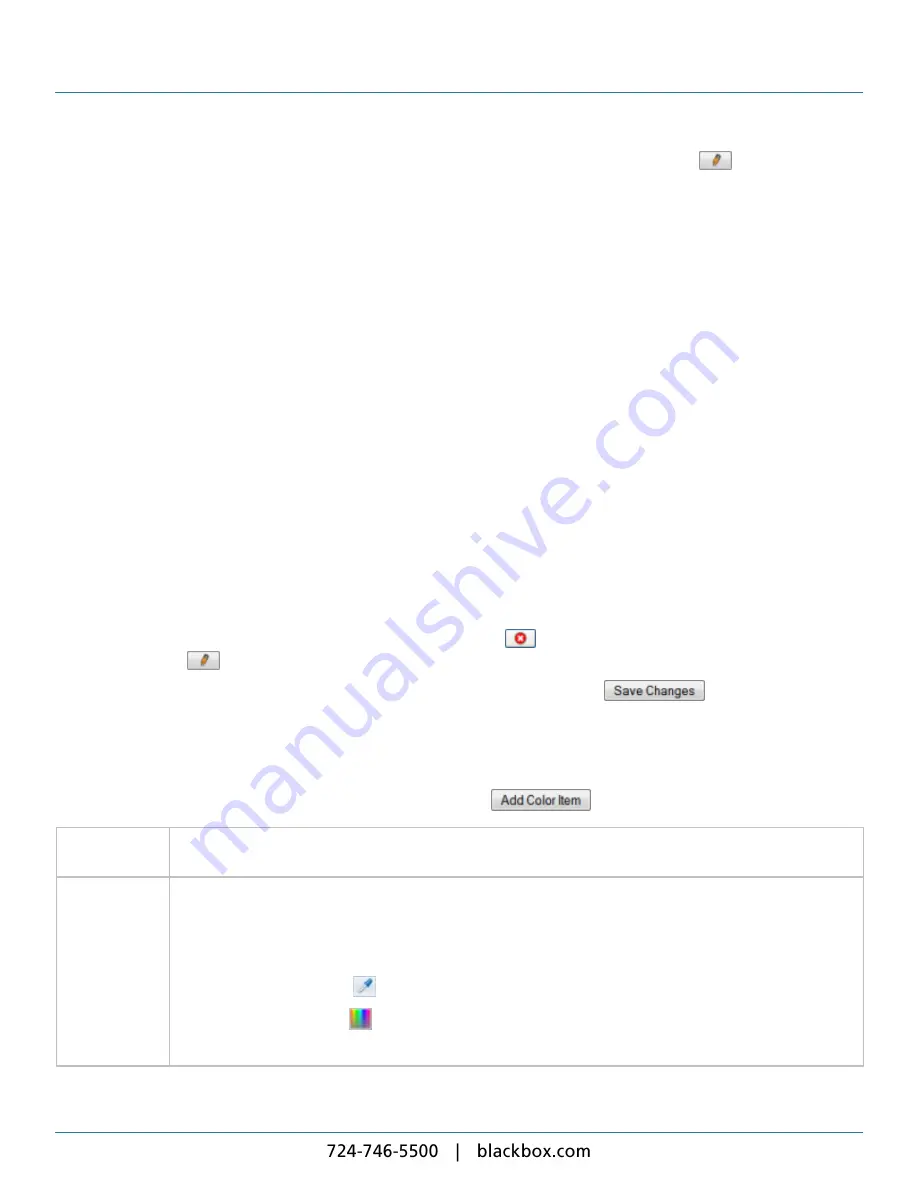
iCOMPEL Content Commander User Guide
77
Note
: If you want to change the
Change Layout
command to point to a different layout, click the
button and alter
your selection.
3.6
Colors
Use the
Media
>
Colors
page to set the colors the iCC applies to fonts, backgrounds, and other items.
When you create a new layout or a new table, the iCC automatically creates new color items:
l
For layouts, the color items are for the text foreground, the text background, and the letterbox background.
l
For tables, the color items are for the text foreground and text background.
The iCC names color items in the format
Layout name: Color item
. For example, if you create a new layout named 'Holidays',
the iCC creates the following color items for it:
l
Text foreground – Holidays: Text
l
Text background – Holidays: Background
l
Letterbox – Holidays: Letterbox
You can modify the properties for these color items as needed.
You define a
Color Item
by a unique name, a color value, and an opacity setting. If you change the color value or opacity
setting, the iCC updates all the items that use the color. Click the button to apply your changes. You can define more than one
color item with the same color values.
Click the tab for the option you require:
l
Colors
– Listing the color items and their characteristics. Click the
button to delete a color (you cannot delete it if it is
in use). Click the
button to:
o
Modify a color – The settings are as described for the
Add Color
tab. Click the
button to enable your
modifications.
o
Access the
Used By
tab – Lists which layouts are using the color.
l
Add Color
– Adding a new color manually.
To add a new color, complete the following information and click the
button:
Name
Enter a unique and meaningful name for the color. This does not have to be in
Layout name: Color item
format
followed by the iCC.
Color Value
Specify the color using either separate RGB values or a single hexadecimal value. On a Windows PC, you can
find the RGB values for a color you want to use by following these steps:
1. Click
Start
and select
All Programs
>
Accessories
>
Paint
.
2. Open a file containing an image that uses the target color.
3. Use the
Color Picker
tool
to select a pixel of the target color.
4. Click the
Edit Colors
tool
.
5. Read off the RGB values at the bottom right of the
Edit Colors
display.
Содержание iCompel ICOMP-ICC
Страница 1: ...V1 1 2...
Страница 2: ......
Страница 6: ...6...
Страница 11: ...Part I Welcome to Black Box Digital Signage...
Страница 12: ......
Страница 24: ...24...
Страница 25: ...Part II Creating Digital Signage...
Страница 26: ......
Страница 45: ...Part III Understanding Media Types...
Страница 46: ......
Страница 79: ...Part IV Enhancing Your Displays...
Страница 80: ......
Страница 89: ...Part V Ad Hoc Content...
Страница 90: ......
Страница 105: ...Part VI Sharing Content Using Layout Packages...
Страница 106: ......
Страница 110: ...110...
Страница 111: ...Part VII Channels and Signage Networks...
Страница 112: ......
Страница 124: ...124...
Страница 125: ...Part VIII System Status...
Страница 126: ......
Страница 129: ...Part IX Setup...
Страница 130: ......
Страница 151: ...Part X Troubleshooting...
Страница 152: ......
Страница 156: ...156...
Страница 157: ...Part XI Technical Reference...
Страница 158: ......
Страница 162: ...162...
Страница 163: ...Part XII Glossary...
Страница 164: ......
Страница 168: ...168...
Страница 174: ...724 746 5500 blackbox com...






























