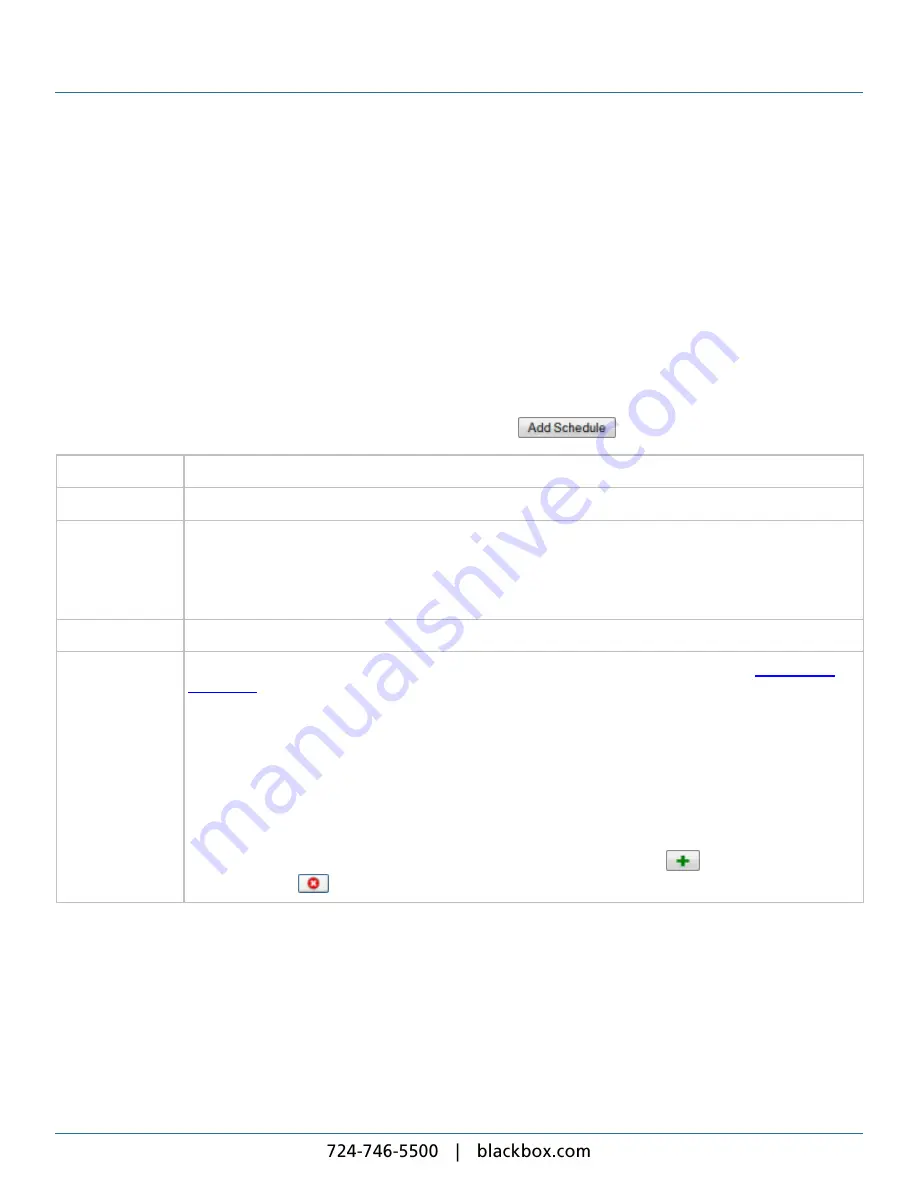
2. Creating Digital Signage
28
To create a new schedule, click the
Add Schedule
tab.
2.1.1 Creating a Schedule
To display content on your player units, you need to create at least one channel with its associated schedule. You add
schedule entries to a schedule to fine tune how the player runs it.
To create a new schedule:
1. On the menu bar, click
Schedules
.
2. Select the channel from the drop-down list.
3. Click
Manage Schedules
.
4. Click the
Add Schedule
tab.
To create the new schedule, complete the following details and click the
button:
Schedule Name
Enter a unique name for the schedule.
Valid From
Select the date and time when the player starts running the schedule (the default is in 24 hours time).
Valid Until
Select the option that matches your requirement:
l
Superseded
– The player keeps playing this schedule until a more eligible schedule becomes available.
l
Date
– The player keeps playing this schedule until the date and time you choose. It then plays the next
eligible schedule. If the player cannot find an eligible schedule, it continues to play this one.
Show Layout
Select the layout to display.
Conditional Play
This is only enabled when you have added
If it is enabled, you have two options:
l
Play Always
– Default. The player always plays the schedule.
l
Play if Player Local Information Item
– The player only plays the schedule if certain conditions are met.
If you select
Play if Player Local Information Item
, complete these steps:
1. Select the name of the relevant player local information from the first drop-down list.
2. Select the test to apply from the second drop-down list.
3. Enter the value to test for in the final field (add further values by clicking the
button or delete values
by clicking the
button).
2.1.2 Schedule Entries
A schedule entry is a set of one or more actions for the player to perform at specified times. Schedule entries repeat over a
weekly cycle and a program of schedule entries make up a schedule.
Use schedule entries to specify these actions:
l
Displaying a layout.
l
Switching a screen on or off.
Содержание iCompel ICOMP-ICC
Страница 1: ...V1 1 2...
Страница 2: ......
Страница 6: ...6...
Страница 11: ...Part I Welcome to Black Box Digital Signage...
Страница 12: ......
Страница 24: ...24...
Страница 25: ...Part II Creating Digital Signage...
Страница 26: ......
Страница 45: ...Part III Understanding Media Types...
Страница 46: ......
Страница 79: ...Part IV Enhancing Your Displays...
Страница 80: ......
Страница 89: ...Part V Ad Hoc Content...
Страница 90: ......
Страница 105: ...Part VI Sharing Content Using Layout Packages...
Страница 106: ......
Страница 110: ...110...
Страница 111: ...Part VII Channels and Signage Networks...
Страница 112: ......
Страница 124: ...124...
Страница 125: ...Part VIII System Status...
Страница 126: ......
Страница 129: ...Part IX Setup...
Страница 130: ......
Страница 151: ...Part X Troubleshooting...
Страница 152: ......
Страница 156: ...156...
Страница 157: ...Part XI Technical Reference...
Страница 158: ......
Страница 162: ...162...
Страница 163: ...Part XII Glossary...
Страница 164: ......
Страница 168: ...168...
Страница 174: ...724 746 5500 blackbox com...
















































