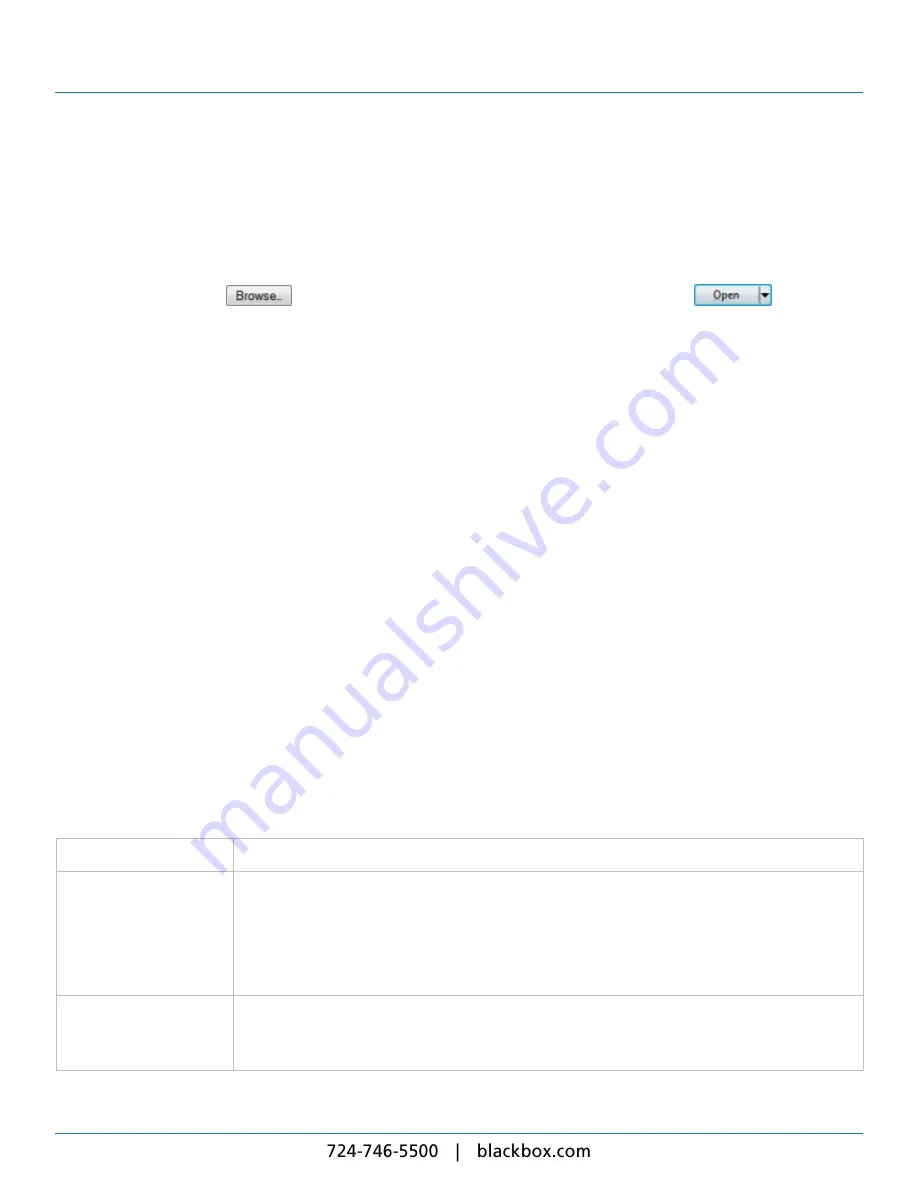
9. Setup
148
pop-up screen.
5. If this is an external backup to a USB device, when you have completed the backup process, remove the USB device.
To restore a backup:
1. On the menu bar, click
Setup
and select
Maintenance & Troubleshooting
>
Backup & Restore
.
2. If it is held externally, attach the USB device containing the backup to the iCC and click the
External Backup
tab.
Alternatively, click the
button, navigate to its location on your computer, and click the
button then
the button.
3. Click the button next to the backup you want to restore.
4. Wait for the iCC to reboot after the restore process finishes.
5. If the backup was from a USB device, remove the USB stick.
9.5
Software Update
You can access the
Software Updates
page from the
Setup
>
Maintenance Troubleshooting
menu.
Use the
Software Update
options to check the latest update status and to configure whether the iCC performs updates
automatically or not. Please contact Black Box Technical Support at +1 (724) 746-5500 or [email protected] for more
information on available updates.
Note
: It is not possible to install an earlier software version than the one currently installed. The currently installed version
is shown highlighted.
Click the tab for the option you require:
l
Update Status
– Checking details of the last update, how the iCC checks for updates, and if any new updates are
available.
l
Settings
– Configuring or disabling automatic updating.
l
Manual Update
– Performing a manual update from a downloaded file.
Caution
: Never turn off the power to the iCC while it is installing an update. It can take 30 minutes to install a large update.
Update Status:
The display contains the following information:
Last Update Messages
Describes the most recent update.
Status
Indicates whether or not the iCC is allowed to check for updates.
If it reads 'Not allowed to Check for updates' this is because you have selected one of the following
options on the
Settings
tab:
l
Turn off automatic update
.
l
Download Allowed
– specifying a period that does not include the current time.
Last Checked for updates
Indicates when the iCC last checked for updates.
If you have either selected
Turn off automatic update
or have set a
Download Allowed
period that
does not include the current time, this reads 'Not known'.
Содержание iCompel ICOMP-ICC
Страница 1: ...V1 1 2...
Страница 2: ......
Страница 6: ...6...
Страница 11: ...Part I Welcome to Black Box Digital Signage...
Страница 12: ......
Страница 24: ...24...
Страница 25: ...Part II Creating Digital Signage...
Страница 26: ......
Страница 45: ...Part III Understanding Media Types...
Страница 46: ......
Страница 79: ...Part IV Enhancing Your Displays...
Страница 80: ......
Страница 89: ...Part V Ad Hoc Content...
Страница 90: ......
Страница 105: ...Part VI Sharing Content Using Layout Packages...
Страница 106: ......
Страница 110: ...110...
Страница 111: ...Part VII Channels and Signage Networks...
Страница 112: ......
Страница 124: ...124...
Страница 125: ...Part VIII System Status...
Страница 126: ......
Страница 129: ...Part IX Setup...
Страница 130: ......
Страница 151: ...Part X Troubleshooting...
Страница 152: ......
Страница 156: ...156...
Страница 157: ...Part XI Technical Reference...
Страница 158: ......
Страница 162: ...162...
Страница 163: ...Part XII Glossary...
Страница 164: ......
Страница 168: ...168...
Страница 174: ...724 746 5500 blackbox com...






























