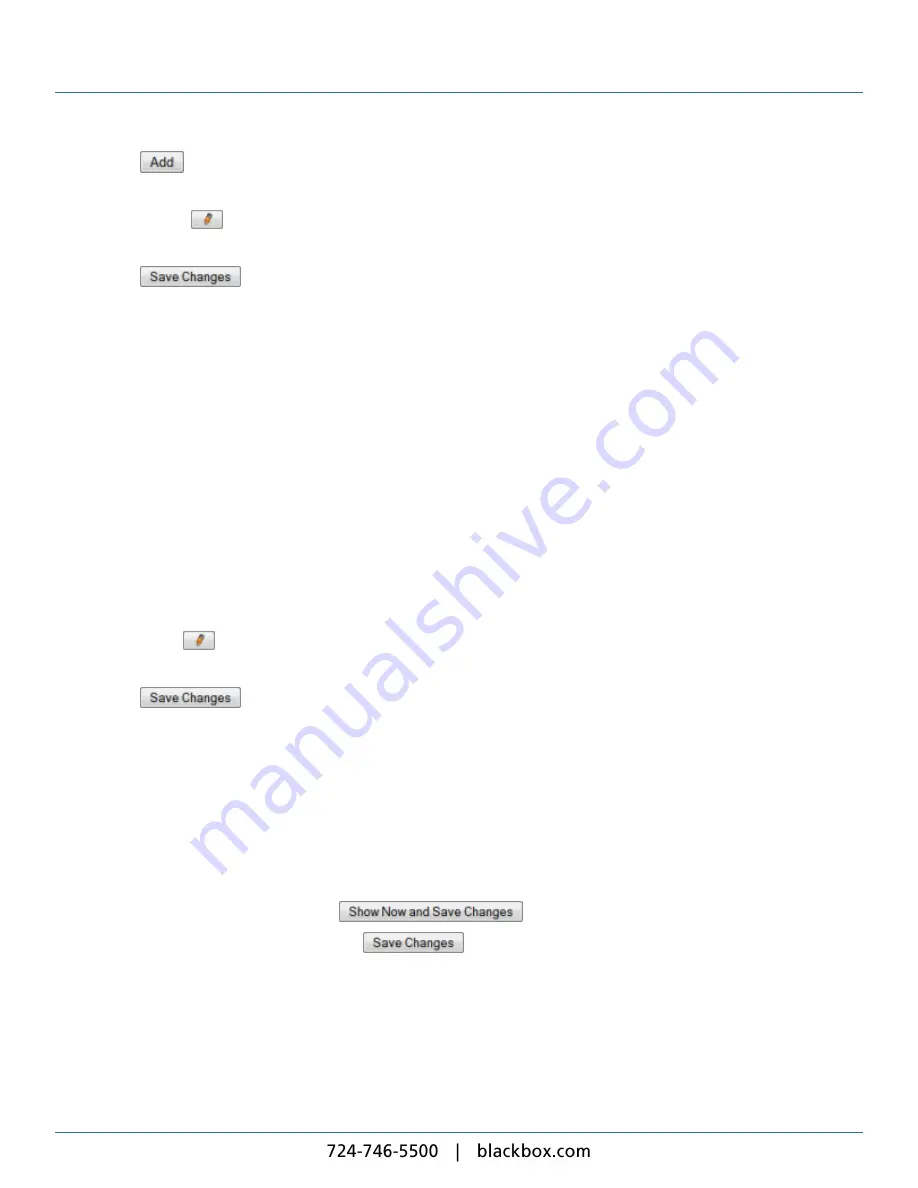
iCOMPEL Content Commander User Guide
101
3. Click the
button for the folder you want to add to the playlist.
4. Click the
Playlist
tab and, If necessary, adjust the item order.
5. Click the folder's
button.
6. Check the
Management
box.
7. Click the
button.
The iCC creates a subfolder in the
ad_hoc_media
folder with the same name as the folder you added in step 3. Put any
default ad hoc content into that subfolder. The player will display the content in that subfolder rather than the content in the
original folder. Your ad hoc users can add to or delete content from that subfolder as required. However, if you or your ad hoc
users leave the ad hoc subfolder empty, the player will display the content in the original folder you added to the playlist.
5.9
Ad Hoc Media Folder
You designate ad hoc media folders to delimit the media folders that ad hoc users can access. Go to the
Media
>
Files &
Folders
page to create folders and to browse the file system.
To allow an ad hoc user to access a media folder, you must add it to the playlist and then enable it for the ad hoc user. If
suitable material is available in the folder, the player plays it in preference to any other. If no suitable media is available, the
player plays the content of the default folder for that playlist instead.
You must create an ad hoc folder for the user to upload content to. If you see the message 'No Media Folder has been
configured for this user', you need to designate a media folder for the user's account. Do so by following these steps:
1. On the menu bar, click
Setup
and select
System
>
Users
.
2. Click the user's
button.
3. Select the folder from the
Media Folder
drop-down list.
4. Click the
button.
5.9
Changing Ad Hoc Content
If you want to change the ad hoc content currently playing on the player, the general steps to follow are:
1. Connect to the player with your browser
2. On the menu bar, click
Ad hoc Entry
.
3. Select the ad hoc page for the content you want to change.
4. Make the necessary changes (see table below for details).
5. If the player is playing the item, click the
button. Your change takes effect immediately.
6. If the player is not playing the item, click the
button. Your change takes effect when the player next plays
the item.
7. Exit your browser to leave the player.
In more detail, how you make your change depends on the ad hoc item concerned. Follow the steps for the ad hoc item you
want to change:
Содержание iCompel ICOMP-ICC
Страница 1: ...V1 1 2...
Страница 2: ......
Страница 6: ...6...
Страница 11: ...Part I Welcome to Black Box Digital Signage...
Страница 12: ......
Страница 24: ...24...
Страница 25: ...Part II Creating Digital Signage...
Страница 26: ......
Страница 45: ...Part III Understanding Media Types...
Страница 46: ......
Страница 79: ...Part IV Enhancing Your Displays...
Страница 80: ......
Страница 89: ...Part V Ad Hoc Content...
Страница 90: ......
Страница 105: ...Part VI Sharing Content Using Layout Packages...
Страница 106: ......
Страница 110: ...110...
Страница 111: ...Part VII Channels and Signage Networks...
Страница 112: ......
Страница 124: ...124...
Страница 125: ...Part VIII System Status...
Страница 126: ......
Страница 129: ...Part IX Setup...
Страница 130: ......
Страница 151: ...Part X Troubleshooting...
Страница 152: ......
Страница 156: ...156...
Страница 157: ...Part XI Technical Reference...
Страница 158: ......
Страница 162: ...162...
Страница 163: ...Part XII Glossary...
Страница 164: ......
Страница 168: ...168...
Страница 174: ...724 746 5500 blackbox com...






























