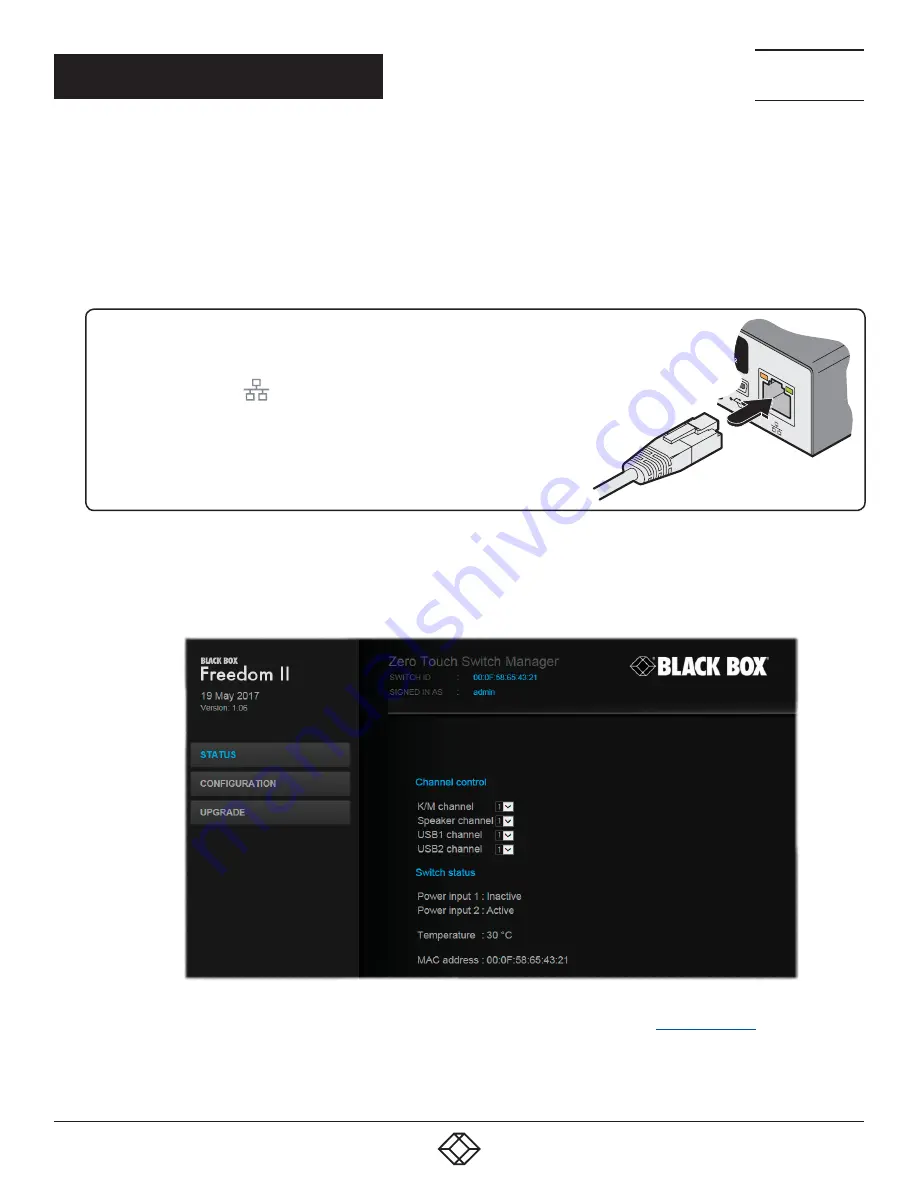
24
1.877.877.2269
BLACKBOX.COM
NEED HELP?
LEAVE THE TECH TO US
LIVE 24/7
TECHNICAL
SUPPORT
1.877.877.2269
4.1 INITIAL CONFIGURATION
The configuration, monitoring and management of the Freedom II unit is performed using the in-built Zero Touch Switch Manager
utility which is accessible via the network connection using a standard web browser.
4.1.1 ACCESSING THE ZERO TOUCH SWITCH MANAGER
1 Use a computer that is directly or indirectly (i.e. via a network switch) connected to the Freedom II unit. If you need to make a
temporary connection, see below.
Temporary link from
your computer
4.1.1.1 TO TEMPORARILY CONNECT A COMPUTER TO THE NETWORK PORT
1 If you need to make a temporary connection for configuration purposes, use a standard
patch cable (cross-over or straight connections are both supported) to link the Ethernet
10/100 network port (
) of the Freedom II unit to your computer’s network port.
Figure 4-1. The Zero Touch Switch Manager opening page
Note: If the Freedom II has been previously configured and those settings are unknown, see the
section for
details about reverting to the default settings.
4.1.2 LOGGING OUT
There is no log out option. You merely need to close the browser that you are using to access the Zero Touch Switch Manager.
2 Run a web browser on your computer and enter the IP address of the Freedom II. The default setting is:
192.168.1.22
3 If requested, enter your username and password to log on.
Note: The default username and password are ‘admin’ and ‘password’ respectively.
The opening page of the Zero Touch Switch Manager should be displayed. See Figure 4-1.
CHAPTER 4: CONFIGURATION






























