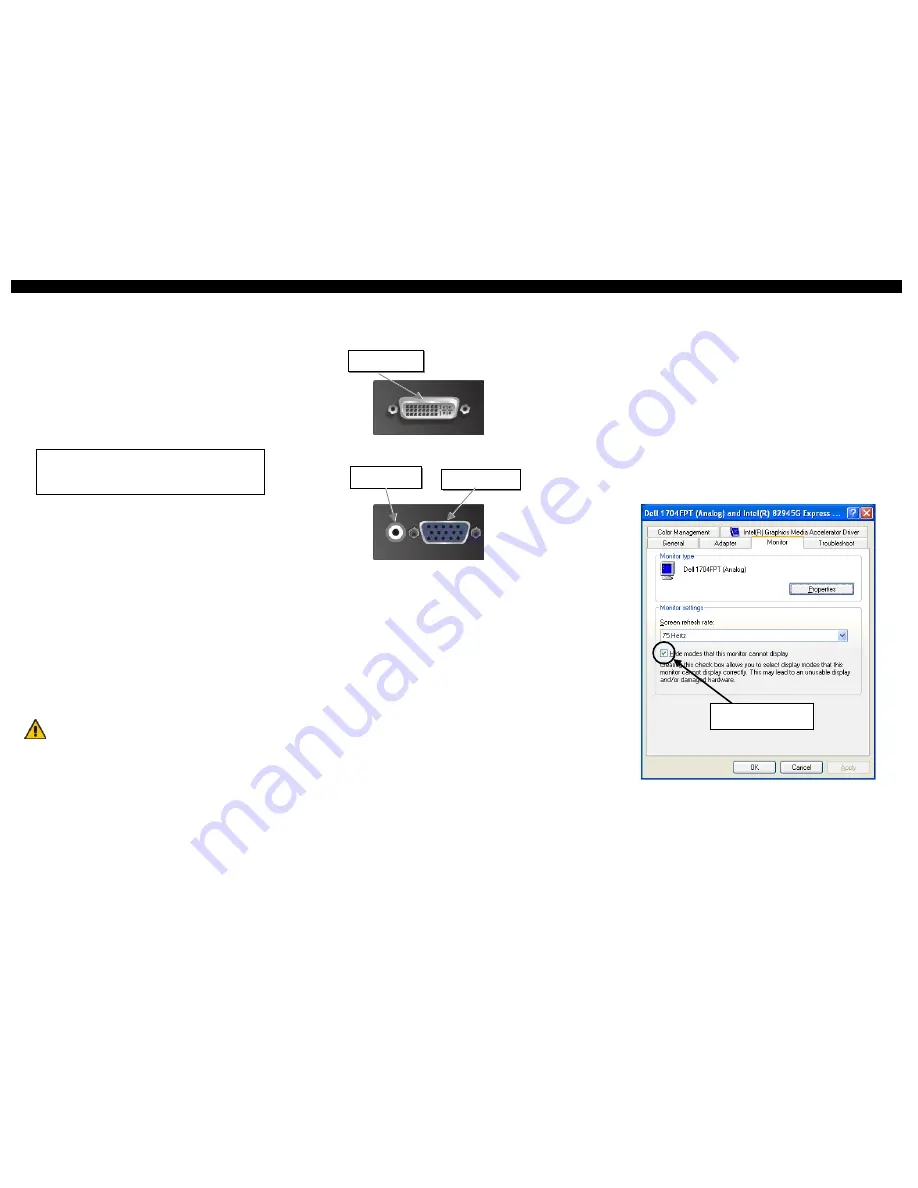
DVI-D TO VGA CONVERTER
DVI-D TO VGA CONVERTER
DVI-D TO VGA CONVERTER
1 Introduction
This DVI to VGA Converter is mainly designed to connect DVI-KVM Extenders local
outputs to traditional VGA KVM-Switches. Additionally they may be used to convert DVI
signals of a graphic card, to be displayed on a VGA monitor – especially on older,
expensive beamers etc. Depending on a strange behavior of some display drivers, it cannot
be guaranteed, that it will work (on first attempt, without modifications) on each graphic
card. For further information on this, please contact ‘Technical Support’.
2 Quick Setup
This section briefly describes how to install your DVI to VGA Converter. Unless you are an
experienced user, we recommend that you follow the full procedures described in the rest of this
manual..
3 Installation
For first-time users, we recommend that you carry out a test placement, confined to a single room,
before commencing full installation. This will allow you to identify and solve any cabling problems,
and experiment with the DVI to VGA Converter more conveniently.
3.1 Package Contents
You should receive the following items in your converter package:
•
DVI-D to VGA Converter unit
•
1x 5V DC universal power supply for the DVI-D to VGA Converter
•
This manual
•
CPU cable (1.8m) DVI-D video (DVI-D single link male) connector – DVI-D video (DVI-D
single link male) connector
3.2 System Setup
To install your DVI to VGA Converter:
1.
Switch off all devices.
2.
Connect the monitor to the Converter unit
3.
Using the supplied CPU cable, connect the converter to your DVI-D graphic source.
4.
Connect the 5V power supply to power the unit.
Only use the power supply originally supplied with this
equipment or a manufacturer-approved replacement.
5.
Power up the system.
3.3 Interconnection Cable Requirements
To connect the Converter unit you will need:
•
DVI-D:
Please ensure, that you use high quality DVI-D cables, to attach the system to your
CPU. The length of the cable should not expire 1.8m (6ft). The device should also work with
longer cables . however this can never be guaranteed. To our experiences, lengths above of 5m
normally fail.
•
VGA:
Please ensure, that you use high quality VGA cables, to attach the monitor to your
Converter. The length of the cable should not expire 1.8m (6ft). The device should also work
with longer cables . however this can never be guaranteed. To our experiences, lengths above
of 20m normally fail.
4 Device view
DVI to VGA Converter – DVI side view
DVI to VGA Converter – VGA side view
5 Supported Resolutions
The Converter can handle all known DVI resolutions up to 1920x1080. Nevertheless, there is only a
selection of most common resolutions stored in the DDC (EDID) table. If the converter does not
show any picture on the VGA output, it may depend on a missing resolution in the table or a mal
programmed driver, which is not able, to use any other than the preferred resolution. In this case,
please contact Technical Support, to program a user defined DDC-table.
Detailed Timings :
1.) (preferred) 1024x768 at 60Hz
fh = 48kHz, fd = 65MHz
2.)
1600x1200 at 60Hz
fh = 75kHz, fd = 162MHz
Standard timings supported :
640x480/60Hz
640x480/67Hz
640x480/72Hz
640x480/75Hz
720x400/70Hz
720x400/88Hz
800x600/56Hz
800x600/60Hz
800x600/72Hz
800x600/75Hz
832x624/75Hz
1024x768/60Hz
1024x768/60Hz
1024x768/70Hz
1024x768/75Hz
1152x870/75Hz
1280x720/60Hz
1280x960/60Hz
1280x1024/60Hz
1280x1024/75Hz
1360x765/60Hz
1400x1050/60Hz
1600x900/60Hz
1600x1200/60Hz
1680x1050/60Hz
1920x1080/60Hz
Timing characteristics :
VESA GTF support
Not supported
Horizontal scan range
22-95kHz
Vertical scan range
48-90Hz
Video bandwidth
170MHz
6 Troubleshooting
There isn’t a picture.
•
Check the power supply.
•
Your DVI Source provides a 1920x1200 resolution. VGA cannot display the 1920x1200
resolution, because this has a timing with no black shoulders. VGA monitors cannot detect the
synchronization signals, if there is no black shoulder.
•
The DVI2VGA Converter has a built-in, virtual ‘Digital DDC’ to show the graphic
source, that a DVI monitor is attached. As there is no possibility, to translate
‘analogue DDC’ from the attached VGA monitor, this virtual DDC simulates the
presence of a DVI monitor.
Some mal programmed drivers have strange reactions to this DDC information: Some
do only display the preferred (native) resolution. Others do, if you have 1600x1200
for preferred resolution, not display 1920x1080 because 1920 is bigger than 1600. On
the other hand, if you have 1920x1080 for maximum resolution, it will not display
1600x1200 because 1200 is bigger than 1080.
Under some circumstances, it is helpful, to deselect ‚Hide modes that this monitor
cannot display’ in … ‘Graphic Properties’ – ‘Settings’ – ‘Advanced’ – ‘Monitor’
If this does not help, please contact ‚Technical Support’ for a user adapted DDC table.
VGA-Monitor port–
connect to VGA monitor
Connect to 5V Power
supply
Install system
1.
Connect VGA monitor cable to Converter.
2.
Connect DVI-D graphic source to Converter.
3.
Connect p.s.u. to Converter.
4.
Power up the system.
Connect to
DVI-D graphic source
Deselect ‚Hide modes that
this monitor cannot display’


