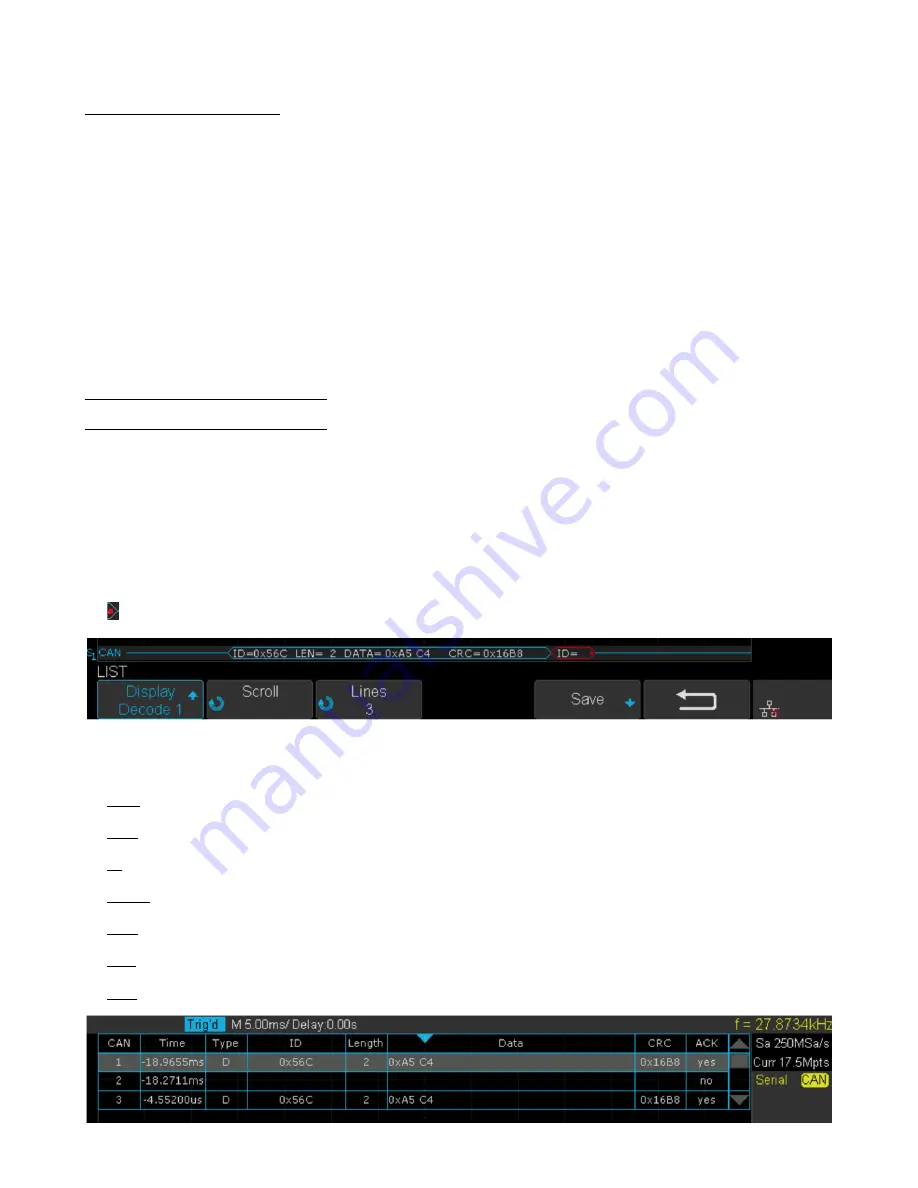
Serial Trigger and Decode
79
7.4.1 CAN Serial Decode
Upon completing the setup of can signal and trigger, the CAN signals can be decoded.
1. Press
Decode
–>
Decode
. Select one of the options from the Decode1 and Decode2.
2. Touch
Display
and select
On
to display the result of decoding.
3. Touch
List
to enter the
LIST
function menu.
4. Touch
Display
and choose the same options as the first step.
5. Touch
Lines
and set the number of lines by
Universal Knob
. The range of the lines is 1 to 7.
6. Touch
Format
softkey to change the character encoding format of the decoder’s result.
7. Touch
Scroll
and turn the
Universal Knob
to view all frames.
Interpreting CAN Decode
The frame of decoding result:
• Arbitration field is displayed in frame
• Control field is displayed in frame
• Data field is displayed in frame
• CRC field is displayed in frame
•
Indicates there is not enough space on the display to show complete content of a frame and some content is hidden.
Figure 7.26
CAN Decode Bus Display
The list of decoding result:
•
Time
— the horizontal displacement between current frame and trigger position.
•
Type
— the type of frames, “D” represents data frame, “R” represents remote frame.
•
ID
— the id of frames, the oscilloscope can automatically detect the length of frame’s id (11 bits or 27 bits).
•
Length
— the length of data field.
•
Data
— the value of data field.
•
CRC
— the value of CRC (Cyclic Redundancy Check) field.
•
ACK
— Acknowledgment bit.
Figure 7.27
CAN Decode List Display






























