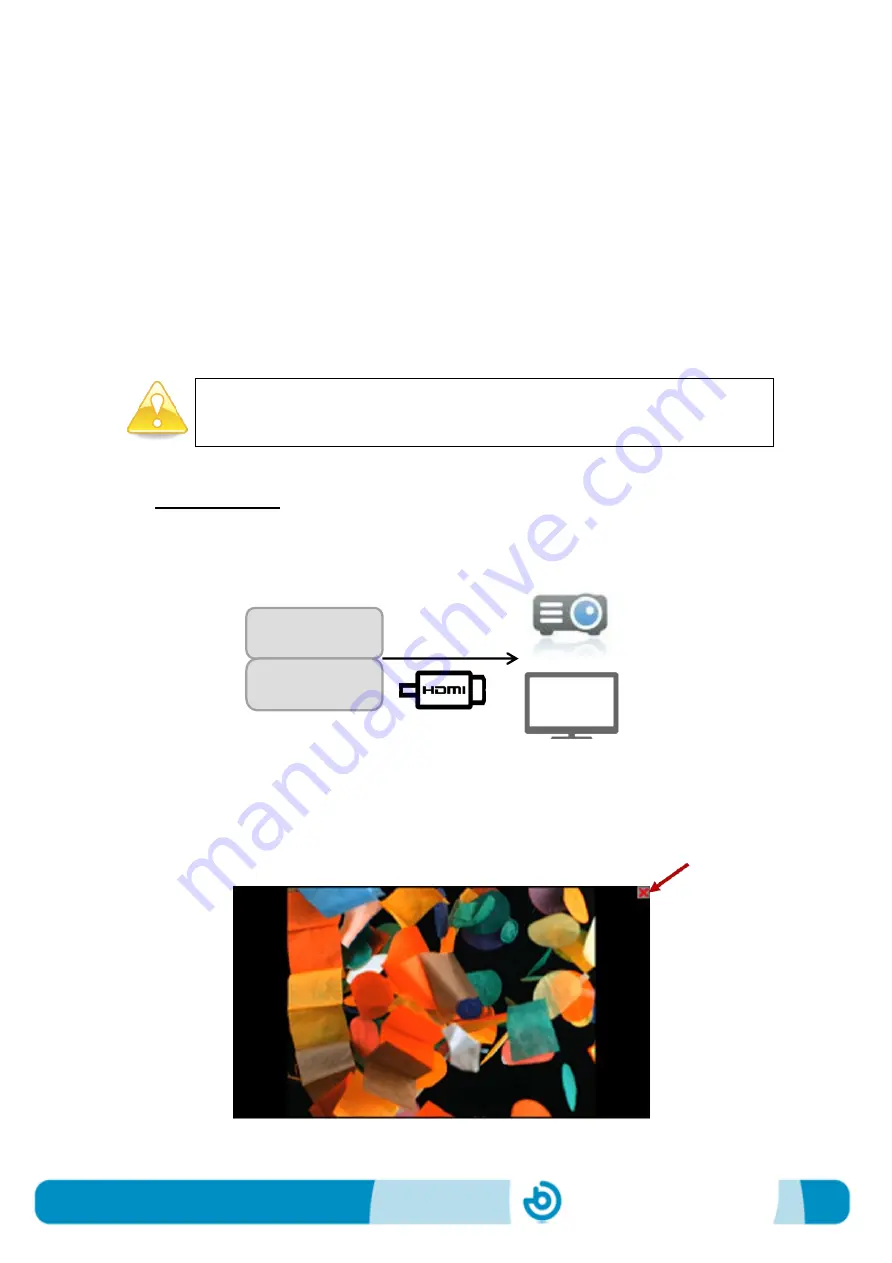
BJ-EX5 MyRoom! Centre
Page 6
2_Display configuration
MyRoom! Centre runs the SHX program, which allows playing multimedia contents
while controlling lighting, special effects, vibration and sound. This section presents
different options to configure the display of MyRoom! Centre. From now on we will
consider:
a.
Control screen
: the screen acting as the PC monitor. This screen could be a
monitor, TV or beamer
connected via VGA
to the PC in module 1.
b.
Display screen
: the screen where the results (video, images) are displayed.
This screen could be a TV or beamer
connected via HDMI
to the PC in module
1.
The control screen must be connected using the VGA port, whereas the
display screen must be connected via HDMI.
1. One screen only: the control and the display screen are in the same device, for
example a TV or a beamer. Connect the HDMI cable from MyRoom! Centre to the
HDMI input of the beamer or the TV.
When selecting the content by pressing a cell/button in the program, this will be
displayed in the same screen. To come back to the control screen when the
multimedia content finishes, slide the pointer to the upper right corner of the screen
and click on the red cross.
MyRoom!
Centre
Содержание BJ-EX5 MyRoom! Centre
Страница 17: ......

















