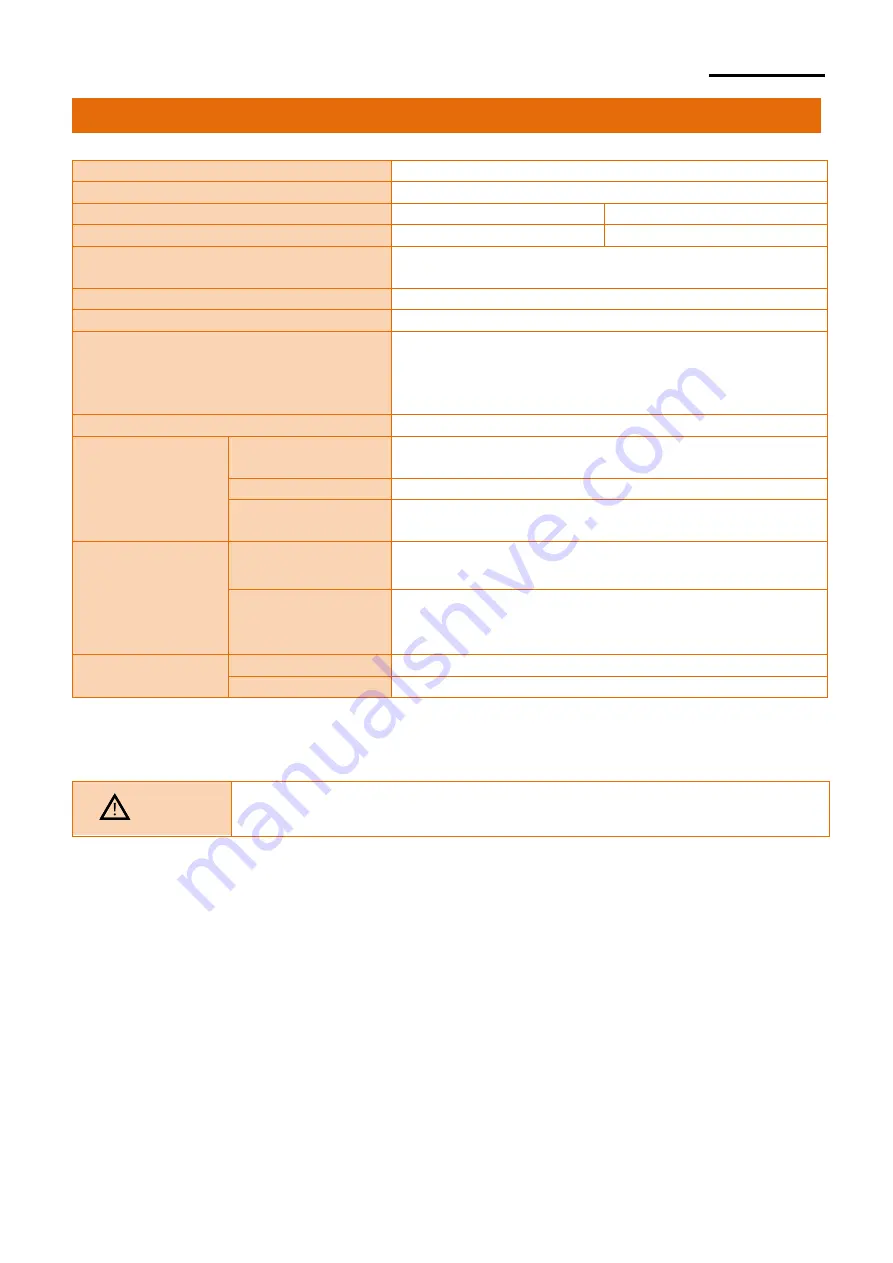
SRP-Q200
5. Specifications
Printing Method
Thermal printing
Dot Density
203 dpi (8dots/mm)
Printing Width
2
inches
54 mm
Paper Width
2
inches
58.0±0.5 mm
No. of Characters per Line
(Default Value)
36 (Font A) ,48 (Font B, Font C)
Printing Speed
Max. 250 mm/sec
Receiving Buffer Size
4K bytes
Interface
Q200S: Serial, USB
Q200E: Ethernet, USB
Q200EWD: Ethernet, USB, WLAN(2.4GHz,5GHz)
Q200EBt: Ethernet, USB, Bluetooth
Cash Drawer
2ports with Y-type cable
Supply Voltage
SMPS
Input Voltage
100~240 VAC
Frequency
50/60 Hz
SMPS
Output Voltage
24 VDC
Environment
Condition
Temperature
Operating: 0 ~ 40
℃
Storage: -20 ~ 60
℃
Humidity
Operating: 10 ~ 80 % RH
Storage: 10 ~ 90 % RH
Paper excluded
Life Span
Printer Head *)
100 Km
Auto Cutter
1,000,000 cuts
*) The specifications were determined based on operation at normal temperature using
designated paper on default settings. They are subject to change depending on
temperature or printing level.
Caution
Printing speed may become slightly slower depending on
the data transmission speed and the combination of commands.
Ver. 1.00
- 24 -




































