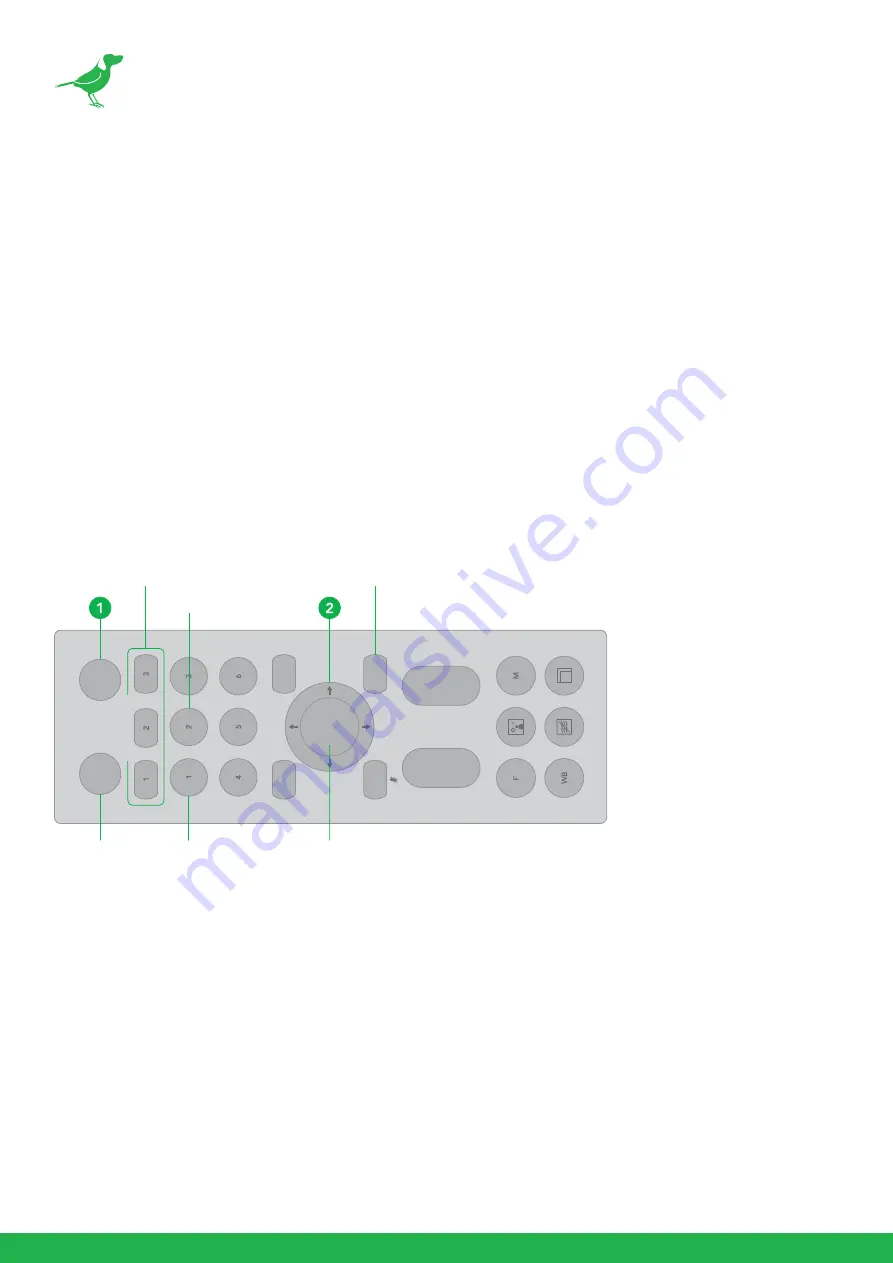
20
Video Format
You can change the camera video format. Select VIDEO FORMAT, press the “
←
” button to choose the video
format, then press “
→
” (Pressing “
→
” button changes the value on some product models) or HOME button to
confirm. After confirmation, press the HOME button again to restore it. The camera will reboot by itself and the
new video format is activated.
•
You can cancel by pressing the MENU button.
•
Depending on the video client software you are using, some video software may need to be restarted
to obtain the new video format.
NOTE:
The camera video format can also be changed by setting the rotary DIP switch at the back of
the unit.
SV (Software Version)
Software Version that is currently running on the camera, you may need this information for technical support.
Controlling the Camera with the Remote Controller
Panning and Tilting
1.
Press the POWER switch. The camera will turn on and perform the pan/tilt reset operation automatically.
2.
Press the arrow button to pan or tilt the camera. While checking the picture on the screen, press the desired
arrow button.
3.
To move the camera in short increments, press the button.
4.
To move the camera in long increments, press and hold the button.
5.
To move the camera diagonally, press the “
←
or
→
” button while holding down the “
↑
or
↓
” button.
6.
Press the HOME button to return to the starting position
7.
If the camera moves in a different direction from the one that you intended, be aware that the camera is set so
that the image output from the camera is rotated toward the right whenever you press the "
→
” button.
L/
R
DIRE
CT
IO
N
SE
T
MENU
PO
WE
R
ST
D
PR
ESET
T
W
FA
R
NE
AR
RESE
T
RE
V
ZO
OM
FOCU
S
HOME
CA
ME
RA
S
ELEC
T
CAMERA SELECT
REV
STD
HOME
MENU
L/R DIRECTION SET
Содержание P120
Страница 1: ...FULL NDI PTZ CAMERAS LEVELLED UP USER GUIDE NDI 5 2022 ...
Страница 56: ...52 Camera Dimensions Unit mm 145 171 152 95 97 ...
Страница 59: ...WELCOME TO THE FUTURE ...
Страница 60: ...birddog tv hello birddog tv ...






























