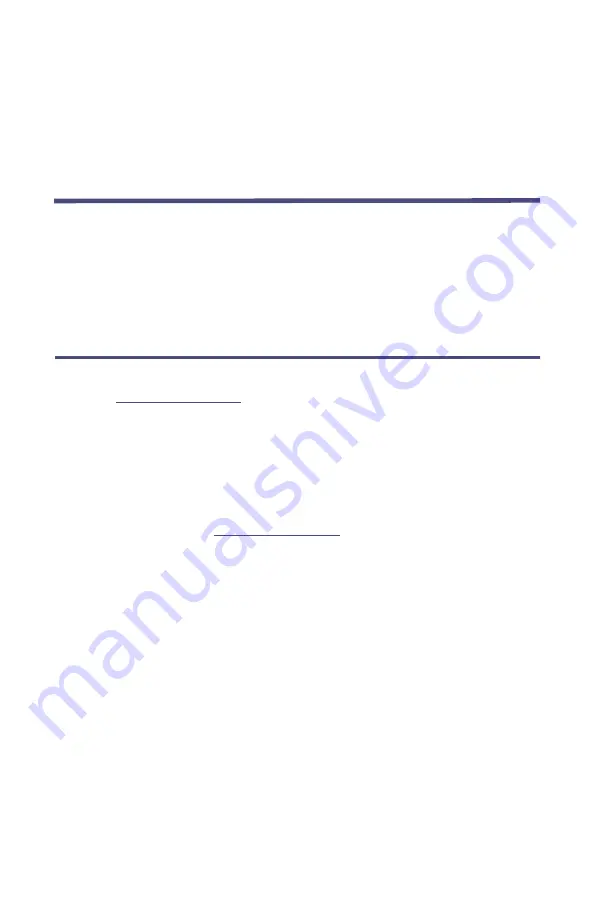
19
Chapter 4
Operating Instructions
Web Tool Software
The ACMI Web Tool software is used to monitor the measurement outputs from
the ACMI and to set and change alarm and network configurations. This
software runs in a web browser (such as Microsoft’s Internet Explorer). To use
the tool, open a web browser then in the address field, type the IP address of
the ACMI you wish to access. The software has five buttons at the left side that
open the following screens: Main, Stats, Config, Admin, and Help.
Main Screen
The Main screen is the default screen you see when you open the Web Tool
software (
). The Main screen identifies the ACMI at the top
of the window. The center of the screen displays measurement data that is
being received from the ACMI. You can set the refresh rate from 1 second to 60
seconds (how frequently the software updates the data from the ACMI). At the
bottom of the window, the status bar displays various information about the
software and uses three alert colors, red - a fatal error (cannot establish
connection, connection lost), yellow - a warning (cannot complete a user
request, user does not have access permission), gray - normal operation.
The alarm condition area (
) will display three conditions
No alarm (green text) - no alarm condition exists
Latched (red text) - an alarm condition did occur but its cause has been
fixed or the cause no longer exists.
Alarm (red text) - an alarm condition that has occurred and has not
gone away or been reset is identified by text (VSWR, High Pwr, Low
Pwr, or any combination of these if more than one alarm exists).
You can reset the alarm at the ACMI by pressing the reset button or by clicking
on the Reset Alarm button on the Web Tool Main screen. If the cause of the
alarm is still present, the message cannot be reset.
Содержание ACM500I M Series
Страница 15: ...Introduction 4 Figure 2 Rack Mount Outline...
Страница 26: ...ACMI Operation Manual 15 Figure 6 Ethernet Connection Flowchart 0 1 1 23 23 4 3 5...
Страница 28: ...ACMI Operation Manual 17 Note To use the features of the Web Tool refer to Operating Instructions on page 19...
Страница 48: ......






























