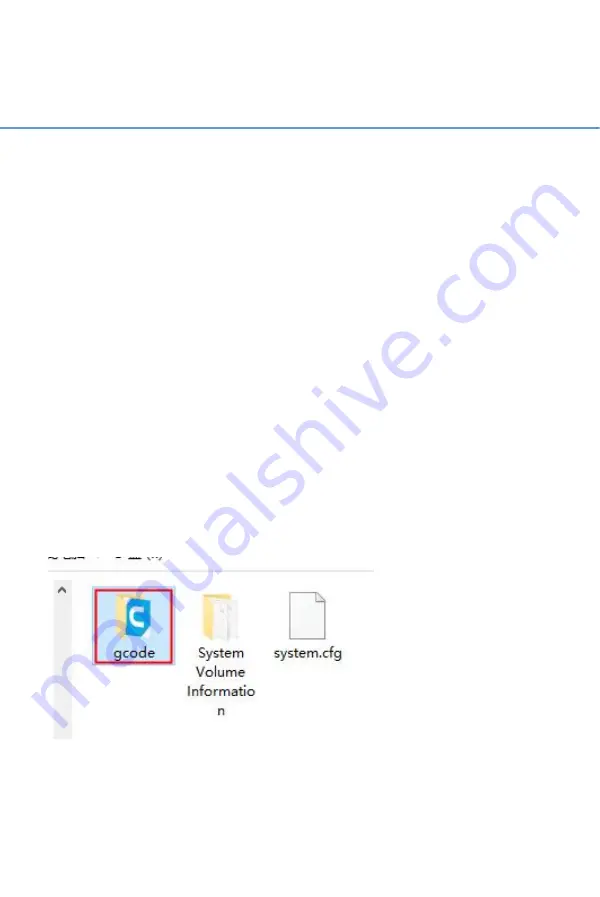
WWW.BIQU3D.COM
26 / 62
6 Printing
Note:
DO NOT remove the MicroSD card when the machine is
powered on, the firmware is stored on the Micro SD card, if
you remove the SD Card, the following can and will
happen:
1. The machine will freeze immediately.
2. The installed OS on the MicroSD can be damaged and
will need to be reflashed.
3. MicroSD can be damaged and you will need a brand new
high quality MicroSD card.
6.1 Print via a MicroSD Card
Step 1
Power down the machine, transfer the gcode file into the
MicroSD card folder, insert the MicroSD card back, power
the printer on again and select your file to print.
Содержание BIQU-Hurakan
Страница 1: ...1 62 WWW BIQU3D COM BIQU Hurakan User Manual V1 0...
Страница 16: ...WWW BIQU3D COM 16 62...
Страница 20: ...WWW BIQU3D COM 20 62...
Страница 21: ...21 62 WWW BIQU3D COM...
Страница 22: ...WWW BIQU3D COM 22 62 5 3 Cura Slicing Drag and drop the model file you want to print into Cura...
Страница 24: ...WWW BIQU3D COM 24 62...
Страница 25: ...25 62 WWW BIQU3D COM...
Страница 31: ...31 62 WWW BIQU3D COM Upload the gcode file Select the file and click print...
Страница 33: ...33 62 WWW BIQU3D COM The print will start after the components reached the printing temperature...
Страница 35: ...35 62 WWW BIQU3D COM Make sure the distance between the bed and the nozzle is between 0 and 0 1mm...
Страница 36: ...WWW BIQU3D COM 36 62 If Move Z cannot be adjusted you can adjust Test Z for more precise fine tuning...
Страница 38: ...WWW BIQU3D COM 38 62 Accept Save then we can start auto leveling 7 2 Auto Leveling Control Bed Mesh Save...
Страница 40: ...WWW BIQU3D COM 40 62 7 3 ON OFF of the Filament Runout Detection Module...
Страница 42: ...WWW BIQU3D COM 42 62...
Страница 48: ...WWW BIQU3D COM 48 62...
Страница 53: ...53 62 WWW BIQU3D COM...






























