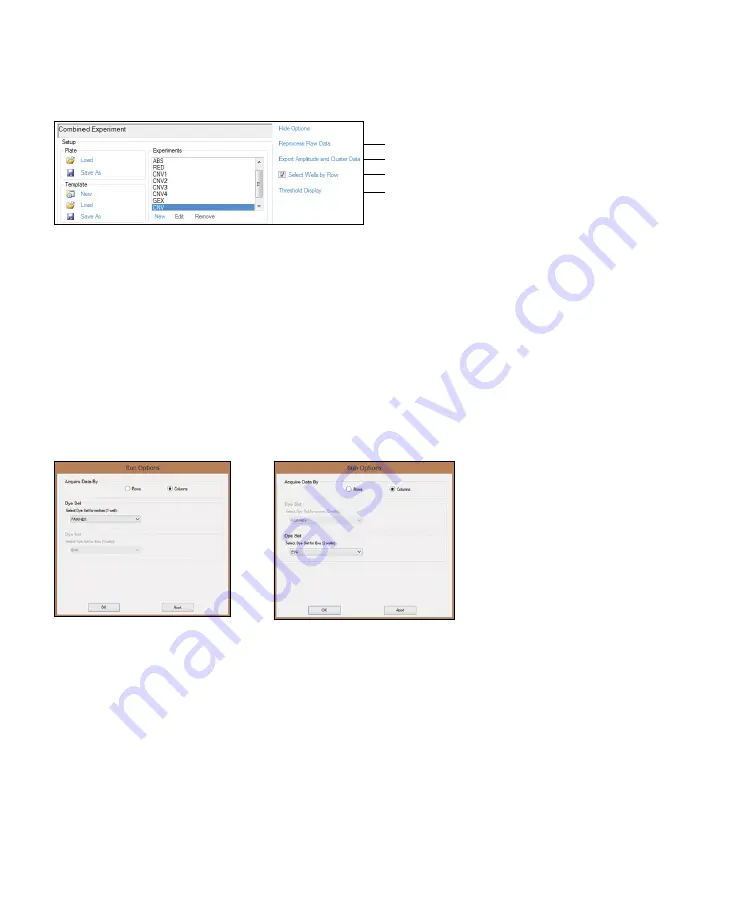
12 | QX200 Droplet Reader and QuantaSoft Software Instruction Manual
QX200 Droplet Reader and QuantaSoft Software Instruction Manual | 13
Chapter 3 Using QuantaSoft Software
3.1.3 Using the Advanced Options
Click
Options
in the Setup window to see all advanced options for data collection and analysis.
Fig. 12. Run options.
3. Up to 1 minute later, a green circle appears next to the abort button and flashes periodically to indicate the
run is in progress. Active and analyzed wells are also highlighted in green in the plate map.
4. As each well is analyzed, the data appear across the top navigation area. Once the run is complete, all
data are reanalyzed for the final data file.
3.2 Run
1. Click
Run
in the left navigation bar to start the run.
2. In the Run Options window, select the detection chemistry:
■
■
If a probe supermix is selected in the well editor, the probe dye sets appear. Select FAM/HEX or FAM/VIC
■
■
If an EvaGreen
®
Supermix is selected, the EvaGreen
®
Dye set appears; the screen confirms the number
of EvaGreen
®
wells configured on the plate
Fig. 11. Advanced options.
Reprocess data with a newer version of the software
Export amplitude data for selected wells to a .csv file (one file for each well)
Select wells by row (checked) or by column (unchecked)
Set threshold display color
Содержание QX200
Страница 1: ...QX200 Droplet Reader and QuantaSoft Software Instruction Manual Catalog 1864001 1864003...
Страница 2: ......
Страница 6: ...iv QX200 Droplet Reader and QuantaSoft Software Instruction Manual...
Страница 38: ...30 QX200 Droplet Reader and QuantaSoft Software Instruction Manual...
Страница 39: ......






























