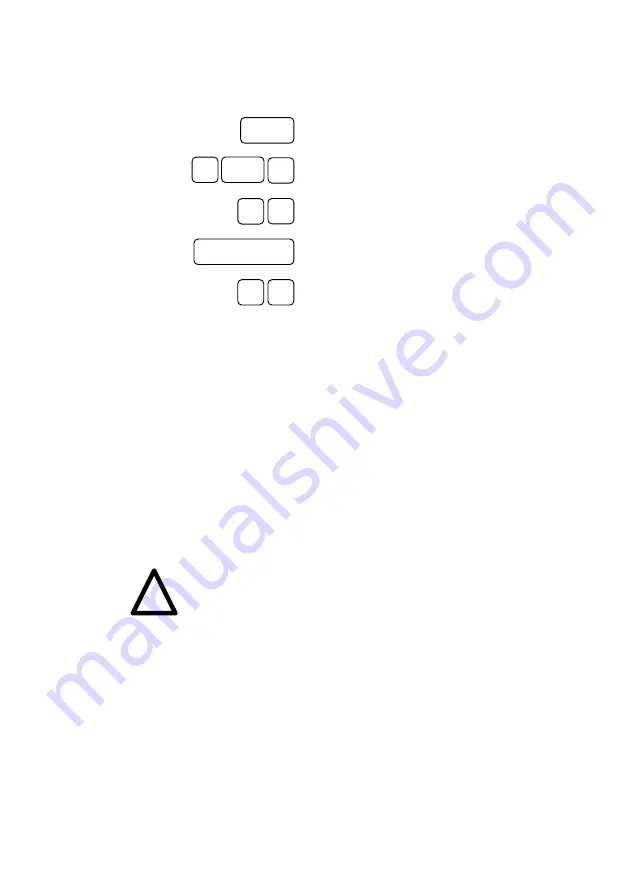
C
ONFIGURATION
17
Navigating
the Menus
The Setup Tool menus can be navigated using the fol-
lowing keys:
Enters the currently highlighted menu
item.
Moves forward and backward between
menus and fields.
Scrolls among entries in a list of possible
field values.
Selects/unselects (toggles) special fields
or scrolls a list of field entries.
Entering two successive Esc charac-
ters returns you to the previous menu.
As you move between menus, the lines at the top and bot-
tom of your screen will display status information for the
respective menu/field you are currently editing.
Licenses
Select the [
Licenses
] menu and then [
ADD
] to enter your
license information. You will need to enter your
Serial
Number
,
Mask
and
Key
, as shown on your License card.
After entering your information and selecting [
SAVE
],
the system will display a list of licensed features.
If the system states that the license is “not ok” then you
have entered an invalid Serial Number, Mask, and Key
combination. Delete the invalid entry (marking the entry
for deletion with the spacebar, then selecting delete) and
enter your information again.
You can use the ‹Tab› key to move directly from one field
to the next. Useful for moving from a field containing a
long list of entries directly to the next field.
Once you have entered your license information,
select [
EXIT
] to return to the main menu.
Return
Tab
↓
↓
Spacebar
Esc
Esc
↓
↑
☞
!
☞
Содержание BinGO Plus
Страница 1: ...BinGO Plus Professional Getting Started Version 1 3 July 1999 Document 71020C...
Страница 4: ......


























