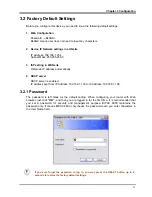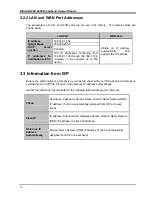i
Table of Contents
Chapter 1 ............................................................................................1
I
NTRODUCTION
................................................................................................... 1
1.1 An Overview of BIPAC 6600 .......................................................................................1
1.2 Package Contents .......................................................................................................2
1.3 BIPAC 6600 Features .................................................................................................2
1.4 BIPAC 6600 Application ..............................................................................................3
Chapter 2 ............................................................................................4
U
SING
B
ILLION
B
ROADBAND
R
OUTER
.................................................................. 4
2.1 Cautions for Using Billion Broadband Router ..............................................................4
2.2 The Front LEDs ...........................................................................................................4
2.3 The Rear Ports ............................................................................................................5
2.4 Cabling ........................................................................................................................6
Chapter 3 ............................................................................................7
C
ONFIGURATION
................................................................................................. 7
3.1 Before Configuration ...................................................................................................7
3.2 Factory Default Settings ............................................................................................13
3.2.1 Password ...........................................................................................................13
3.2.2 LAN and WAN Port Addresses ..........................................................................14
3.3 Information from ISP .................................................................................................14
3.4 Configuring with Web Browser ..................................................................................15
3.4.1 Status.................................................................................................................16
3.4.1.1 Routing Table ........................................................................................16
3.4.1.2 DHCP Table ..........................................................................................17
3.4.1.3 System Log............................................................................................18
3.4.1.4 Security Log...........................................................................................18
3.4.1.5 UPnP Portmap.......................................................................................19
3.4.2 Quick Start .........................................................................................................20
3.4.3 Configuration......................................................................................................21
3.4.3.1 LAN .......................................................................................................21
3.4.3.1.1 Ethernet ..............................................................................................21
3.4.3.1.2 DHCP Server......................................................................................22
3.4.3.2 WAN ......................................................................................................23
3.4.3.2.1 ISP......................................................................................................23
3.4.3.2.2 DNS ....................................................................................................25
3.4.3.3 System...................................................................................................26
3.4.3.3.1 Time Zone ..........................................................................................26
3.4.3.3.2 Firmware Upgrade ..............................................................................27
3.4.3.3.3 Backup/Restore Settings ....................................................................28
3.4.3.3.4 Default Setting ....................................................................................28
3.4.3.3.5 Restart ................................................................................................29
3.4.3.3.6 User Management ..............................................................................30
3.4.3.4 Firewall ..................................................................................................30
3.4.3.4.1 Packet Filtering ...................................................................................30
3.4.3.4.2 URL Filtering.......................................................................................32
3.4.3.4.3 MAC Address Filtering........................................................................33
Содержание BIPAC 6600
Страница 1: ...BIPAC 6600 Broadband Firewall Router User Manual ...
Страница 2: ......
Страница 46: ...Billion BIPAC 6600 Broadband Firewall Router 42 ...