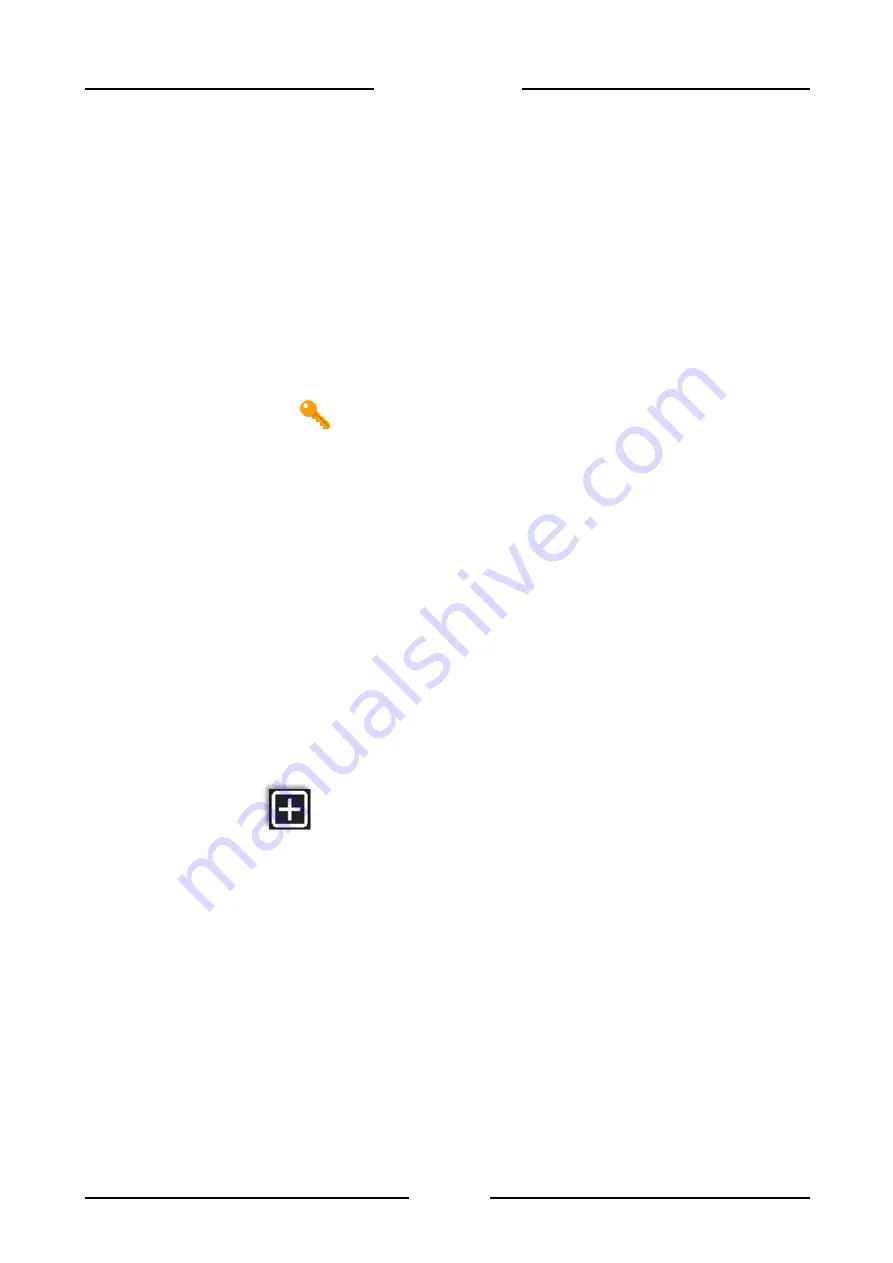
67
FLYNET 100
5.4
PDF and network printer
To enable a network printer or create a PDF file, an activation key is required, which must be
requested from Cooperativa Bilanciai. Each key is unique and linked to the physical manufacturing
specifications of the indicator, so it is not possible to use the code to activate several services and/or
the same service on other indicators that support it. To request activation codes, always provide:
•
Indicator serial number
•
Receipt confirming payment for service activation
•
Code provided by the indicator when you want to activate the service
To acquire the code provided by the machine, go to the “INSTRUMENTS” section and click on the
following
'Activating utilities’ icon
, select the desired service and press the off button once. A page
opens, which shows the code required to activate the service.
Once the code is saved, it is possible to resume normal operation of the indicator. To activate the
service, go back to the activation section, click once on the off button and enter the code received.
The activated services are linked to the indicator, they are not lost in case of indicator software
update.
If Core is replaced, it is necessary to reactivate the services; contact the Cooperativa Bilanciai for
information on the procedures
5.4.1
Network printer
This feature allows the indicator to use a network printer as indicator main or secondary printer. The
Flynet indicator is able to use printers connected to the network to print the weight. To use this
function, proceed as follows:
•
Check that the service is active, otherwise it is not possible to create a network printer
•
Go to the PDF-Network Printer section
•
Select Network Printer
•
Click on ‘Add’
and enter the printer name
Содержание FLYNET 100
Страница 2: ......
Страница 17: ...15 FLYNET 100 Figure 1 13 1 Stainless steel indicator spare parts 1 2 8 4 3 5 10 11 12 13 15 6 7 14 9 ...
Страница 112: ...110 FLYNET 100 ...
Страница 121: ...119 FLYNET 100 10 12 Assembling disassembling the HDMI port ...
















































